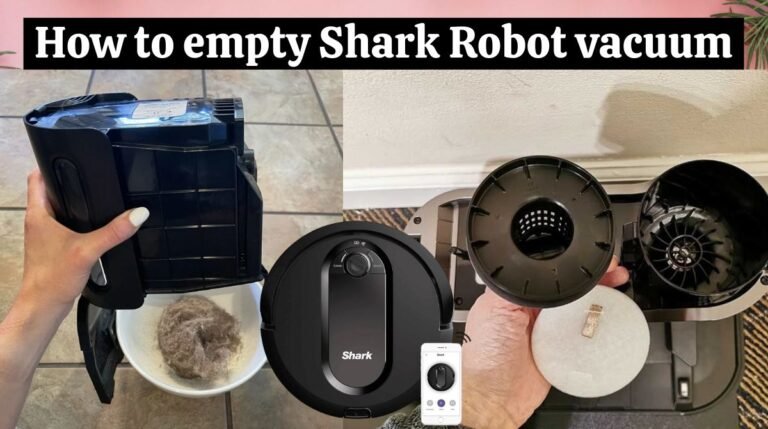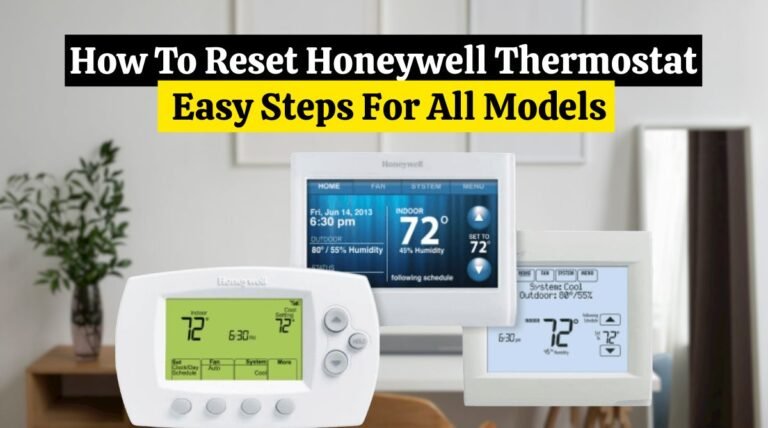How To Reset SkyBell (2 Easy Methods)

Are you looking for information on how to reset SkyBell? So, you are in the right place.
Reset the SkyBell doorbell first if it isn’t working correctly. To reset your SkyBell Doorbell, try power cycling your doorbell. If soft reset SkyBell doesn’t work, you can perform a factory reset using the reset button. There is a manual reset button on the SkyBell doorbell frame.
SkyBell is a brand that offers smart home security products, especially video doorbells. With SkyBell installation, homeowners, through the SkyBell App or other connected devices, can see, hear, and speak to visitors at their doorstep remotely.
There are two methods to reset your SkyBell. The first is a power cycle or soft reset SkyBell, and the second one is a factory reset SkyBell doorbell. When you hard reset SkyBell, it restores the device to the factory settings, erasing all data, apps, and settings.
Quick Fix:
- To power cycle or soft reset SkyBell, press and hold the center button for 45 seconds. The LED light will flash from green to red and green quickly. This will indicate that you have performed a soft reset.
- To perform a hard reset (factory default), hold down the power button for 60 seconds. A reset will be confirmed by the LED lights.
What is a SkyBell Doorbell:
The SkyBell company makes really cool smart home security products, especially video doorbells. The cool thing about these doorbells is that you can see, hear, and talk to people at your front door from your phone or other device.
Read Also: How To Install Blink Doorbell (10 Easy Steps)
Features:
These are some of the key features of SkyBell video doorbells:
- HD Camera: High-definition cameras provide clear video footage of visitors.
- Two-Way Audio: A built-in speaker and microphone allow users to communicate with visitors.
- Motion Detection: Alerts homeowners if motion is detected near their door, even when the doorbell isn’t pressed.
- Night Vision: Night vision is enabled by infrared LEDs, which ensure visibility even in low light.
- Cloud Storage: Some models offer subscription-based cloud storage options for saving video footage.
- Integration with Smart Home Systems: SkyBell doorbells are compatible with famous smart home devices such as Amazon Alexa and Google Assistant.
- Weather Resistance: Suitable for outdoor use in varying weather conditions.
- Easy Installation: Usually designed for simple DIY installation with instructions included.
Using SkyBell, homeowners can monitor their doorstep remotely, deter potential intruders, and communicate with delivery personnel or guests while they’re away.
Read Also: Ring Doorbell Installation (10 Easy Steps)
How to Reset SkyBell Doorbell?
There are two easy methods to reset your SkyBell doorbell or camera. The first method is to Soft reset SkyBell. The second method is to factory reset SkyBell. With a soft reset, you can reset your SkyBell device without deleting any of your settings and data. Factory reset can erase all your settings and data and start from scratch. To soft or hard reset the SkyBell doorbell or camera, follow the steps below:
Method 1: Soft Reset SkyBell
A soft reset will shut down the SkyBell and then power it back on again. All settings will be retained. This is also known as a power cycle. Using the doorbell’s button, SkyBell Doorbell Cameras can be rebooted locally.
Read Also: How To Reset Ring Doorbell – Easy Steps For All Models
Soft Reset SkyBell Doorbell with a Button:

To soft reset the SkyBell doorbell, follow these steps:
- The SkyBell button can be found on the front of the device.
- To perform a soft reset, press and hold the center button for approximately 50 seconds.
- When the blue light starts flashing, release the button.
Read Also: How to Reset SimpliSafe Doorbell (6 Easy Steps)
Soft Reset SkyBell Doorbell with a Pinhole Button:

You can soft reset a SkyBell doorbell using the pinhole button by following these steps:
- The SkyBell Pinhole button is located at the bottom of the device.
- Press and hold the pinhole button with a paper clip or something similar
- Released the pinhole button after 30 seconds.
| Note: Only the Slim Line wifi SkyBell Doorbell Camera has a pinhole reboot button. |
The LED light will blink rapidly green and then flash red and green. It will confirm that a soft reset has been performed. The reset process will take about five minutes, and the device will rapidly flash orange while connecting to the WIFI network during that time. After that, you can use SkyBell as usual. After the soft reset, check that the SkyBell is working properly.
Read Also: How To Reset Nest Doorbell (3 Easy Ways)
Method 2: Factory Reset SkyBell
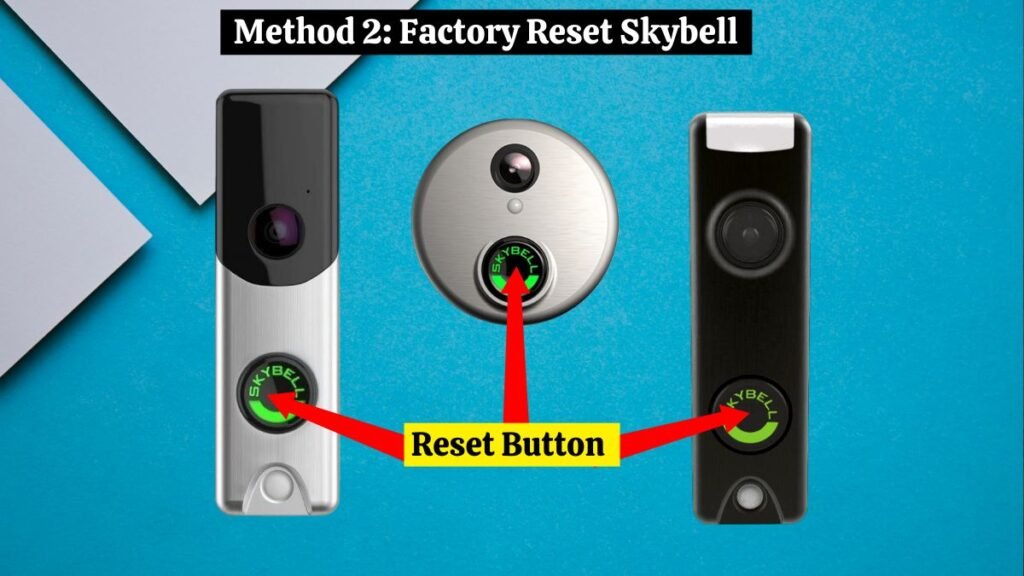
Performing a hard reset will restore all SkyBell settings to factory defaults. This will remove any programming changes made to the device. After a hard reset, the SkyBell device needs to be completely reprogrammed. After a factory reset of SkyBell, you can reconfigure it with the SkyBell App. Follow these simple steps below to factory reset the SkyBell doorbell:
- A reset button is located on the front of the SkyBell.
- To perform a hard reset, press and hold the center button for approximately 80 seconds.
- Once the button starts flashing yellow, release it. After rebooting, the Doorbell Camera returns to AP mode (i.e., red and green LED flashes).
| Note: Factory reset SkyBell doorbell deletes all wifi and configuration information from the device. |
After a factory reset, the LED light will blink yellow instead of blue. The hard reset will be confirmed by this action. When the device is turned back on, it blinks red and green. Any compatible apps or interactive services can be synced with this device.
A hard reset of an older version of the SkyBell may prevent it from re-syncing with certain services and applications. This is why SkyBell Version 1 owners should never hard reset their SkyBell. The user will need to reprogram any previously configured settings following a hard reset.
Read Also: How To Reset Blink Doorbell (2 Easy Methods)
Conclusion:
You can easily soft or factory reset the SkyBell doorbell by following the simple steps mentioned above. To prevent losing any previously configured settings, you should try first to perform a soft reset of SkyBell. A hard reset should be performed only as a last resort. Once the reset is complete, you must set up SkyBell with your wifi network again. Verify that the video feed and audio quality are working properly. Contact the SkyBell customer service team if any issues persist.
FAQs:
- What is SkyBell wifi?
The SkyBell is a video doorbell that lets you hear, see, and speak to visitors at your front door, regardless of where you are.
- Can SkyBell work without wifi?
No, SkyBell devices are fully functional and feature-rich only when they are connected to the internet all the time
- Is SkyBell wired or wireless?
SkyBell currently offers two video doorbells: the HD and the Trim Plus, formerly the Slim Line. There is no difference in price between the SkyBell HD and the Trim Plus, but the SkyBell HD must be hardwired; the Trim Plus can either be hardwired or battery-powered.
- Which model SkyBell do I have?
Select Device Information from the Gear icon in the app to view the Serial Number and model information. Additionally, you will find a decal identifying the Serial and Model on the back of the device.