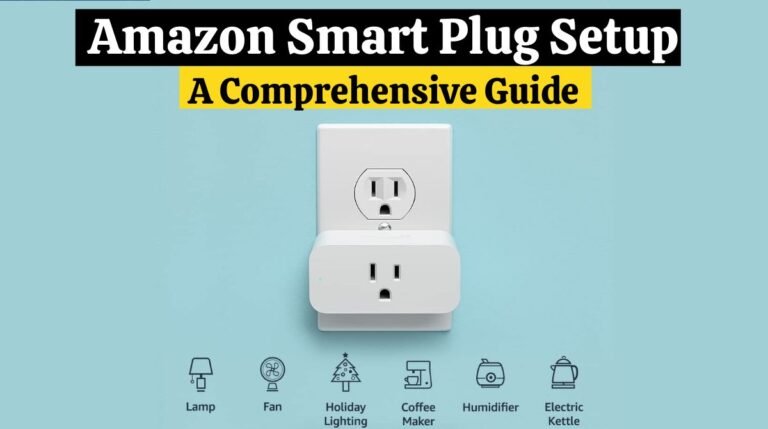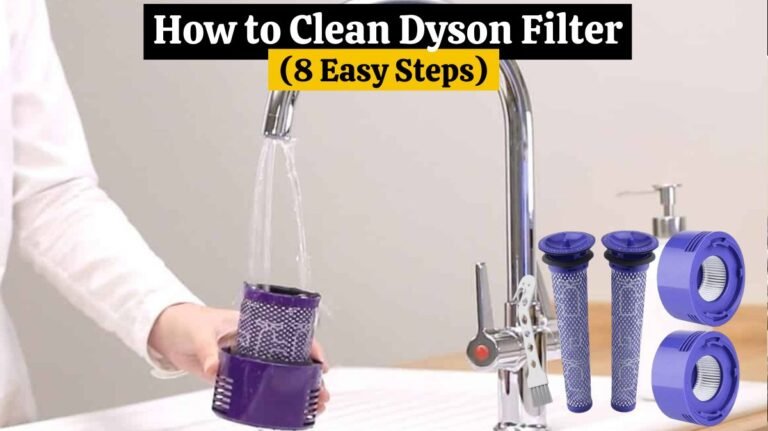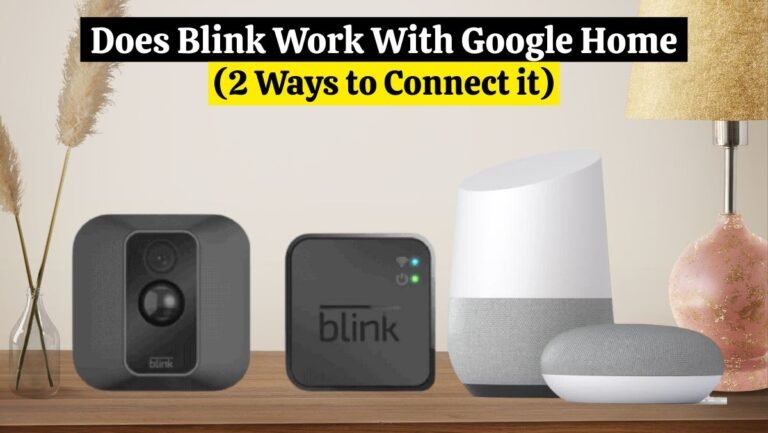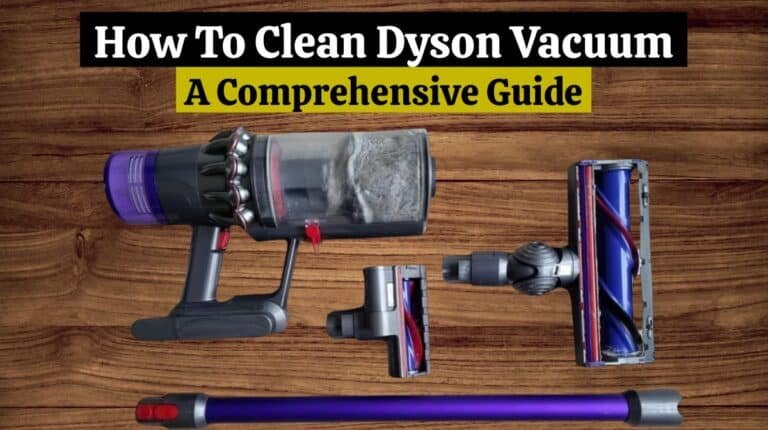Ring Device QR Code Is Missing? Here is The Alternative solution
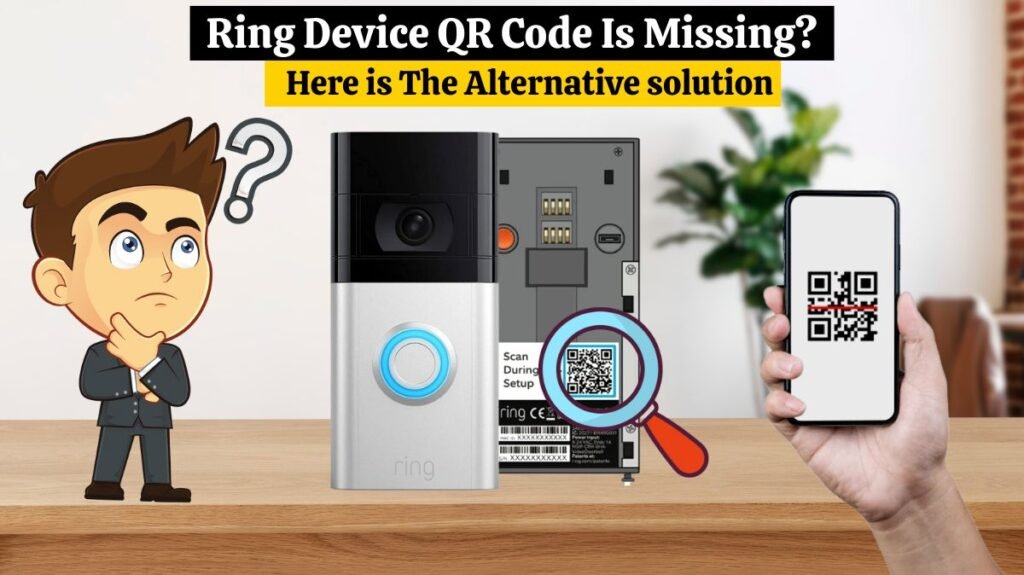
Are you facing Ring Doorbell QR code missing issues? Don’t worry, you are not alone. The same issue I experienced when I moved to a new apartment and re-set up my Ring doorbell. Many users are faced with Ring QR code missing issues.
My Ring Doorbell installation went smoothly the first time. I changed apartments a month later, causing the problem. I didn’t know what to do when the Ring app asked for the QR code when I installed a Ring Doorbell in my new apartment.
Installing a Ring device with a QR code was impossible, so I had to find a solution. There are some alternative solutions that I will explain what to do when your Ring Device QR code is missing.
Why Do You Need QR Code On Ring Devices?
The QR code on Ring devices can simplify Ring doorbell installation. The QR code on Ring devices makes setup easy. Scanning a QR code makes it easier to enter network information, Ring device IDs, and other settings than manually entering. The setup process is easy because all you need is a smartphone or tablet to scan a QR code.
Authentication tokens or encryption keys are stored in QR codes, which are unique to each device. It ensures that your Ring device is securely connected to your WiFi network.
Multiple devices can also scan QR codes. You can still use an Android smartphone if you previously had an iPhone. It is easy to scan the QR code on Ring devices. QR codes can also be scanned remotely. QR codes can be easily scanned if you have a screenshot on your mobile phone.
Read Also ➡️ How to Identify & Fix Ring Doorbell Flashing Blue Issue
Usually QR Code Location On Ring Devices:
The QR code location on Ring devices usually varies from model to model. The QR code is mostly located at 3 places on Ring devices where you can find it. In the table below, we gave you the QR code locations of different Ring devices.
| QR Code Location | —–Back—– | Battery Area | Quick Start Guide |
|---|---|---|---|
| Ring Video Doorbells (Battery-Powered | ✅ | ✅ | |
| Ring Floodlight, Spotlight & Indoor cameras | ✅ | ✅ | |
| Ring Stick Up Camera Plug-in, Battery & solar | ✅ | ✅ | ✅ |
| Alarm Devices | ✅ | ✅ | |
| Chime & Chime Pro | ✅ | ✅ | |
| Ring Smart Lighting Battery & Solar Devices | ✅ | ✅ |
Back of The Ring Device:
The QR code for Ring is usually located on the Ring device itself. This is usually found on your device’s back or bottom next to your five-digit PIN code. There is a QR code on the back of each Ring Video Doorbell and a quick start guide.
Close To The Battery:
A QR code is usually printed on the side of the battery compartment, especially on battery-powered Ring Doorbells. Ring Stick Up cameras include a QR code near the battery area and a quick start guide.
Ring Box:
The ring box does not have a QR code on its front or back. There is usually a Ring quick start guide that explains this. Each Ring device comes with a user manual and a quick start guide.
Read Also ➡️ Do Ring Cameras Work Without WiFi? (Detailed Explanation)
Can I set up Ring without a QR code?
Yes, you can set up your Ring device without a QR code, but to set up your Ring device, you must enter the Ring device PIN alternatively. You cannot bypass the setup process if you don’t have a QR code or PIN. In the absence of a QR code, you can follow the steps below to set up your Ring device:
- Open the Ring App on your smartphone.
- Go to the “Menu” and select the “Setup a Device” option.
- Select the option “I’m ready to scan”.
- After this, select “Other options.”
- Now, choose the option to enter the code manually.
- Select “Floodlight Cam” as your device type.
There is a trick to choosing Floodlight Cam. If it works, you will be prompted to proceed without the PIN or QR code.
Try Pin Method To Setup Ring Devices:
A PIN will solve the problem if the above method doesn’t work. A QR code and the 5-digit PIN code are usually printed on the back or bottom of the device.
The 5-digit PIN code for battery-powered Ring doorbells can be found on the side or inside the battery compartment.
Here are the steps to set up the Ring device if you have the PIN:
- Open the Ring App on your smartphone.
- Click Set up a Device and choose Doorbells.
- Tap on I’m Ready to Scan.
- Tap Other Options below the scanner option.
- Choose Can’t Scan QR Code.
- Enter the code manually by selecting the option.
- Choose your Ring device from the list.
- To complete the setup, enter your PIN.
Read Also ➡️ Do Ring Cameras Record All The Time? Detailed Explanation
Can I Set up a Ring Doorbell without a QR code or PIN?
To set up your new Ring doorbell or camera, you need to scan the QR code of your Ring device or enter the Ring device PIN manually. You cannot set up your Ring device if you don’t have a QR code or PIN. However, if you have an older version of the Ring camera, you do not need to scan the QR code or enter the PIN to set up your Ring device.
What should I do if I don’t have a QR code and PIN?
The Ring box comes with a quick start guide, which explains where to find the PIN if you lose it. It’s still possible to bypass the QR code, but you will need to unmount the Ring Doorbell. Having scratched both, I lost them both.
I recommend contacting Ring customer support if you are in the same boat. To verify that you are the sole owner of Ring Doorbell, Ring customer support will ask for credentials. The customer support team will guide you further once they are satisfied, but don’t expect much from them.
Read Also ➡️ How to Sneak Past Ring Doorbell (10 Most Effective Ways)
Why Is Losing a QR Code Not Good?
The QR code on Ring devices simplifies the setup process. When you lose it, you must manually enter network information and device IDs.
Additionally, throwing your Ring box compromises the security of your Ring device, as well as yours. Scanning the QR code with a smartphone and contacting the firm claiming to own your Ring Doorbell using the QR code is possible.
The QR code on Ring devices simplifies setup and troubleshooting. Just think how much easier it would be if you could take a picture of the QR code or Ring box. Alternatively, you will need to unmount and reinstall the Ring Doorbell after finding the QR and PIN code.
Read Also ➡️ How to Save Ring Doorbell Video Without Subscription-4 Easy Tricks
Final Thoughts:
When you lose your Ring box with the QR code, setting up your Ring Doorbell without a QR code can be challenging. It is also possible to enter the PIN rather than scan the QR code as an alternative method. Contact Ring customer service if nothing works.
Ensure you store the QR code somewhere safe to avoid all the trouble. Taking a picture of the QR code and PIN is a good precaution. The QR code can be easily scanned, even on a picture.
FAQS:
- How do I find my Ring QR code?
Take off the doorbell cover. There is a small screw in the bottom that you remove, and then the cover comes off. You will be able to see the button and QR code this way.
- Can you set up a Ring without a phone?
The Ring app, which enables monitoring and control of all of your Ring devices, requires a smart device (phone or tablet) and an existing home WiFi network for setup and use. Ring devices all support 2.4 GHz WiFi.
- What if I lost the QR code for my Ring Camera?
The Ring app will display “Other Options” during the setup process. You can also select “Device has a barcode instead.” Alternatively, you can contact the Ring support team to see other options.