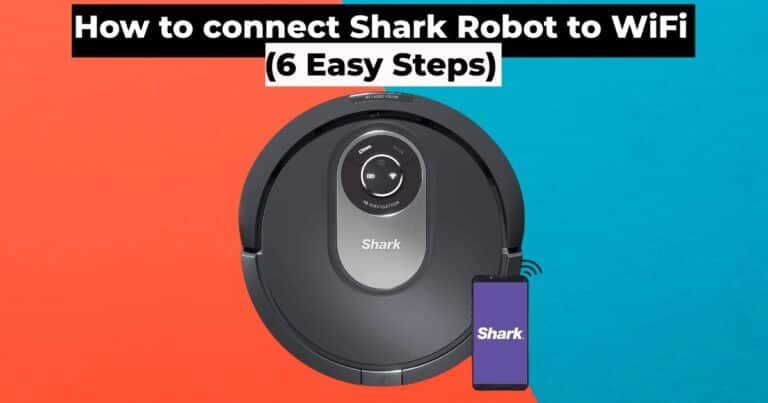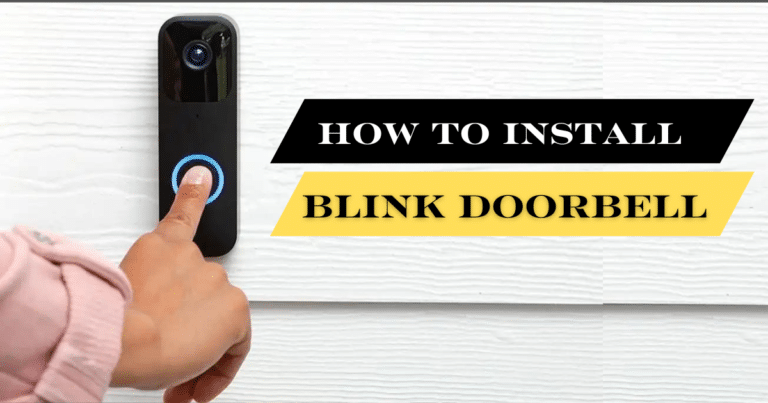Arlo Camera Not Recording (Reasons and Easy Fixes)

Is your Arlo camera not recording? Security camera systems can be disheartening when they don’t work as expected. But don’t worry! This blog post explores various reasons why your Arlo camera not recording and provides easy solutions.
Arlo cameras have become popular for their ease of use and reliable security features. Arlo wireless cameras are designed to capture and record suspicious activity in and around your home or office. However, some users have experienced annoying Arlo camera not recording issues.
In this guide, you’ll learn why your Arlo camera not recording and what you can do to resolve it.
Why is My Arlo Camera Not Recording:
These security partners generally offer homeowners a sense of security and peace of mind through their cutting-edge technology. The problems with Arlo’s camera not recording either doesn’t record or record but don’t detect motion. It is due to several reasons, such as:
Read this guide if you want information on How to set up an Arlo Camera.
Arlo Camera Not Recording Motion Reasons:
- Arlo’s camera is incorrectly positioned.
- Objects in front of the camera that are transparent or made of glass.
- Motion detection on the Arlo camera is disabled.
- Motion detection sensitivity is too low.
- Camera detects motion but does not send alerts.
Check out this guide to learn How to reset your Arlo camera (3 Easy Methods)
The Arlo camera Not Recording:
- Glitches and bugs in your camera.
- The internet connection on the network is unstable.
- Outdated Arlo camera firmware.
- Power outage or a power supply issue.
- The camera is not within the network range.
You may also need to read this article Blink Camera Not Detecting Motion (7 Easy Steps), if you are experiencing motion detection problems with your Blink camera.
No Recording Issues With Arlo Cameras:
- Malfunctioning or corrupted firmware.
- Out-of-WiFi network coverage
- Storage memory is overloaded or corrupted.
Read this guide if you are looking for information on How To Reset the Ring Camera (2 Easy methods).
Subscription status & device settings
Your subscription status and device settings may be the reason your Arlo camera not recording. Different Arlo subscription plans offer varying features, like cloud storage for video recordings. Make sure your subscription is active and that you have enough cloud storage. Ensure your camera’s settings are configured to record according to your preferences.
Read this guide if you are looking for information on Blink Camera Not Recording (Causes and 8 Easy Solutions)
Outdated firmware
For improved camera performance and to fix bugs, Arlo releases firmware updates regularly. Arlo camera not recording problems may occur if your camera’s firmware is outdated. You can check the Arlo App or the Arlo website for firmware updates for your camera model. Often, Arlo camera not recording issues can be resolved by updating the firmware.
Internet Connectivity Issues:

Your Arlo cameras need a stable internet connection to function properly. Check the internet connection if your Arlo camera not recording. Verify that your WiFi router is working correctly and the camera is within range. Make sure the camera is close to the router before trying to record. Any connectivity issues can also be resolved by resetting your router.
Low Battery Status:
A low battery level can affect the recording capabilities of your Arlo camera. Using the Arlo App or the camera itself, check the battery status. To ensure uninterrupted recording, recharge or replace the batteries if the battery level is low. You can install a solar panel to avoid low battery issues with your Arlo camera.
Power Supply Problems:

Power supply problems can also prevent your Arlo camera from recording. Make sure your camera receives an adequate power supply. Charge your camera’s batteries or replace them if they’re old or damaged. Using a weatherproof magnetic charging cable will also ensure your camera has a constant power supply. Make sure the cables and adapter for wired cameras are properly connected and working.
Mode and Rule Settings:
Arlo cameras offer different modes and rules for controlling their behaviour. Check the mode and rule settings in the Arlo App if your Arlo camera not recording. Select a mode that allows motion detection or other triggers for recording. Make sure your camera records when it should by adjusting the settings as necessary.
Extreme Temperatures:
Cameras from Arlo are designed to operate within specific temperature ranges. Extreme temperatures can affect their performance, including their ability to record. Your camera should be installed in an environment where temperatures remain within the recommended range. Provide additional protection against extreme temperatures, such as moving the camera if necessary.
Arlo Camera Not Recording (Easy Fixes)
Fixing the My Arlo camera not recording security cameras, is very easy. We have created this troubleshooting guide on the Arlo camera not recording, to help you resolve problems.
Charge The Battery:
The camera might not detect and record motion if the battery is low. Check whether the issue is resolved by charging the battery.
Restart The Camera and Router:
If Arlo camera not recording, please reboot your device. Rebooting your device can resolve most issues on your camera or router. Cut off the power supply to your camera and router. Plug both devices back in after a few minutes.
Remove The Obstructions:
Make sure there’s no glass panel or transparent sheet in front of your camera. Transparent things reduce motion detection sensor’s detection capability.
Update The Camera Firmware:
Check the camera’s firmware is up-to-date. You can update the Arlo firmware by using the Arlo app. If your Arlo cameras are still not recording motion, move on to the next step.
Check Your Internet Connection:
Ensure that your Arlo wireless cameras are placed within your WiFi network coverage. Check for network signals on your router and camera. If your Arlo camera not recording motion, there should be connectivity issues. Also, examine network wires and tighten them if they are loose.
Camera Relocation & Re-Alignment:
Most importantly, make sure that the camera is positioned and aligned correctly. When your Arlo camera not recording, problems arise with or without motion detection. The camera is likely mounted incorrectly.
Check The Motion Detection Settings:
Open the Arlo camera using the Arlo app. After that, tap My Devices and select Device Utilities. Tap Motion Detection Test and set the sensitivity as per your requirements. Also, run a motion detection test on your camera to check whether the sensor malfunctions. You can also find that Arlo Camera is not recording to the Library or that it does.
Reset The Arlo Camera:
If none of these methods work, the last option is to reset your Arlo camera. Simply press the reset button on the camera and hold it for about 10 seconds to reset it.
Conclusion:
Overall, our guide to Arlo camera not recording and troubleshooting procedures will help you fix the issues quickly. These troubleshooting instructions will help you resolve your Arlo camera not recording and motion detection problems. Please contact Arlo Customer Support if you need any further information or if you have any other concerns.
FAQs:
· How do I Use the Arlo Library Filter?
To filter library content, you need the Arlo app on your smartphone. Open the Arlo app and log into your Arlo account. After that, select Library and tap filter in the upper left corner. Go through all the filters you wish to use and tap Done. Selecting this filter will apply it to the Arlo Library.
How can I view SD Card Saved Arlo Videos?
To view Arlo videos saved on the microSD card, insert it into your laptop. Open the SD card drive on your laptop, and you can see all the files or videos saved on your card.
· Why can’t I access my Arlo recording in local storage?
If you cannot access recordings on local storage, make sure the USB drive or microSD card is not corrupted. Follow these troubleshooting steps to access local recordings:
· First, open the Arlo app and check your device’s mode.
· Arlo cameras need to be “armed” and set to record.
· After that, tap Mode, and you will see whether the mode is set to Armed, Disarmed, or Offline.
· Make sure local recording is enabled after that.
· Go to Settings and tap on My Devices.
· After that, select your base station and tap Storage Settings.
Next, double-check whether the Record Locally button is enabled.