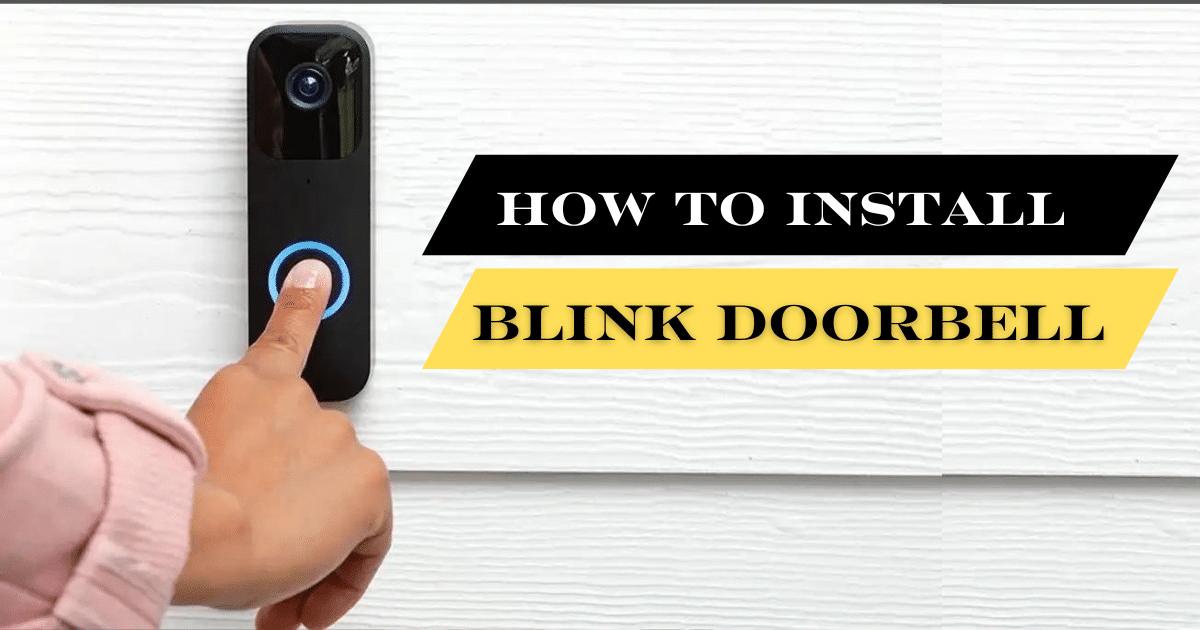Do you want to monitor your home when you are not at home? The perfect solution is at your fingertips – the wireless doorbell camera from Blink! How to install blink doorbell camera will be discussed in this article. Learn more by reading on!
Problems with Blink Video Doorbell Installation
- Some things can cause issues during installation. In most cases, there is no existing doorbell. The blink cameras need to be wired to an existing doorbell to work. A doorbell is usually wired into the home’s electrical system.
- Power outages are another potential problem. If there is an outage in your area, your Blink doorbell camera may not work.
- The Blink camera’s connection may be disrupted if your Wi-Fi is weak. Your Blink camera may also be slow if you have many devices connected.
- You may also have problems with Blink doorbell installation if the Blink app isn’t compatible with your device. Also, ensure the password and username are correct to ensure the Blink doorbell is connected to the app.
Why And How to Install Blink Doorbell Camera?
1. To Enhance Safety:
A Blink Video Doorbell is an excellent way to improve your smart home’s security. Installing one of these cameras at your front door makes intruders aware someone is looking. You can also see your doorstep in real-time and record any visitors.
2. To monitor the Visitors:
You can monitor visitors when they come to the door with a Blink Doorbell Camera to deter intruders. You can easily see who is at the door without having to answer the door. You can quickly identify people before opening the door this way.
If you are looking for information on SimpliSafe Doorbell Installation, read this.
3. Keeping an eye on your home’s activity:
You can monitor activity around your home from anywhere with the Blink Video Doorbell. You can track what’s happening outside your home with the Blink app.
4. Security and Privacy:
Security features like motion detection are key to the Blink Doorbell. Motion detection is critical in monitoring activity in the field of view. Your smartphone gets real-time notifications when movement is detected, keeping you informed of what’s going on around your front door. This capability lets users stay informed about potential visitors or activities around their home entrance.
Privacy and data security are priorities for Blink Doorbell, which recognizes the sensitivity of home security. An encryption layer between the doorbell and the app ensures that your footage and personal information are kept confidential.
Materials and tools needed:
- Blink Doorbell Camera
- Screwdriver
- Power drill
- Electrical tape
- Wire stripper
- Ladder (if needed)
BLINK DOORBELL INSTALLATION:

1. Select a location:
Selecting a location for your Blink doorbell camera installation is the first step. When choosing a location, keep these things in mind. Be sure the camera can see your door. The camera must be within your home’s Wi-Fi range.
The Blink app may not work when the camera is out of range. Lastly, avoid placing the camera in direct sunlight since glare may occur.
2. Remove the old doorbell (if needed)
Remove your existing doorbell before installing the new one. Firstly, disconnect the power source from the doorbell. Take out the screws holding the doorbell with a screwdriver.
You can remove the doorbell by pulling it away from the wall and Remove all wires. To avoid electric shock, keep your hands away from wires.
3. Prepare the area:
After removing the old doorbell (if necessary), prepare the area for the new Blink doorbell installation. The first step is to clean the wall surrounding the installation area. This will enable the wall and the doorbell to seal tightly together. Now, drill two pilot holes in the wall using a power drill.
It would help if you spaced the holes about an inch apart. Drill a hole near the top of the installation area. After drilling the first hole, drill a second one at the bottom. If you install the doorbell on these materials, drill the pilot holes in bricks or stone with a masonry bit. Be careful not to touch the drill bit with your bare hands.
4. Mount the Blink Video Doorbell Base:

In the Blink Doorbell installation process, it’s time to mount the Blink video doorbell base after drilling the pilot holes. The wire should be threaded through the hole at the top of the installation area. After that, thread the wire through the bottom hole. In the next step, insert the Blink video doorbell base into the pilot holes. With the help of Screwdriver, tight the screws at the top and bottom of the base.
Make sure the screws are not overtightened, as this can damage the doorbell. If you install the doorbell on brick or stone, you will need wall anchors. You must first insert the wall anchors into the pilot holes. The next step is to thread the screws into the anchors with a screwdriver.
5. Attach the Blink Doorbell Camera:

In the Blink doorbell installation process, It’s time to attach the Blink doorbell camera once the base has been mounted. Start by taking the Blink doorbell camera out of the box. The doorbell camera has two screws at the top. Attach the Blink doorbell camera to the base with these screws. Ensure that the screws are tight so that the Blink doorbell camera is secure.
6. Download the Blink App:
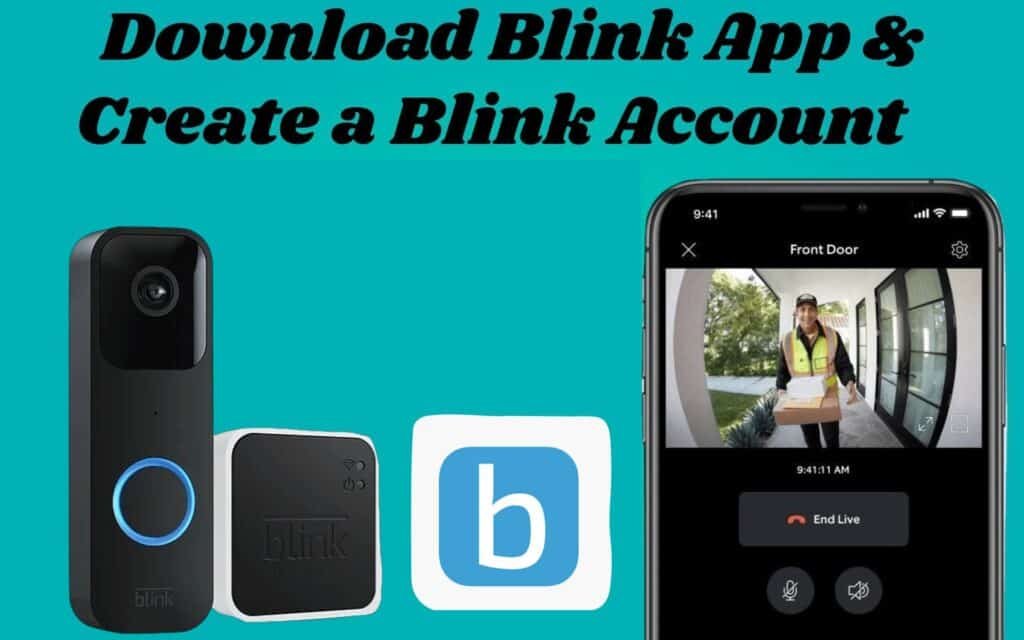
Now, download and install the Blink app. Blink is available on iOS and Android.
7. Create a Blink Account:
On the Blink App, you will need to create a Blink account. Click on the “Sign Up” button. Create an account by following the steps on the screen. If you already have a Blink account, click “Log In”.
8. Connect the Blink Doorbell Camera to Wi-Fi:

After creating your account, connecting your Blink account to your home’s Wi-Fi is next. Open the Blink app. Select “Add a device.” From the list, select “Doorbell Camera” and follow the instructions. The Blink doorbell camera is ready once your home’s Wi-Fi is connected.
9. Configure Your Doorbell Camera Settings:
It’s time to configure your Blink Video doorbell. By tapping on the doorbell camera in the Blink app, you can configure it. You can change the name, location, time zone, and more by clicking the gear icon.
10. Using Blink’s Doorbell Camera:
You can use your Blink Video doorbell once you’ve configured the settings. You can do this by walking up to your door and pressing the doorbell button. You will receive a notification when the Blink doorbell camera starts recording. The video footage can then be viewed in the Blink app.
What is the cost of installing a Blink Doorbell Camera?
Several factors determine the cost of a Blink doorbell installation. The first thing you will need to do is purchase the Blink video doorbell itself. Blink doorbell cameras typically cost between $99 and $149. A Blink base is also required, typically costing between $15 and $20. The Blink app is also free, but you must purchase it.
The overall cost of a Blink doorbell installation camera varies from $114 to $169. Having a Blink doorbell camera installed by a professional will cost more. Professional installation typically costs $200 to $300.
CONCLUSION:
As a result of smart home devices, our homes have become more convenient and safer. By installing a Blink video Doorbell, you can have peace of mind knowing all activity around your house is being captured and recorded.
With the improved features, you can now watch your property without being physically present. A Blink Doorbell Camera protects you from burglars’ scams. Why not invest in one for better security since it’s relatively easy to install and costs less?
Frequently Asked Questions(FAQS)
• Does an electrician need to install the Blink Doorbell Camera?
No, the Blink Doorbell installation does not require an electrician. But if you are unsure, please consult or hire a professional electrician.
• With this device, can I access my home’s security anywhere?
Yes, you can access and control your home’s security remotely with the Blink Video Doorbell. You can monitor your home anywhere with the smartphone app. Receive notifications when someone is at the door and set up two-way audio so you can communicate remotely.
• Blink Doorbell Installation: What Precautions Should I Take?
Remember a few basic precautions when setting up your Blink doorbell camera. Ensure that the wiring between your transformer and chime is correct. Ensure the power outlet you connect the transformer to is rated for its voltage. Lastly, do not install the doorbell camera near flammable or combustible materials.