
There are many security cameras on the market today, but the Ring camera is one of the best. If you are looking for an excellent security system, the Ring camera is for you. With Ring camera installation, you can keep an eye on your family and loved ones from anywhere in the world.
The only thing you need to do to make the most of this camera is to connect it to the Wi-Fi and set it up correctly. However, you may encounter several issues with this camera. Ring camera offline is a common issue that users encounter.
This blog’s purpose is to discuss why the Ring camera offline. Next, we will discuss how to fix the Ring camera keeps going offline problem.
Why Is My Ring Camera Offline?

The Ring camera is offline if it doesn’t have a Wi-Fi connection or its power supply goes out. The camera won’t work without a stable Wi-Fi connection or power source. As a result, the Ring camera is offline. For your Ring cameras to sync with the cloud, they have to be powered and connected to the internet.
When the camera isn’t synchronized with the cloud servers, the app shows it as offline. Once the problem is fixed, the Ring camera syncs with the cloud servers and goes back online. Also, if your camera isn’t connecting to the Wi-Fi, there could be reasons for that.
Once the problem is fixed, the Ring camera syncs with the cloud servers and goes back online.
Read this, Ring Camera Battery Life (Easy Tips to Extend Battery Life)
There might be a few reasons why your Ring app says your camera is offline;
- Power outage
- Low Wi-Fi signal strength
- Incorrect Wi-Fi password or changes in your Wi-Fi network settings
- Too much distance or an overcrowded network
- Router issues
- Prolonged use of a device without reboot
- Ring Server Outage
- Technical glitches
When your camera loses Wi-Fi connectivity due to a power outage, a restart should restore it.
Before trying a detailed troubleshooting guide, cycle your camera and check if it connects. When a device is disconnected, the app restart feature won’t work.
You can power cycle your camera by unplugging it, letting the battery fully drain for about a minute or two, and then reconnecting it.
Check the camera’s status once it has powered on by refreshing the Ring App.
Read this, Blink Camera Not Working (5 Easy Solutions)
Troubleshooting the Ring Camera Offline Issue:
You can resolve the Ring camera offline issue now that you know the reasons. You must fix the Ring camera offline problem for the camera to work again. You can fix Ring camera offline issues using several methods.
You can use the device health feature in the Ring app to identify the cause of your Ring camera offline issue. To verify Wi-Fi disconnection, open the Ring App > select the affected device > select device health. When your device is disconnected, the Wi-Fi status should display as “offline.”
Here are some troubleshooting tips to help you fix your Ring camera offline issue;
1. Check the Ring Camera Power Source:

The loose connection of a power cord or a tripped outlet can render your Ring camera offline. Ensure your Ring camera is powered and receiving the correct voltage before getting your hands dirty.
You can check the power status of your Ring camera in the app under Device Health. Check your network connection and troubleshoot if necessary.
- To function correctly, the Ring camera needs a reliable power source.
- A Ring camera cannot function properly without a sufficient power source.
- Make sure that the camera is powered by a stable source of power.
- Check the camera’s current power source and ensure it’s working.
- Otherwise, you will need to plug the Ring camera into another power source.
If there is a power outage, some or all of your devices may become offline. Your device should be back online after a quick reboot.
You can reboot your device by unplugging it from the outlet, letting it discharge for a minute, and connecting it to a working outlet again.
After restarting, give your devices two minutes to initialize and connect to your home network. Check whether your camera is back online by refreshing the Ring app.
Read this, Ring Floodlight Cam Installation (13 Easy Steps)
2. Check Your Wi-Fi Network:
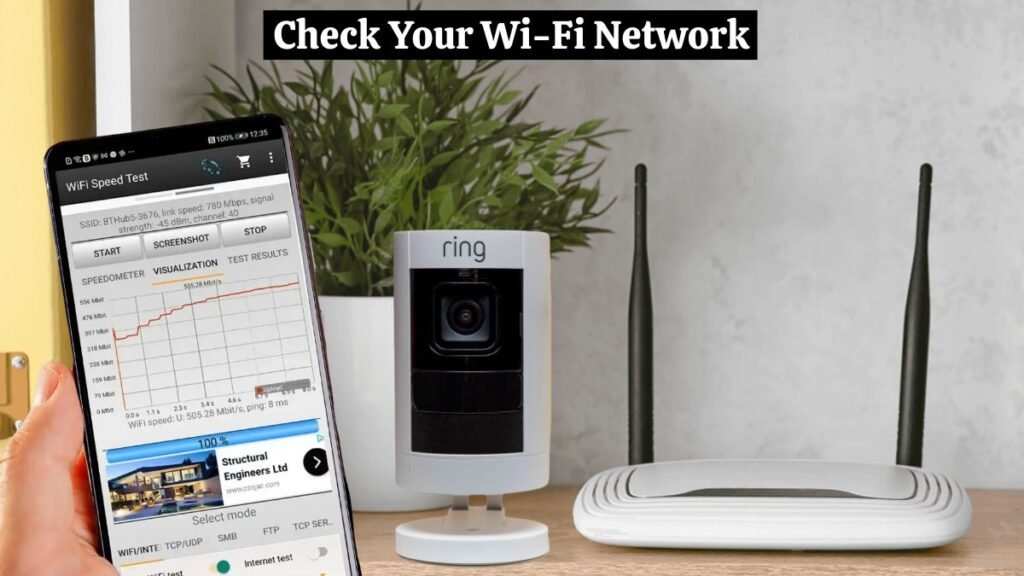
Ring camera offline issues are commonly caused by a lost or dropped network connection. After a prolonged disconnection, some devices require a reboot to reconnect.
You can test your network by connecting a phone or tablet and surfing the web. In the case of a disconnected or poor network signal, contact your ISP first.
For smart cameras to sync effectively with servers, they need a strong and stable internet connection. Running a successful smart home requires a robust home internet connection.
- You may have trouble forming a connection if there are issues with your router.
- If you want to connect your camera to the Wi-Fi, you must fix your router.
- Before connecting the camera to the router, ensure it works properly.
- It can be fixed by rebooting, updating the firmware, or resetting it.
- Try reconnecting the Ring camera to the Wi-Fi, and this should fix the issue.
To identify weak signals quickly, use the Ring App’s Received Signal Strength Indicator (RSSI) value under “Device Health.”
Strong signals have RSSI values greater than -50 dBm (indicated in green); average signals have RSSI values of -50 to -70 dBm; poor signals have RSSI values less than -70 dBm.
You must update your connected devices if you change your network settings, such as Wi-Fi passwords or security types.
It is important to remember that Ring cameras are only compatible with 2.4 GHz networks.
Separate your 2.4 GHz and 5 GHz networks if your router broadcasts both bands on the same SSID. You can avoid conflicts by connecting the devices only to compatible frequencies.
Drop-in network offline problems are typically resolved by power cycling your router and device.
You can power cycle your Wi-Fi router by unplugging it, giving it 20 – 30 seconds, and then reconnecting it. Repeat the same procedure to restart your smart device once it is running.
3. Power Cycle the Ring Camera:
- You can power cycle the camera to fix the Ring camera offline issue.
- A power cycle fixes any minor glitches or bugs in the camera.
- You can power cycle your camera by turning the power off and unplugging it.
- Wait a few minutes for the camera to cool down.
- After waiting a few minutes, you can power the Ring camera back on.
- The power cycle should eliminate the Ring camera offline issue.
Read this, How to Turn Off Ring Camera (5 Easy Ways)
4. Move the Ring Camera Closer to the Wi-Fi:
The Wi-Fi signal weakens as you move away from the router and as you encounter more obstacles. If the camera is located at the farthest end, the chances of having a poor signal are high.
Move the camera closer to your router if your RSSI value is less than -70 dBm (indicated in red).
- Distance is another common cause of Ring camera offline issues.
- It is difficult to connect two devices when the distance is too much.
- A common reason why the Ring camera offline but the Wi-Fi is working.
- Install the Ring camera within the router’s range to establish a connection.
- You can also move the router closer to the camera for a seamless connection.
- The Ring camera offline issue should now be resolved.
You can upgrade to a mesh network topology or replace your old router with a newer one. Installing a Ring chime for your doorbells also boosts your network’s coverage since it doubles as a network extender.
Read this, Blink Camera Not Recording (Causes and 8 Easy Solutions)
5. Use The Correct Wi-Fi Password:
- If you use an incorrect Wi-Fi password while connecting the camera to Wi-Fi.
- You need to use the correct Wi-Fi password to let you connect to the camera.
- To establish a connection between them, use the correct Wi-Fi password.
- Another possibility is that you recently changed the Wi-Fi password on the router.
- In this case, you need to use the correct password when connecting the camera to Wi-Fi.
- This should fix the Ring camera offline issue.
6. Reset The Ring Camera:

To Reset Ring camera, press and hold the setup button of your Ring camera to enter it into pairing mode. Follow these simple steps to reset your Ring camera:
- You must reset the Ring camera if none of these methods work.
- It fixes all bugs and glitches in the camera after a reset.
- Depending on the camera model, the reset procedure may differ.
- But you can reset the Ring camera using the Setup button.
- You only need to hold the Setup button for a few seconds.
- After a few seconds, release the Ring camera setup button, and the reset is complete.
- You can find the correct reset procedure in the manual.
- This should fix the Ring offline issue.
7. Ring Server Outage:
It is not uncommon for the Ring AWS servers to experience downtime occasionally. This could sometimes render Ring products unavailable or cause noticeable delays.
You can easily check Ring outages on their dedicated webpage: Ring Status.
Final Thoughts
When the server communication is lost, the Ring smart camera goes offline. A power outage or network disconnect can cause this. As long as your camera is back online, identifying the cause is the top priority.
In this guide, we discussed some effective troubleshooting methods to fix the Ring camera offline issue. You should now be able to connect the camera to the Wi-Fi. It is also possible to connect the Ring camera to another Wi-Fi network.
If you have identified the cause, ensure the camera is powered and has sufficient Wi-Fi coverage.
I hope you understand why the Ring camera went offline and the troubleshooting steps. Contact Ring customer support if nothing is working.
FAQs
- Why is the Ring camera offline, but the Wi-Fi works?
There could also be issues within the app if your Wi-Fi is working properly. Make sure the router and camera are closed. Too much distance can make detecting the network hard for the camera.
- Why is the Ring camera not connecting to Wi-Fi?
There are many reasons why the camera cannot connect to Wi-Fi. Ensure your router is working properly. Router issues can prevent you from connecting. App issues could also occur. Uninstall the app for some time and re-install it. Make sure the app is updated, then reconnect the camera.
- How to connect the Ring camera to the new Wi-Fi?
+You need to log into the Ring camera to connect to another Wi-Fi. Go to Ring’s Wi-Fi settings on your smartphone. Select the camera for which you want to turn off Wi-Fi. Select another network from the Wi-Fi settings. Connect the Ring camera to the Wi-Fi network after some time.

