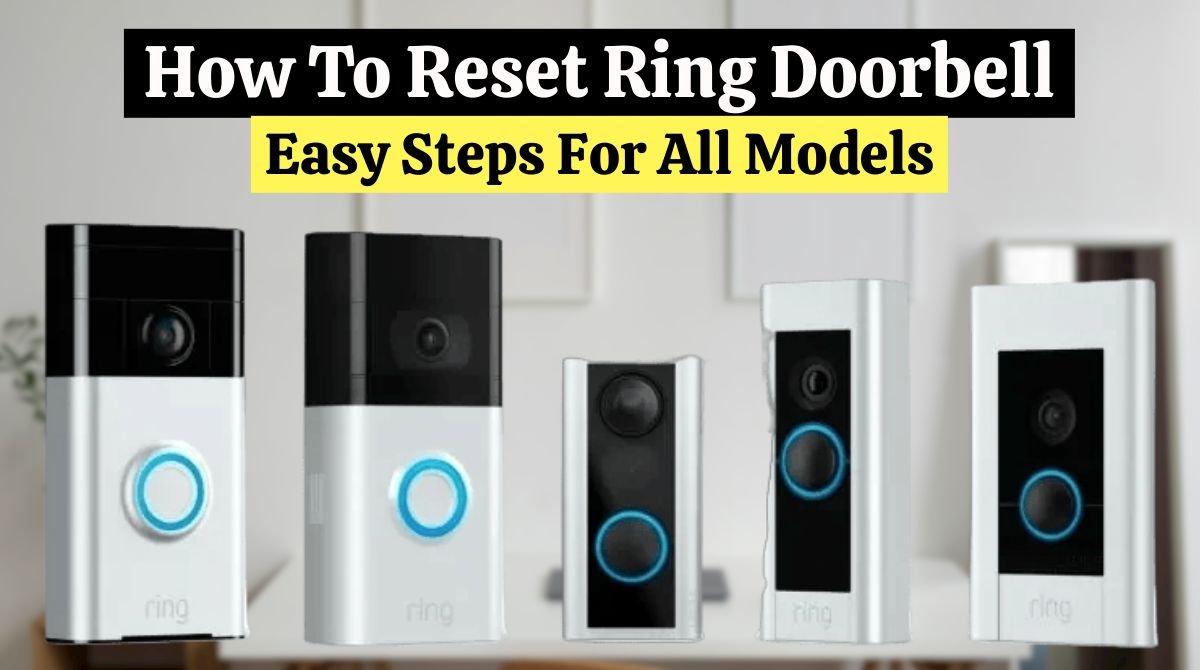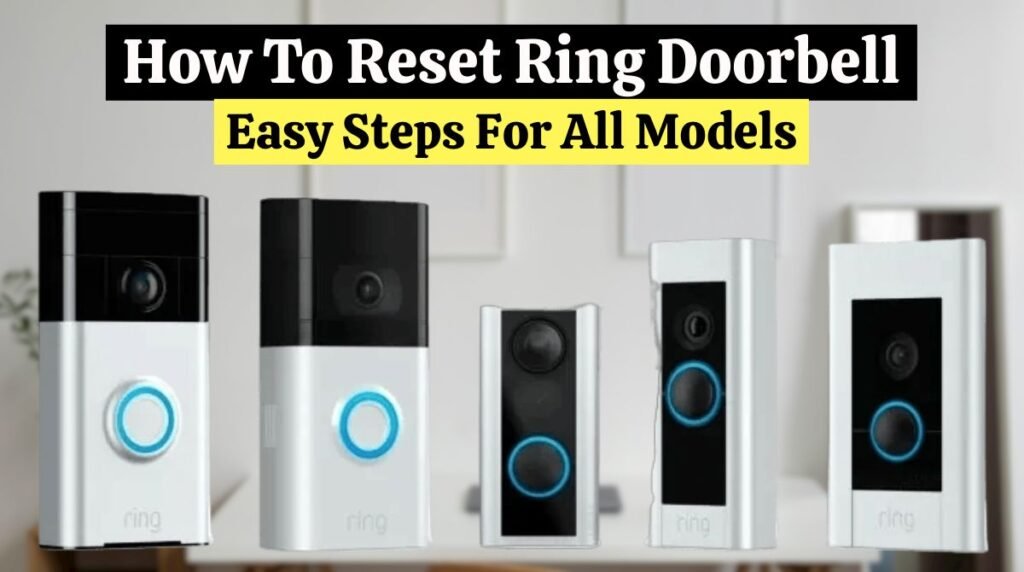
Want to reset Ring Doorbell? Here is a complete guide on how to reset Ring doorbell. While resetting your Ring Doorbell, remember that when the Ring device is removed from the Ring App, it will delete all video recordings from your mobile phone. So, download all the videos recorded or stored on the smart ring video doorbell.
Power cycle:
Before resetting, you want to power cycle your Ring Doorbell to restart it without losing your settings. Power cycling is a simple troubleshooting option if your doorbell isn’t working correctly.
Read this guide if you purchased a new Ring Doorbell or replaced another doorbell with a Ring Doorbell and are looking for information on How to install a Ring Doorbell.
Battery-operated:
If your Ring Doorbell is battery-operated, you must replace the battery to make it work again. The gadget will turn on again after a few minutes.
Hard wired Ring:
Remove and replace the wires on the device’s back. You can also turn off the breaker that powers the doorbell to power cycle a hardwired Ring Doorbell.
Ring Doorbell Elite:
Unplug and replug its Wi-Fi router power cord to power cycle a Ring Doorbell Elite.
Read this Troubleshot guide on Ring Doorbell Not Ringing Inside to find a solution to your Ring doorbell not ringing.
Steps to Factory Reset Ring Doorbell:
To reset Ring Doorbell follow these steps:
- Open the Ring App on your smartphone.
- Tap on your Ring Doorbell (you will see this in the upper left corner of the app screen).
- Next, click on the screen’s setting icon in the top right corner.
- Now, you will see the “Remove Device” button. Press that button.
- A pop-up screen will appear. Select the “Delete” button.
- It’s done! Now your Ring Doorbell will disappear from the Ring App, and you are ready to set up Ring Doorbell again.
Read our guide, Is Ring Doorbell Waterproof? It will help you determine whether your Ring doorbell is waterproof.
How To Reset Ring Doorbells All Models:
You can reset Ring doorbell by following the steps below. The reset process is different for different Ring doorbell models.
How To Reset Wired Ring Doorbell:

The wired Ring Video Doorbell can be reset by following these steps:
- To remove the doorbell’s faceplate, unscrew the security screws.
- Look at the upper right edge to locate the setup button (sometimes colored orange).
- Hold down the setup button for 15 seconds. The doorbell will reset (this can take several minutes).
- After the reset is complete, your doorbell will be ready for setup!
Read this guide if you are looking for information on Reset SimpliSafe Doorbell (6 Easy Steps).
How To Reset Ring Doorbell Elite:
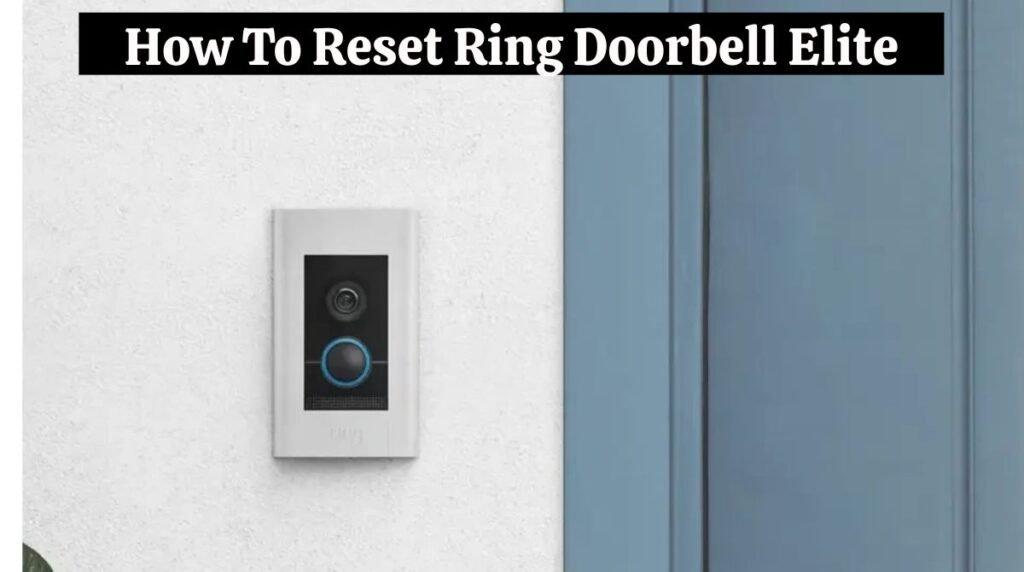
You can reset Ring Doorbell Eliteby following these steps:
- To start, loosen the security screw to remove the faceplate.
- Look at the upper right side of the doorbell, and you’ll see the setup button.
- Hold the setup button for 15 seconds. It may take several minutes for the device to enter reset mode.
- The doorbell will be ready to use after the reset is complete!
Read our guide if you are looking for information on How to Remove Nest Doorbell (3 Easy Steps)
How To Reset Ring Doorbell (1st and 2nd Generation):

Follow these steps to reset Ring Doorbell in the 1st and 2nd generations:
- Remove the doorbell from the mounting bracket.
- Find the orange setup button on the back. For 15 seconds, press and hold it.
- To reset the doorbell, the front light will blink for several minutes.
- Wait until the light turns off to reset. Now, the doorbell is in setup mode.
How To Reset Ring Doorbell Pro and Pro 2:
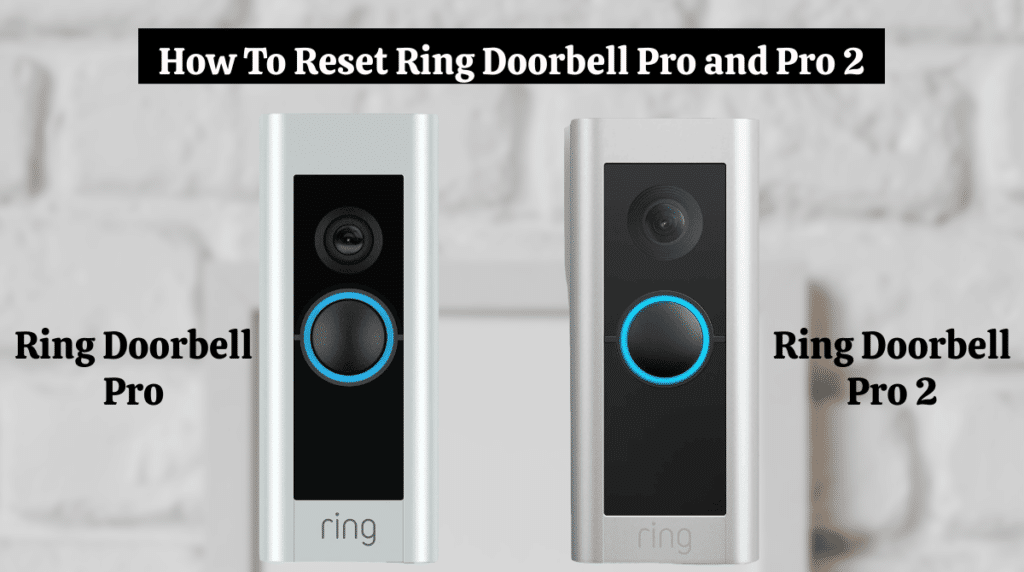
You can reset Ring Doorbell Pro and Pro 2 by Following these steps
- Remove the security screw to remove the doorbell camera faceplate.
- There’s a setup button on the right edge of the doorbell. Most doorbells have an orange dot.
- For 15 seconds, hold the setup button. The doorbell will reset (this can take several minutes).
- The doorbell will enter setup mode once it’s reset.
Read our guide if you are looking for information on How to install a SimpliSafe Doorbell.
How To Reset Ring Doorbell 2:
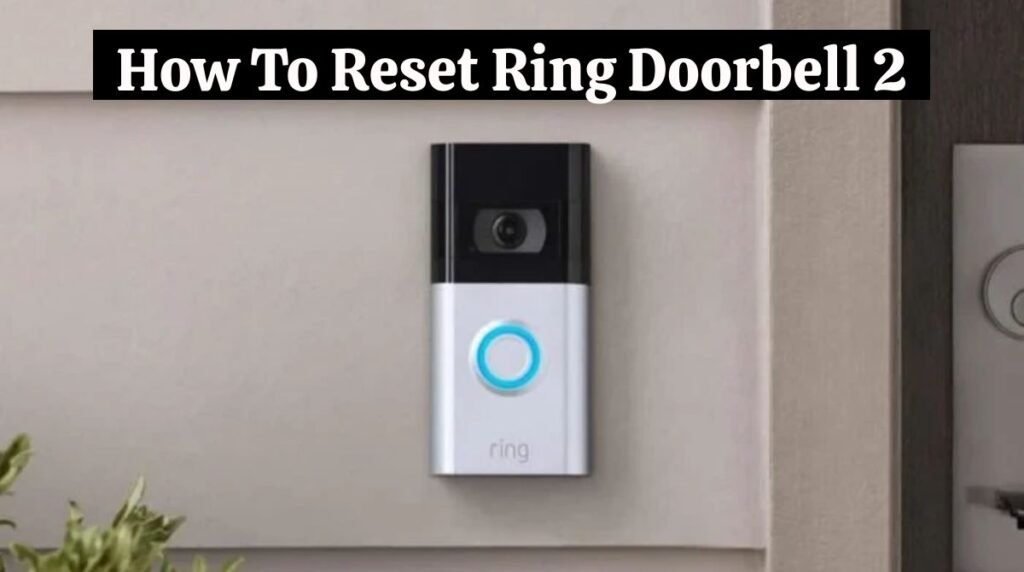
To reset Ring Doorbell 2, follow these steps:
- Remove the lower faceplate from the front of the Ring device.
- The top-right of the faceplate will have an orange dot (under the faceplate). Push and hold the device’s back button for 15 seconds.
- The light on the front of the doorbell will blink, signaling the reset process is underway. Wait until the light is turned off, indicating the reset is complete. This can take several minutes.
- The device has been reset and is in setup mode.
Read this guide if you are looking for information on How To Install Blink Doorbell (10 Easy Steps)
How To Reset Ring Doorbell 3 and 3 Plus:
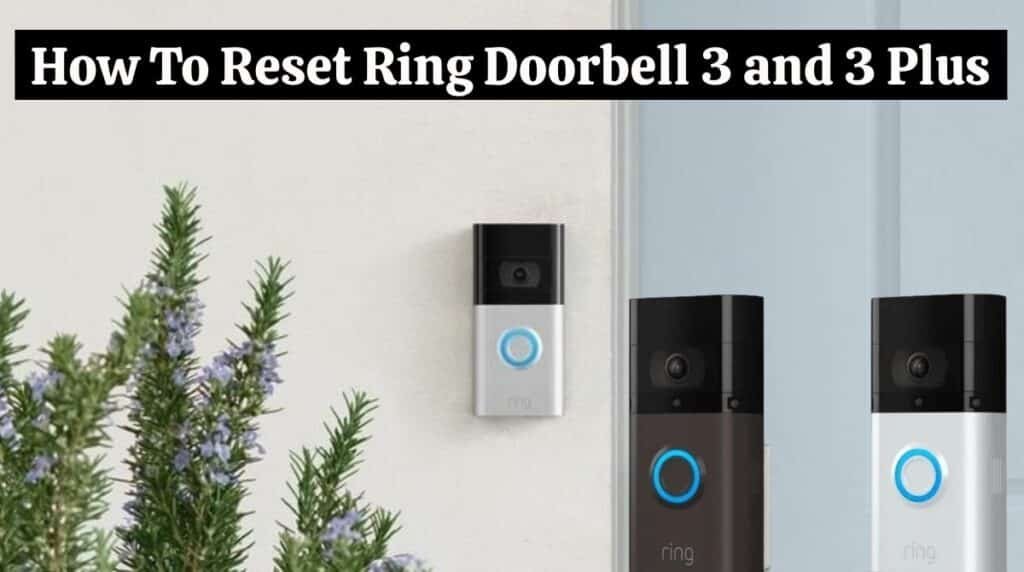
Follow these steps to reset Ring Doorbell 3 or 3 Plus:
- Remove the lower faceplate from the front of the Ring device.
- After removing the faceplate, you’ll see a small button underneath the lens. This button sometimes has a small orange dot. Hold this button for 15 seconds, then release it.
- The round light on the front of the device will blink. Wait a few minutes.
- The device has been reset and is in setup mode.
How To Reset Ring Doorbell 4:
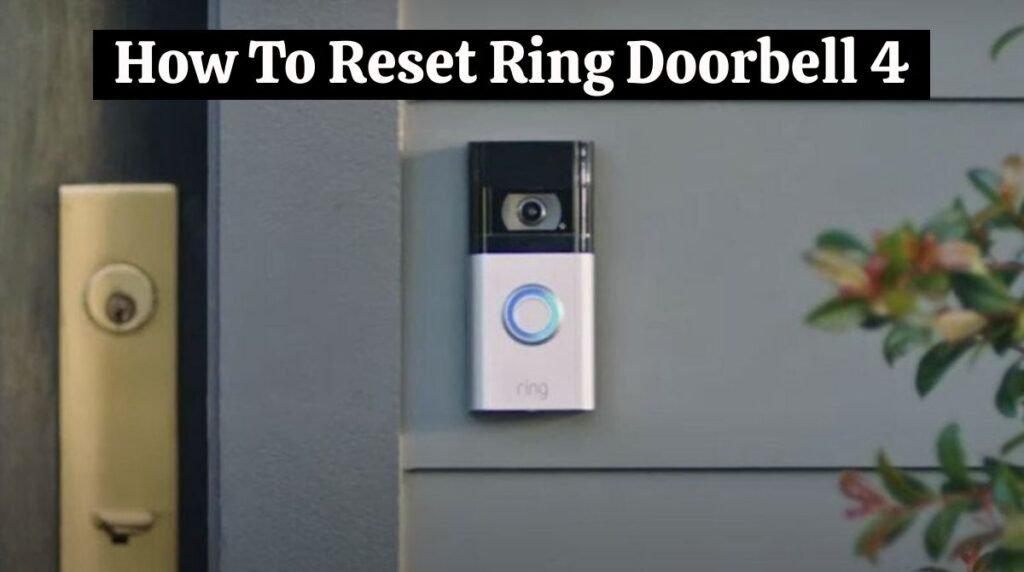
Follow these steps to reset the Ring Video Doorbell 4:
- Remove the lower faceplate from the front of the Ring device.
- After removing the faceplate, you’ll find a small button under the lens. This button sometimes has a small orange dot. For 15 seconds, hold this button.
- The round light on the front of the device will blink. Wait for the light to go out.
- The device has been reset and is in setup mode.
Disconnect your Ring from your account:
You should disconnect your Ring device if you’re transferring ownership or troubleshooting. Rest assured, disconnecting is easy.
Follow these steps to disconnect your Ring device:
- Open the Ring app.
- Tap the three lines (≡).
- Tap on Devices.
- You can disconnect a device by selecting it.
- Tap Device Settings.
- Tap on General Settings.
- Tap Remove this device.
- Tap Remove to confirm.
| Note: This process may vary slightly depending on your operating system and Ring app version. |
Ring Doorbell Hard Reset Not Working:
If your Ring doorbell isn’t resetting, don’t panic! Try a few simple steps before reaching out to customer support.
Here’s a step-by-step guide to troubleshoot the issue.
Step 1: Check for firmware updates:
The first thing you should do is check the Ring app for updates or firmware updates. These updates often contain bug fixes and performance enhancements that can resolve the issue. To check for Ring doorbell firmware updates, do the following:
- Open the Ring App and click on the three lines (≡).
- Select your Ring device from Devices.
- Go to Device Health.
- Check the Firmware section under Device Details. If it says “Up to date,” then you’re all set!
- You need to update your firmware if there is a number.
- The next time the device detects an event, it updates automatically. To force an update, wave your hand in front of the camera or ring the doorbell.
Step 2: Restart the Device:
Using the Ring app, restart your Ring doorbell if no updates are available.
- Open the Ring App and click on the three lines (≡) in the top left corner.
- Tap Devices and select your Ring device.
- Tap Device Health.
- Tap Device Settings, scroll down to Tools, and tap Tools.
- Tap on Reboot this device.
- Your Ring doorbell will reboot, which can take several minutes.
Step 3: Contact Customer Support:
If your doorbell still won’t reset, contact Ring customer care. You can get assistance from support staff in identifying the issue and finding a solution. They may even send you a replacement Ring doorbell if necessary.
Final Thoughts:
Ring doorbells can be reset quickly and easily by following simple steps. A reset of your Ring doorbell can ensure the security of your personal data if you are experiencing issues or selling your home. Following these steps will allow you to reset your Ring doorbell and set it up like a new one.
FAQs:
• Do ring cameras and doorbells have reset buttons?
Ring doorbell cameras have a reset button. Reset buttons are usually under the front faceplate of devices and can be used to restore them to their factory settings.
• How do I charge a Ring doorbell?
You can charge the Ring doorbell using the included Micro USB cable anywhere you have a USB port. Fully charging a Ring doorbell battery can take six or eight hours.
• Should I reset my Ring camera for a new owner?
You should reset your Ring doorbell to factory settings before transferring ownership. You get a fresh start, and all previous settings, configurations, and passwords are erased for the new owner.