
Are you looking for information on How To Reset the Nest Doorbell? This is the right place for you.
Nest Doorbells are one of Google’s best products. With its slim profile and user-friendly design, you wouldn’t think it houses one of the best smart doorbell technologies on the market.
It’s still not immune to occasional glitches, such as connection problems, going offline suddenly, or failing to load live video feeds. Some of these concerns can be resolved with a simple restart, while more complicated issues require a full reset.
Other reasons may also lead you to reset your Nest camera. Still, the most common reason is moving out and selling the camera to someone else. If you decide to perform a reset, this guide will show you How To Reset Nest Doorbell correctly.
If your Doorbell is not working correctly or you want to remove your data because you plan to sell it. It’s important to know How To Reset Nest Doorbell. To reset the Nest doorbell, follow these steps.
Reasons to Reset Your Nest Doorbell:

To ensure optimal functionality, you may need to reset the Nest Doorbell to address various issues. You may need to reset the Nest Doorbell for the following reasons:
- Malfunctions and Technical Glitches: Electronic devices may encounter technical glitches or malfunctions over time. A factory reset can help resolve these issues and restore normal operation to the Nest Doorbell.
- Software or Firmware Updates: Nest Doorbell’s performance can be affected when software or firmware updates fail to install properly. Updates can be more effectively implemented with a reset.
- Connectivity Issues: If your device isn’t connecting to your house network or has inconsistent Wi-Fi connectivity, perform a reset. It may improve overall performance and ensure a fresh connection.
- Wi-Fi network changes: The Nest Doorbell may not connect if you recently changed your Wi-Fi network name or password. It is possible to reconfigure the device with the updated network information by restoring it to its default settings.
- Preparing for a New User: To erase the Nest Doorbell’s entire video history, you should reset Nest Doorbell if you are moving or transferring it. You can protect your privacy and allow a new user to set up the device from scratch.
- Security Concerns: If you have security concerns or suspect unauthorized use of your Nest Doorbell, resetting it to factory settings will remove potential unauthorized configurations, enhancing your device’s security.
- Improves Performance: Resetting your Nest Doorbell can improve its overall performance. The device becomes more responsive after clearing any accumulated temporary data or caches.
- Fixing Persistent Issues: When other troubleshooting steps have not worked, try a factory reset. It can help identify underlying issues that are difficult to identify through other methods.
Read our guide if you are looking for information on How to Remove Nest Doorbell (3 Easy Steps)
Before Reset:
Back important information: Before resetting your Nest Doorbell, make sure you save any important information, such as video clips.
Types of Reset:
Our first step is to explain the different types of resets to help you understand how to reset Nest doorbell correctly.
Soft Reset:
Soft resets are resets that do nothing to your data or settings. It just restarts your doorbell. You should do a soft reset if your device isn’t responding.
Factory Reset:
If you do a factory reset of the Nest doorbell, it will return to its state as you purchased it. If you plan to sell or re-configure your device, you need a factory reset first.
How To Reset Nest Doorbell: (Step-by-Step Guide)
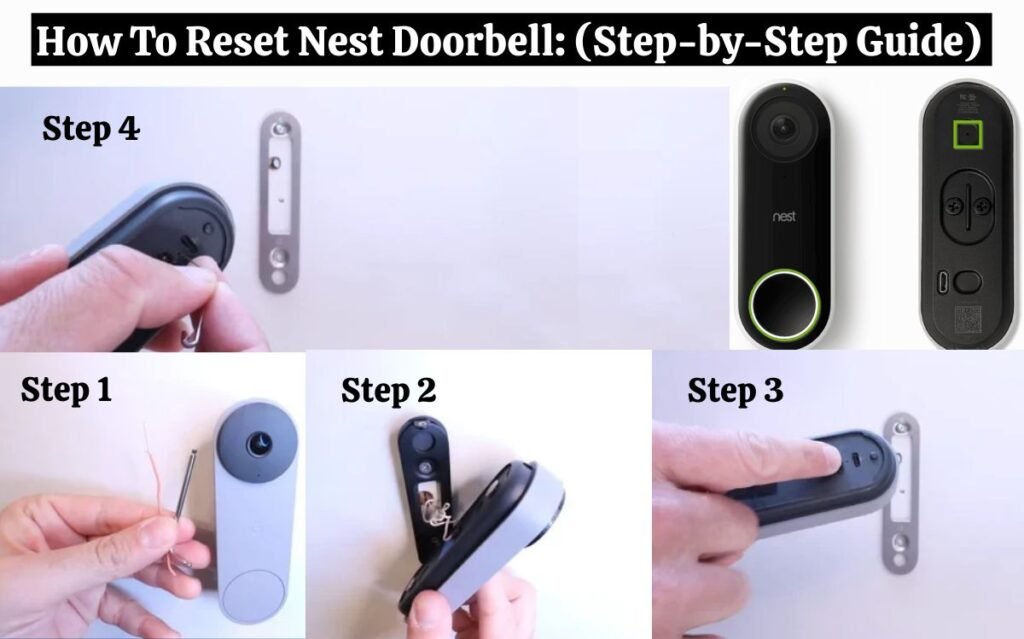
Check Your Wi-Fi Connection:
Before you reset Nest Doorbell, you should check your internet connection. Your internet connection may be down when your Doorbell malfunctions. A 2.4 GHz Wi-Fi connection is required for the Doorbell.
Soft Reset Nest Doorbell:
A soft reset reboots your Nest doorbell. This reset type is usually performed when the device is not responding or unresponsive. Here are the steps to soft reset Nest Doorbell:
Soft Reset Nest Doorbell Steps:
- Click on the Nest App.
- Log in to your Nest account.
- Navigate to the Nest Doorbell device settings.
- Tap on the “Restart” button, and your device will restart.
Reset Nest Doorbell:
Nest doorbells have a reset button on the backside.
- Remove the battery from your battery-powered Doorbell. You’ll find the reset pin near the top of the back.
- Remove the Doorbell from its base using a reset tool to gain access to its back. Ensure that all wires are connected. Your device will have a reset pin located at the top.
Read this guide if you are looking for information on How To Reset Ring Doorbell – Easy Steps For All Models.
Press The Reset Button:
Hold the reset button for 10 seconds. The light ring around the Doorbell should flash before turning off. Wait a few moments for the Doorbell to reboot after releasing the reset button.
Factory Reset Nest Doorbell:
Factory resets are full resets of the device. Like a hard reset, it erases all of the device’s settings and configurations.
Read this guide if you are looking for information on Reset SimpliSafe Doorbell (6 Easy Steps) .
A soft reset is usually not enough to solve technical issues with your device. To factory reset the Nest Doorbell, follow these steps:
Steps to Factory Reset:
- Remove the power source from the Nest doorbell.
- There is a reset button on the Nest doorbell back.
- Hold the reset button with a paperclip for 15 seconds.
- The device restarts in a few minutes.
- Connect the device to power.
- Set up the device like it’s new.
How to Set up Nest Doorbell:
To use your Doorbell, you must set it up again after following all the above steps.
You can set up a Nest Doorbell by following this guide
- Open the Nest App.
- Click on the settings.
- Click on Add product.
- Now scan the QR code on the backside of the Nest doorbell or enter a 6-digit code.
- Follow the instructions to complete the setup.
Read our guide if you are looking for information on How To Install Nest Doorbell Battery & Wired (9 Easy Steps)
Resetting Nest Doorbell Doesn’t Work:
Contact Nest customer support if you are still experiencing issues with your Nest doorbell after a reset, soft reset, or factory reset.
Conclusion:
The Nest Doorbell, an excellent Google product, may need to be reset occasionally. This is important when experiencing problems or preparing to sell or give away the device. Factory resets remove all data, restore default settings, and prevent automatic Wi-Fi connections.
With this guide, you can reset the Nest Doorbell by hard resetting, soft resetting, or factory resetting. If the problem persists, you should contact Nest customer support.
FAQs:
· Without the Nest app, can I reset the device?
No, you’ll need the Nest app to reset your Nest Doorbell.
· When should I reset my Nest Doorbell?
Nest Doorbells may need to be reset if they don’t work or are unresponsive or if you want to reset the settings.
· How long does a reset take?
There are different kinds of resets, so the length will vary. Soft resets take seconds, but hard resets take minutes.

