
The SimpliSafe Doorbell stands out in the ever-changing world of home security. SimpliSafe doorbells can keep your home safe. These smart doorbells feature a camera with two different sensors to detect visitors at all hours of the day and night. It even allows you to hear and talk to anyone visiting your home.
The brand is reliable but not immune to problems that all smart doorbells can encounter. It may be possible to fix the problem by performing either a soft or hard reset on the doorbell, depending on the situation. It is possible to encounter functional issues with technology, so users want to know how to reset SimpliSafe Doorbell.
Firstly, you must remove the SimpliSafe doorbell from its charging plate. Press the button located on the back of the device. Reattach the doorbell to its charging plate. When the doorbell boots up, the LED light should turn yellow.
Check out this article if you want to learn about How To Install a SimpliSafe Doorbell.
Reasons to Reset SimpliSafe Doorbell Camera:
There are some vital reasons why your doorbell camera/video requires a standard reset process. Below are the top reasons why you might need to reset your SimpliSafe Doorbell Camera:
- You might experience difficulties installing your doorbell camera, which may ultimately require a reset process.
- Your doorbell might work but never notify motion detection or night vision
- The doorbell might get disconnected and not reconnect
- You may have mistakenly deleted the camera app from your phone and needed a reset.
All the above reasons require you to reset the SimpliSafe Doorbell camera/video for proper functioning. It is now time to learn how to reset the SimpliSafe Doorbell security camera.
Looking for information on How To Install Blink Doorbell? Read this.
How To Reset SimpliSafe Doorbell:
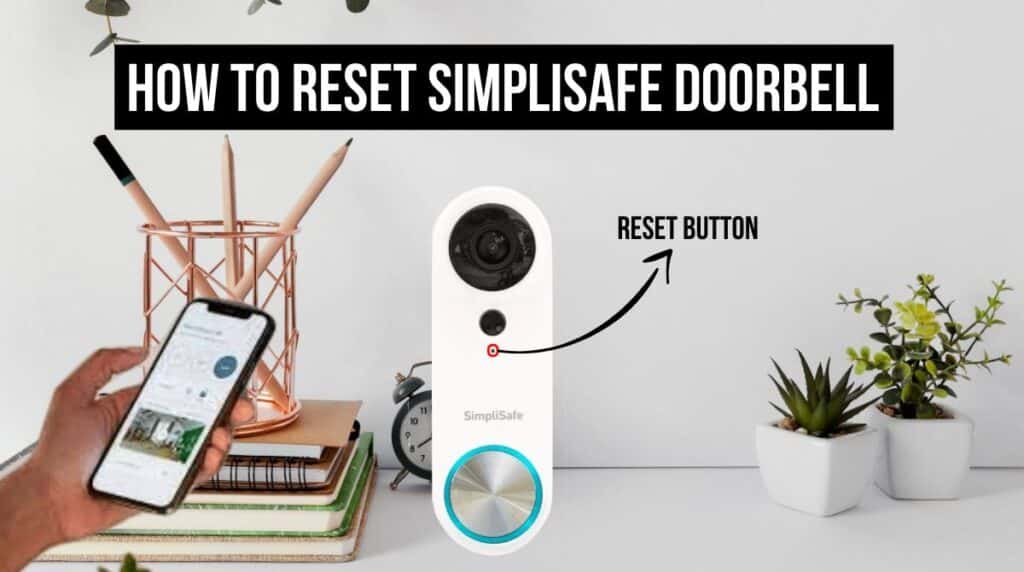
SimpliSafe is a video doorbell and security camera brand that keeps your home safe. However, when it comes to errors or glitches, you should know how to reset SimpliSafe Doorbell. You don’t need a technician to reset.
There are a few simple steps to reset the SimpliSafe Doorbell.
STEP NO.01:
Unmount the SimpliSafe doorbell from its mount on your front porch or doorway. Then, connect the Android charger to the system. The reset button should be above the charger slot.
STEP NO.02:
Find the reset button on the back of your SimpliSafe Doorbell. There is a small black button located near the bottom of the device.
STEP NO.03:
Hold down the reset button for 20 seconds. Hold the button until the LED light on the doorbell front turns solid red.
STEP NO.04:
Release the reset button. The LED light flashes rapidly, indicating that the device has been reset to its factory settings.
STEP NO.05:
SimpliSafe will need time to reconnect with the doorbell. It can take a few minutes. You can use your doorbell again once it reconnects.
STEP NO.06:
Test your doorbell to make sure it works properly. Press the doorbell button to see if the chime rings and the camera records. If everything works correctly, your doorbell has been reset!
How To Reconnect SimpliSafe Doorbell To WiFi?
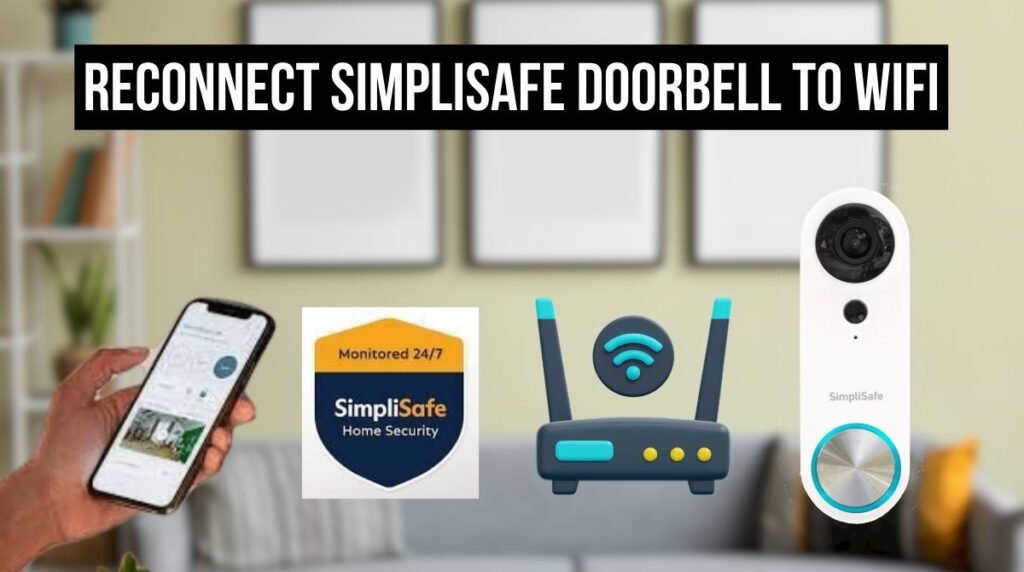
If you’ve reset the SimpleSafe doorbell, follow these steps to reconnect it to WiFi.
- Open the SimpiSafe App.
- Open the main menu (≡).
- Tap on My System.
- Choose General Settings.
- Tap the WiFi network.
- Your device will automatically scan for available networks.
- Ensure that your WiFi network is discoverable.
- Select the WiFi.
- Enter the WiFi Network password.
- Tap on Connect.
Here is a solution to your Ring doorbell not ringing, so read this Troubleshot guide on Ring Doorbell Not Ringing Inside.
Reset WiFi On SimpliSafe Doorbell:
The doorbell status light blinks red when it cannot connect to WiFi. Check your internet connection first if your SimpliSafe doorbell is blinking red. You reset your SimpliSafe doorbell, but it is still flashing red. The WiFi on the device may need to be reset.
First, disconnect the device from the WiFi to reset the WiFi on the SimpliSafe doorbell. Then, turn the router back on after waiting 15 to 30 seconds. Connect the doorbell to your WiFi after the router boots up.
If the device is still unable to connect to your WiFi, check that your SimpliSafe doorbell is within range. This information can be found in your owner’s manual. You must ensure that the internet network’s WiFi is 2.4 GHz. SimpliSafe doorbells are designed for a 2.4GHz signal and not 5GHz.
To find out if your Ring doorbell is waterproof, read our guide Is Ring Doorbell Waterproof? How To Protect Them.
CONCLUSION:
The SimpliSafe Doorbell Cam is a real-time home security device that works well with a network of SimpliSafe cameras, giving you a whole home security system with built-in wireless and cellular connection. It alerts emergency services in case of intruders and features 24/7 alarm monitoring.
The doorbell is one of the most important components of home security. This guide will teach you how to reset the SimpliSafe Doorbell and troubleshoot this crucial component. Enhanced security and peace of mind are just a few of the benefits you’ll experience with a SimpliSafe Doorbell.
You can reset the SimpliSafe Doorbell softly by pressing the reset button for 10 seconds instead of 20 seconds. It’s so you won’t have to pair the doorbell cam with your app and Internet connection every time. Or you can do a hard reset using the reset button, which requires setting up the camera from scratch. If you are facing any other issues, contact SimpliSafe Support.
FAQs:
• How can I reset the SimpliSafe doorbell Pro?
To hard reset, press the large button on the back of your doorbell for 10 seconds before placing it back on the charging mount.
• How can I Set Up the SimpliSafe WiFi Doorbell?
SimpliSafe Video Doorbell Pro can be installed in under thirty minutes with a Phillips head screwdriver and a doorbell setup you already have. There are easy instructions included. Download the SimpliSafe app, connect to WiFi, and connect to the doorbell. So easy!
• Does This WiFi Video Doorbell Send Texts?
SimpliSafe Pro WiFi Video Doorbell detects movement at your door using multiple sensors and sends text messages accordingly. It also ignores distractions such as cars and pets to prevent false alarms.
• Does the SimpliSafe Pro have night vision?
Yes. This video doorbell features night vision with a 162° field of view, 1080p video capture, and pan and zoom options. You’ll identify fine details like hair color, license plate numbers, and clothing patterns.

