
Are you looking for information on how to connect Blink camera to WiFi? Don’t worry. You are in the right place. Most Blink users do not know how to set up and how to connect Blink camera to WiFi. In this blog post, you will get an answer to your query.
There is no doubt that the Blink camera is the most popular today. People give priority to Blink cameras for their home security. The Blink camera comes with a lot of features at an affordable price. The setup process for the Blink camera is quite simple. The purpose of this blog post is to provide users with the right information on how to connect the Blink camera to WiFi. So, let’s start.
Setup Your Blink Camera:
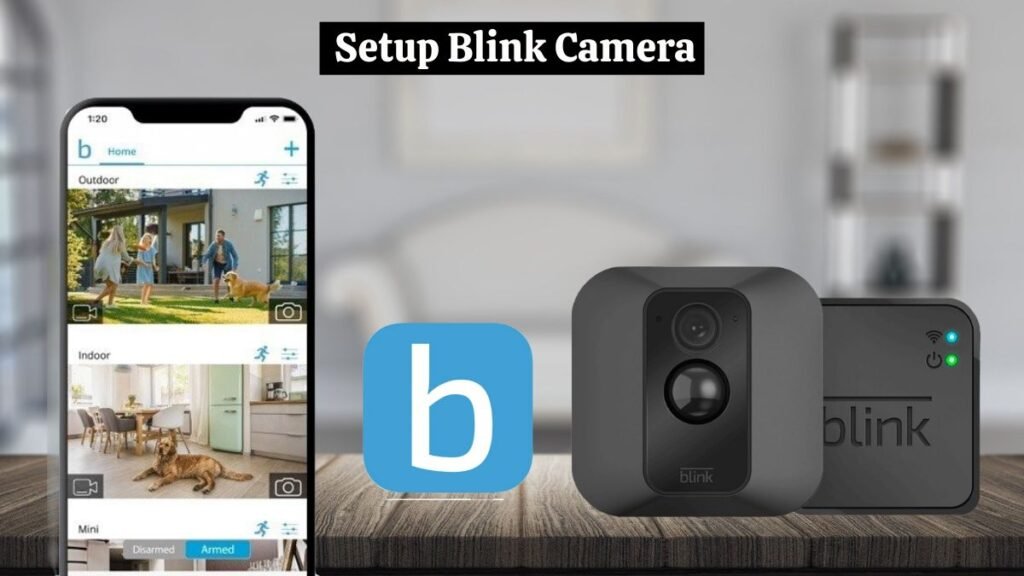
Before connecting your Blink camera to the WiFi, you need to set up your Blink camera system. You need to create a Blink account to monitor your Blink camera on your smartphone. To create your account, you need to enter some information like your region and e-mail address and create your password. After this, you need to verify your Blink account via e-mail or phone. To do this process, follow the steps below.
| Note: You can skip these account creation steps if you already have a Blink account and have logged into it. |
- Download and install the Blink Home Monitor app on your smartphone.
- Open the Blink app and create a Blink account if you don’t already have one.
- After that, choose your country and region on your Blink app and click next.
- Now, enter your e-mail address and create a strong password for your Blink account.
- You have received a code via e-mail. Enter the code and click Next.
- Enter your phone number in the Blink app and verify it via a code that you have received on your phone number.
After following these steps, your Blink account has been successfully created. Now, you need to connect your Blink camera to WiFi.
Read Also ➡️ How to Turn Off Blink Camera Without App (6 Easy Ways)
How To Connect Blink Camera To WiFi Step By Step:
After completing the Blink account creation process, you now need to connect the Blink camera to WiFi. Finally, set up your Blink Sync module and add your Blink camera to the Blink app. Follow the 8 simple steps below to know how to connect Blink camera to WiFi:
- Power up your Blink camera: To power up your Blink camera, you need to connect it to the power adapter that comes with the Blink box. But if you have a battery-operated Blink camera, open its battery compartment located on the back side and insert the batteries in your Blink camera.
- Open the Blink app: Open the Blink app on your smartphone.
- Access the Blink Menu: Go to the Blink menu by clicking on the menu icon. Select the “Add a Device” option.
- Select Your Camera: Now, select your Blink camera model and scan the QR code on the Blink camera. Enter the name of your Blink system.
- Activate Pairing Mode: Thera is a button on the back side of your Blink sync module. Press and hold it for 5 to 10 seconds until a solid blue light appears, which means your sync module is in pairing mode.
- Connect Sync Module: Now, select your “Blink Sync Module” from the device list in the Blink app.
- Enter WiFi Information: A blinking blue light appears on the device. Now connect your Blink device to the WiFi network and enter your WiFi password.
- After this process, you will see a pop-up on your Blink App that says your Blink camera was successfully added and connected to the internet.
Read Also ➡️ How to Unregister Blink Camera Without Account? (4 Easy Methods)
Verifying Blink Camera WiFi Connection:

Now check whether your Blink camera is successfully connected to your WiFi network or not. A solid blue light on your Blink camera indicates that your Blink camera is successfully connected to your WiFi network.
But a blinking blue light on your Blink camera indicates that your camera is trying to connect to the internet or the camera is not connected to the internet. If there is no light on your Blink camera, that means your Blink camera is powered off, and you need to turn it on.
WiFI or Sync Module: What’s Required?
A WiFi connection is necessary for your Blink camera to work. In contrast, the Blink Sync module is optional, but it is required to access features such as motion detection and live streaming. But you can skip the Blink Sync module if these features are not useful to you or you don’t need to use them.
Read Also ➡️ Blink Armed vs Disarmed Mode: Detailed Explanation
Blink Subscription Is Necessary?
You can use your Blink system without a subscription plan. However, without a plan, the features are limited. To access all the features, you need to buy a subscription plan. You need to buy a Blink subscription plan to access its additional features like cloud storage and live streaming. But you can still access features like motion detection and motion alerts without a subscription plan.
What is The Cost of Blink Subscription?
The Blink subscription plan price varies depending on which plan you choose. Blink offers 2 subscription plans: the basic and Blink Plus plans. Blink’s basic plan costs $3 per month and $30 per year. Blink Plus costs $10 per month and $100 per year.
Read Also ➡️ BLINK CAMERA NOT DETECTING MOTION (7 Easy Steps)
Blink Subscription Plan Advantages:
According to Blink’s official website, we created a handy table about the Blink subscription plan and about its features.
| Feature | Without Plan | Blink Basic Plan | Blink Plus Plan |
|---|---|---|---|
| Price | N/A | $3/month per device or $30/year | $10/month or $100/year for unlimited Blink devices |
| Number of devices supported | N/A | 1 | Unlimited number of devices per account |
| Motion-activated notifications | Yes | Yes | Yes |
| Live view streaming | Yes | Yes | Yes |
| Motion detection video recording | Available with Sync Module 2 and USB storage | Yes | Yes |
| Live view recording | N/A | Yes | Yes |
| Extended Live View | N/A | Yes (available only for Wired Floodlight and Mini cameras) | Yes (available only for Wired Floodlight and Mini cameras) |
| 60-day unlimited video history | N/A | Yes | Yes |
| Optional local storage backup | Available with Sync Module 2 and USB storage | Yes | Yes |
| Rapid video access | N/A | Yes | Yes |
| Video sharing | N/A | Yes | Yes |
| Photo Capture (periodic image capture) | N/A | Yes | Yes |
| Person Detection | N/A | Yes | Yes |
| Custom Snooze | N/A | N/A | Yes |
| 10% off Blink devices on Amazon.com | N/A | N/A | Yes |
| Extended warranty coverage | N/A | N/A | Yes |
Read Also ➡️ Does Blink Work With Google Home (2 Ways to Connect it)
Troubleshoot WiFi Connection Issues:
Are you having trouble connecting your Blink camera to the WiFi network? Don’t worry. Below, we suggest some troubleshooting steps to resolve this issue. Follow these steps to resolve the Blink camera not connecting to the WiFi issue.
- The first step you need to do is restart your WiFi router or modem. This is because restarting your router or modem resolves temporary issues and glitches.
- The second step is to check your router frequency because the Blink camera only works at a 2.4GHz network. Blink cameras are not compatible with 5GHz WiFi networks.
- If the distance between your router and Blink is too long. So, you need to reduce the distance between the router and the Blink camera to solve the WiFi issue.
If all these methods do not work and the issue persists, you need to contact Blink Customer Support to resolve this issue.
Read Also ➡️ Blink Camera Not Working (5 Easy Solutions)
Check Your Sync Module Power:
If your Blink camera cannot connect to the WiFi, there may be an issue with your Sync module. If your Blink Sync module shows a solid blue light, it indicates that it is connected to a proper power connection and the internet.
But a blinking blue light on the sync module indicates that it is trying to connect to the internet or not connected to the internet. If there is no light on the Blink Sync module, it indicates a power issue you need to fix. Check the power cord of the Blink Sync module. Unplug the power cord from the Blink Sync module and re-plug it after 10 seconds.
Conclusion:
You need the right guidance to connect a Blink camera to WiFi, but the process is quite straightforward. You can easily connect a Blink camera to WiFi by downloading and installing the Blink app.
To do this, create an account or log in to your old Blink account. Go to the menu and click on Add device. Name your device. Select your internet connection and enter your WiFi password. Now, your Blink camera has successfully connected to the internet.
By reading this, you can also troubleshoot your WiFi connection problems. I hope you found these simple instructions about how to connect Blink camera to WiFi network helpful.
FAQs:
- Why is my Blink camera not working?
Restart your Blink App. Reboot your Blink camera and WiFi router. Check the firmware is up to date. Check your WiFi connection. Factory reset your Blink camera. Contact Blink Support if none of these methods work.
- Will Blink cameras work with 5GHz WiFi?
Blink cameras are not compatible with a 5GHz WiFi network. The Blink cameras are only designed to work on a 2.4GHz WiFi network. All Blink devices are only compatible with a 2.4GHz WiFi network.
- Why won’t Blink camera connect to my WiFi?
If your Blink device is not connected to WiFi. Try these steps:
- Reboot your WiFi router and Blink device.
- Reboot your Sync module.
- Check your WiFi connection.
- You should check your router’s frequency because Blink is compatible with 2.4 GHz WiFi networks.
- Check your WiFi password.

