How to Save Ring Doorbell Video Without Subscription-4 Easy Tricks
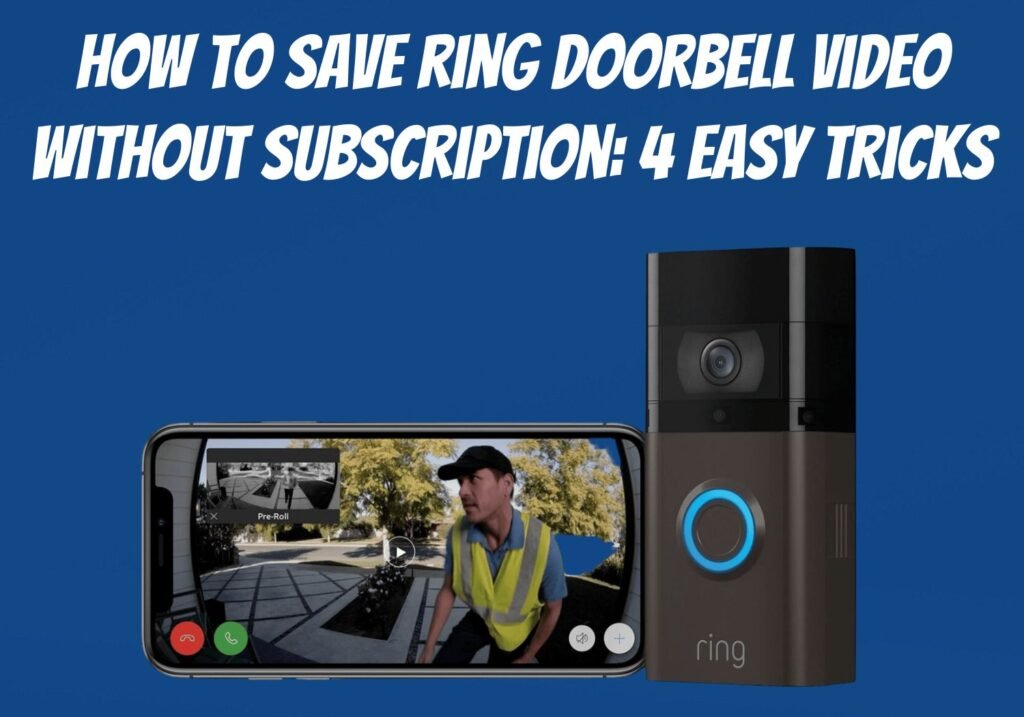
Are you looking for a way How to Save Ring Doorbell Video Without Subscription or camera without paying a subscription charge? There are a few easy workarounds you can use to record and save Ring videos to your phone, tablet, or computer for free, even though you can’t access saved recordings in the Ring app without paying. In this article, we’ll answer the How to Save Ring Doorbell Video Without Subscription question and we will show you 4 simple ways to save Ring Doorbell and camera videos without paying for Ring Protect.
A Ring doorbell helps improve the safety and security of your home by allowing you to record and save video clips of visitors. You can see who is at the door before opening it, providing peace of mind if someone has broken into your house.
However, Ring users can’t save recorded videos without an active subscription plan, despite the recording feature’s usefulness. Maybe you don’t want to spend money on a subscription and just want to save videos for free.
This is the right place for you if that’s the case. My nifty tricks for saving Ring doorbell videos without a subscription are listed here. There is no better alternative to the following workarounds, although they might not be feasible for all. Let’s get started!
The Things You Need to Know:
- You can save and share videos during Ring’s 30-day full-featured trial when activating a new device.
- Your Ring camera or doorbell’s Live View can be recorded and saved using the screen recording features on your Android, iPhone, or iPad.
- Windows and macOS have built-in screen recording tools that allow you to record Live View at Ring.com.
How Does a Ring Doorbell Work?
Smart Ring doorbells have a simple mechanism. The smart Ring doorbell will detect motion when someone approaches your door and send you an alert on your smartphone.
Keep an eye on your door movement and you will never miss anyone who is stopping by. Through the smartphone camera, you can see who is ringing the bell and even speak with them.
Using a Ring video doorbell is easy once you’ve installed it, and it’s very user-friendly once it’s up and running.
Related Article: How To Reset Ring Doorbell – Easy Steps For All Models
Without a subscription, can you save the Ring Doorbell video?
Without a Ring Protect subscription, Ring doorbell users cannot save videos. Ring Protect subscriptions unlock premium features such as video recording, saving, and sharing.
Despite this, Ring doorbells are not worthless without subscriptions. In addition to live view, motion alerts, and two-way talking, you can still use other features.
Here’s a quick look at Ring Subscriptions Plans:
There are three types of Protect Plans available for Ring Doorbells; Basic, Plus, and Pro. Ring devices, including video doorbells, unlock some special features with each of these plans. There are many features included in this app, like personal notifications, rich notifications, bulk downloads, video saving, and sharing, among others.
Taking a closer look at each subscription plan’s video features:
| Features | Basic ($3.99/month) | Plus ($10/month) | Pro ($20/month) |
|---|---|---|---|
| Recording | Only one doorbell or camera | All Ring home devices | All Ring home devices, Ring Alarm Pro monitoring, and more |
| Video History | Up to 180 days | Up to 180 days | Up to 180 days |
| Saving/Sharing | Yes | Yes | Yes |
| Snapshot Capture | Yes | Yes | Yes |
| Person Alerts | Yes | Yes | Yes |
| Bulk Downloading | Yes (up to 50) | Yes (up to 50) | Yes (up to 50) |
Whenever you decide to subscribe, the basic plan will be the best choice since it includes all the doorbell video features you would ever need. It is important to remember that the basic plan only covers one doorbell. You can choose the Plus plan if you need it for multiple devices.
However, Hey! Here, we save videos without a subscription, right? Let’s see if you can do it.
Related Article: Is Ring Doorbell Waterproof? How To Protect Them
How to Save Ring Doorbell Video Without Subscription?
Without a subscription, you can save ring doorbell video by screen recording. It is completely free, but it only works if you receive an alert. If your phone is in airplane mode, you cannot start a screen recording since you won’t receive doorbell notifications.
Screen recording is the best method for saving Ring doorbell video (no subscription required):
1. Try a Free Trial Subscription:
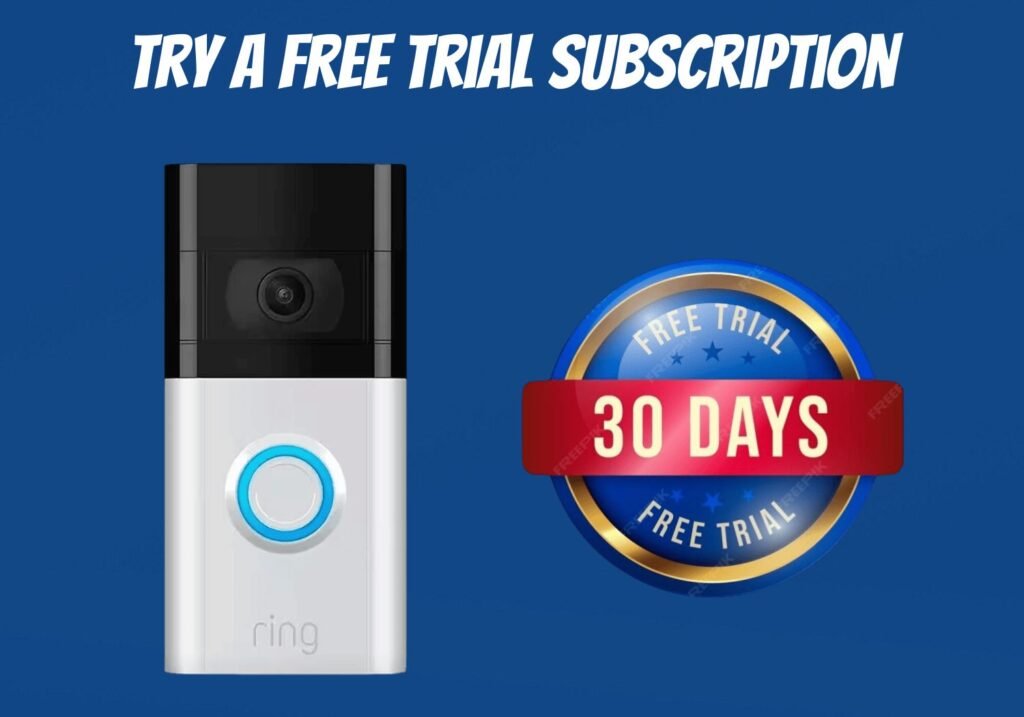
You get a 30-day free trial if you set up a Ring doorbell, camera, or alarm from the Ring app. Set up a new device and you get all the features of a paid subscription, including video saving and sharing.
• Ring offers a free trial subscription with every new device. Regardless of whether you have already used your free trial for a Ring camera and later purchase a doorbell (and do not have an active paid subscription), you will get another free 30-day trial.
• You may be able to get a longer free trial of Ring Protect if you purchased your Ring device from Costco. A one-year trial period may be available depending on your location and the device you purchased.
• Save Ring videos with a free trial by tapping the three-line menu in the Ring app, then tapping History, clicking the three dots on the video, selecting Share, and then tapping the download arrow. The video will appear on your phone or tablet’s Photos or Gallery app.
Related Article: Ring Doorbell Not Ringing Inside: Try These 9 Steps Before Replacing
2. Screen Recording on Android or iPhone:
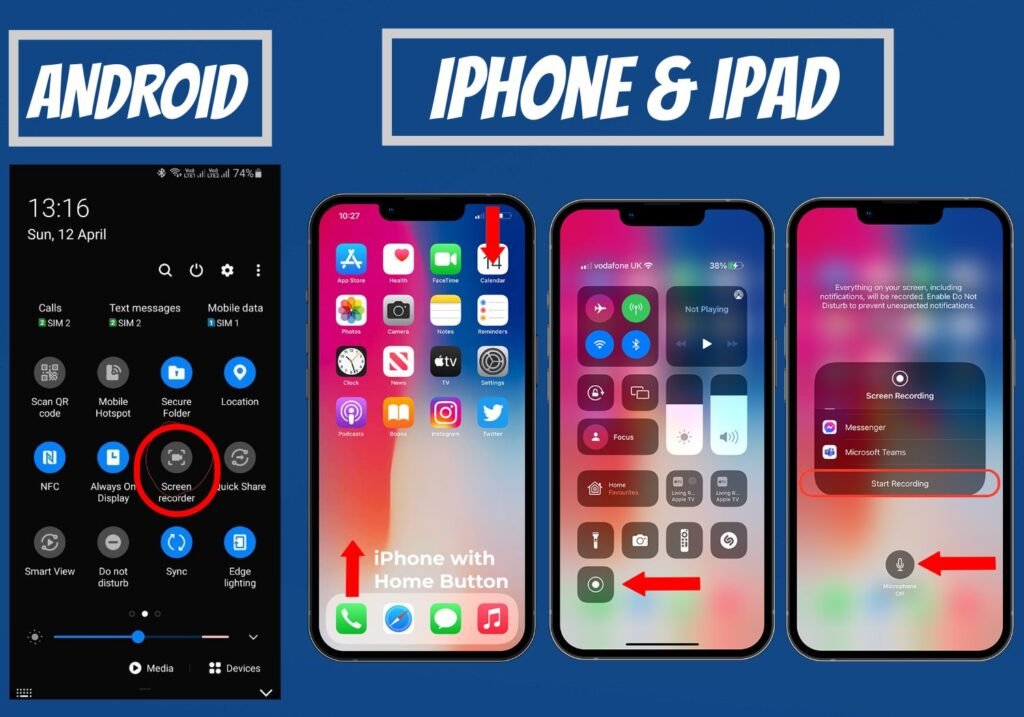
If you aren’t eligible for a free trial, you can screen record Live View on your Android, iPhone, or iPad. Tap a Ring Alert on your smartphone or tablet, or open Live View in the Ring App by tapping the three lines in the top-left corner, selecting Devices, and clicking on Live View.
• Using the screen recorder on your phone or tablet, you can record your own video after adding your camera feed. It doesn’t require any additional apps to record your Ring feed with the built-in screen recording tools.
- iPhone & iPad: Go to Settings > Control Center and add the screen recording tool. To begin recording, open Control Center and tap the Record icon. You can stop recording by tapping the Stop button at the top.
- Android: On the home screen, swipe down and choose Screen Record (stock Android) or Screen Recorder (Samsung Galaxy). To stop recording, swipe down again and tap the Screen Record notification.
Related Article: Ring Camera Installation(2 in 1)-A Comprehensive Guide
3. Screen Recording on a Computer:
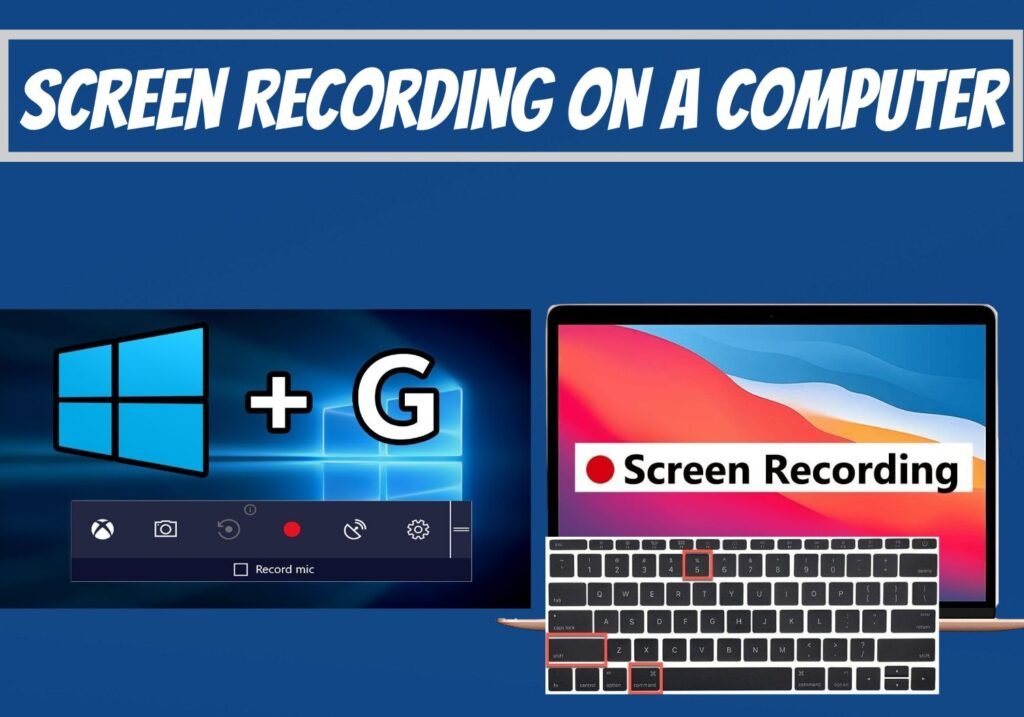
Live View can also be recorded on a PC or Mac. Since computers often have more space for videos than mobile devices, this is more convenient than using your phone or tablet. Log into your account at https://ring.com, click the still image of your camera, and then record your screen while the live stream plays.
Windows:
• The first step is to enable Game Bar by pressing the Windows key, typing Game Bar, and clicking Enable Xbox Game Bar in the search results. To enable the switch, click it if it is disabled.
• To start recording, press the Windows key + G, click the video camera icon, then click the Capture button (the circle).
• When you’re finished, click the Stop button. Your recording is located in a subfolder called Captures in the Videos folder.
Mac:
- To open the Screenshot toolbar, press Shift + Command + 5.
- To record a portion of the browser, click the circled dashed window icon in the bottom-right corner.
- You can end the recording by clicking Stop to save it to your desktop.
Related Article: How To Reset Ring Camera (2 Easy methods)
4. Buy Non-Subscription Cameras:
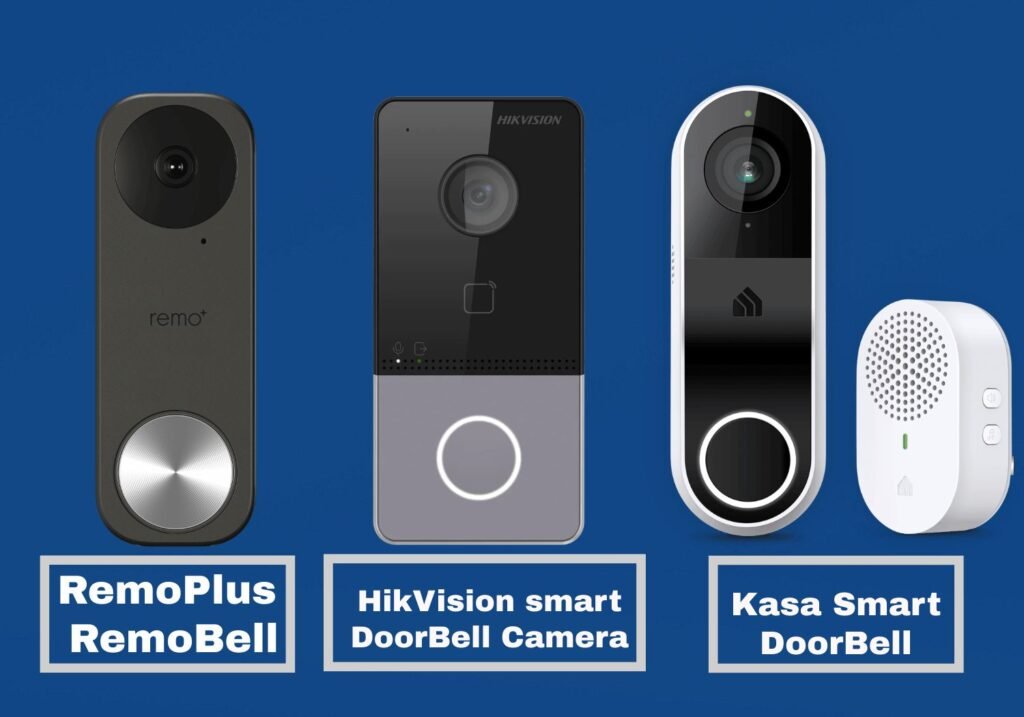
Several Ring alternatives are available that automatically record video to onboard memory, SD cards, or even personal web servers. Smart doorbells or cameras that don’t require cloud storage ensure that all captured video remains in your possession, not on a remote server that requires a subscription.
• Kasa Smart Doorbell
• Cree Lighting Connected Max Camera and Smart Video Doorbells
• Lorex Video Doorbell
• Hikvision Smart Doorbell Cameras
• RemoPlus and RemoBell
• Netatmo Smart Video Doorbell
• Eufy Video Doorbell and Camera: There is an optional subscription plan for extra storage and backups with Eufy products.
• Skybell Video Doorbell: Recordings are made to a remote cloud server like Ring, but there are no subscription fees or requirements.
• Blink Video Doorbells: The Blink Sync Module can be attached to a USB drive for local storage rather than requiring a subscription.
Related Article: Ring Floodlight Cam Installation (13 Easy Steps)
Extra Tip:
If recording the screen is not your ideal way to save videos from your doorbell or camera, you might consider a video doorbell that doesn’t require a subscription. There are a few newer Google Nest models that offer video doorbell cameras that record locally without monthly or yearly fees, including Cree Lighting, Eufy, Lorex, Netatmo, TP-Link, and some newer Eufy models.
FAQs:
- Can Ring videos be save without subscription?
If you do not have a Ring Protect plan, you will not be able to view video recordings of those events. With Ring Protect, you can upload recorded videos from your Ring devices to your Ring account, save them, review them, and share them.
- Is a Ring Doorbell worthless without subscription?
Without a subscription, is Ring useless? Using the Ring app, you can watch real-time videos even without a Ring subscription. It is important to keep in mind, however, that a subscription plan comes with many features that can add to your home’s security.
- How long are Ring videos saved without a subscription plan?
In the US, video storage is limited to 60 days by default. In the Ring app or on Ring.com, you can adjust your storage time manually from one day to 180 days. Depending on where you live, your default storage period may differ.
- Is there a monthly fee for Ring Doorbell?
A Ring Protect subscription increases the functionality and usability of Ring cameras and doorbells. Ring subscriptions range from $3.99 to $20 per month.






