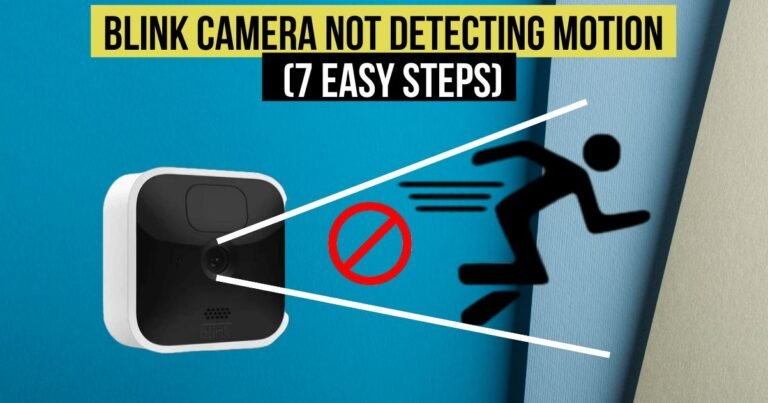Ring Doorbell Not Ringing Inside: Try These 9 Steps Before Replacing
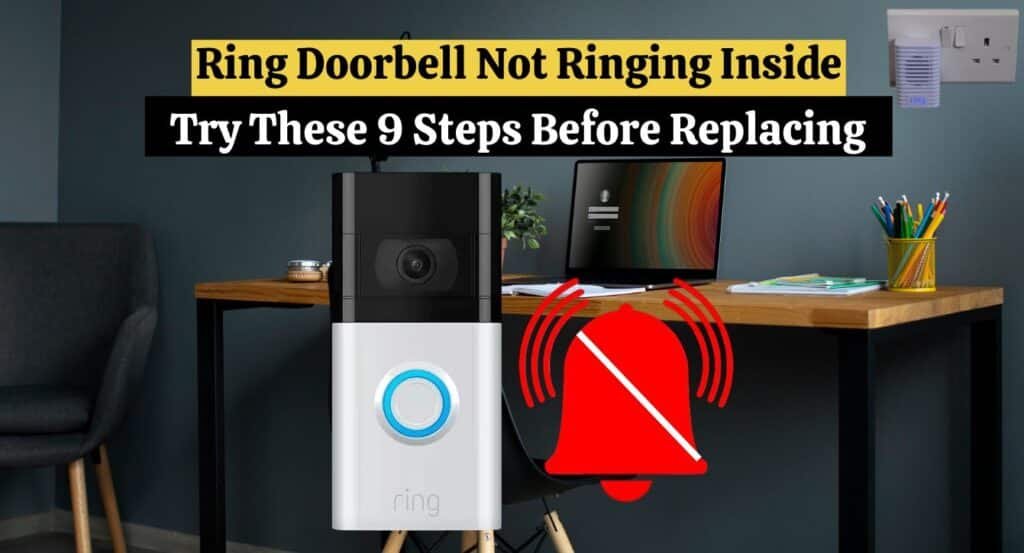
Is your Ring Doorbell not ringing inside when someone rings it? You can resolve this problem by reading on.
The Ring Doorbells, an innovative home security device, is becoming increasingly popular in modern Smart Homes. A Ring Doorbell not ring inside, for example, causing issues with its functionality. This guide explains the possible causes of Ring Doorbell issues and Ring Doorbell troubleshooting steps.
Ring Doorbell Not Ringing Inside: Common Reasons
Let’s first examine common problems with Ring Doorbells. Your Ring doorbell not ringing inside your home for the following reasons:
- A chime isn’t connected to your doorbell.
- In the Ring app, the internal chime kit of your Ring doorbell isn’t activated.
- There is a problem with your Wi-Fi network.
- Your Ring doorbell’s battery is low (for battery-powered Ring doorbells).
- Issues with wiring (for hard-wired Ring doorbells).
- The internal chime of your Ring doorbell is malfunctioning.
That said, let’s now dive into Ring Doorbell troubleshooting tips.
Ring Doorbell Troubleshooting Steps:
These Ring Doorbell troubleshooting steps can help you if your Ring Doorbell not ringing inside:
1. Purchase a ring chime:

A chime is necessary for your Ring Doorbell to ring inside your home. The thing to keep in mind is that not all Ring Doorbells will work well with existing chime kits. Some Ring Doorbell versions, such as the Ring Video Doorbell 3 and the Ring Video Doorbell Wired, won’t ring your internal chime.
Ring Video Doorbell 3 or Video Doorbell Wired must be connected to a Ring Chime if you want it to ring inside your house.
2. Connect Your Ring Doorbell to the Ring App:
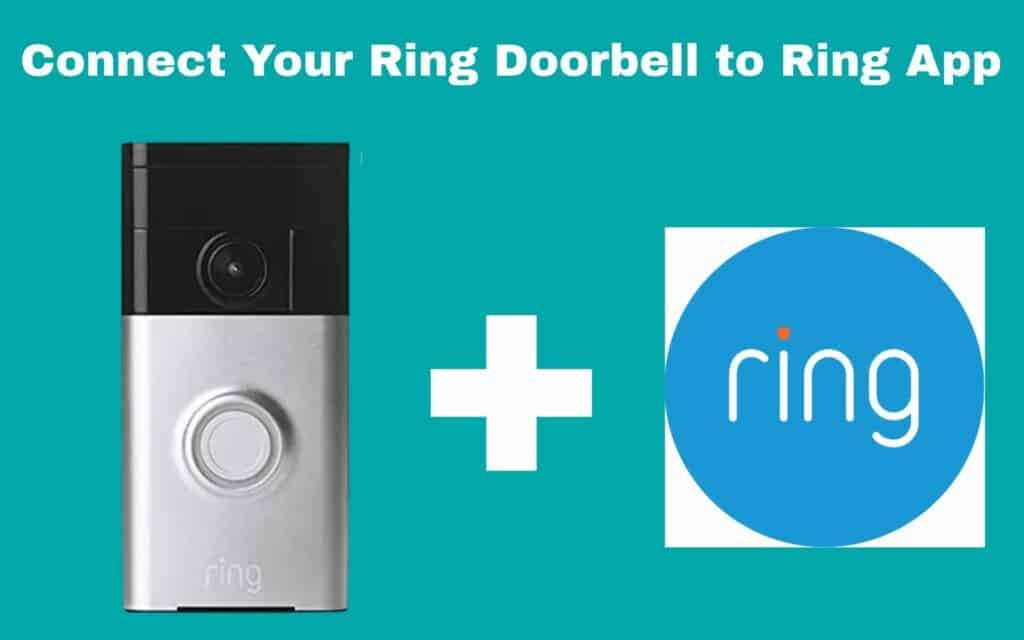
If you installed your Ring Doorbell, your existing chime kit is inside, and your Ring Doorbell not ringing inside. so only connecting your Ring Doorbell to your internal chime kit will not make it ring inside your home. The Ring app still needs to be activated to use the chime kit.
Connect your Ring Doorbell to the Ring App to activate your chime kit. When you link your Ring Doorbell to the app, you’ll be asked what chime kit you have. Once you choose your internal chime type, the system will configure your doorbell to work with it.
You should hear ringing inside your home after integrating the app with your Ring Doorbell.
3. Reconnect your Ring Doorbell to your Wi-Fi:
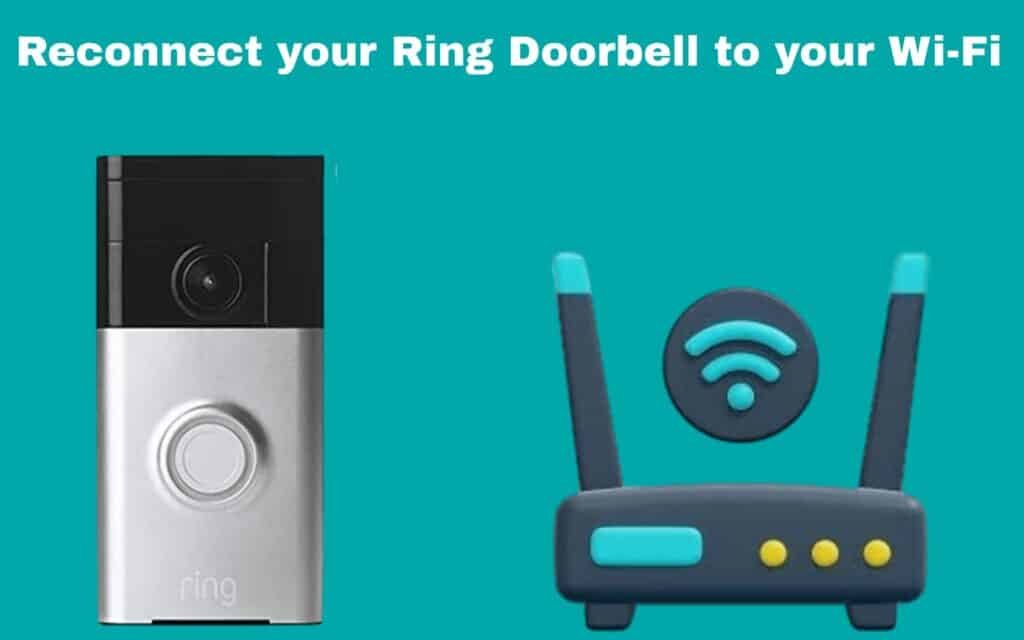
A Wi-Fi connection is required for your Ring Doorbell to ring inside your home. The doorbell may only be ringing inside if it is connected to Wi-Fi.
If your Ring Doorbell not ringing inside, so this problem can be fixed by reconnecting your Ring Doorbell to Wi-Fi.
To connect your Ring Doorbell to Wi-Fi, follow these steps:
- Open your Ring app.
- Click on the Menu icon (3 lines).
- Go to the Devices section and select your Ring Doorbell.
- Then, tap Device Health.
- Enter the Wi-Fi network password and click Reconnect to Wi-Fi.
You can improve the Wi-Fi connection by moving your router closer to your Ring doorbell after reconnecting it to your Wi-Fi network.
4. Fix wiring issues:
The wires in your Ring-wired doorbell may have been inserted incorrectly if the Ring Doorbell not ringing inside. Ensure you insert your doorbell wires correctly according to your Ring doorbell manual.
Contact Ring Customer Support if you need help.
5. Recharge the Ring Doorbell battery:
Are you using a battery-powered Ring Doorbell? The cold weather may have depleted the battery of your doorbell, preventing Ring Doorbell not ringing inside.
The Ringdoorbell’s battery (lithium-ion) is not resistant to cold temperatures. Therefore, the battery in your doorbell can run low when it gets cold. It may result in your Ring Doorbell not functioning correctly.
When your Ring Doorbell not ringing inside, check whether the temperature outside is less than 3°C. Your Ring Doorbell battery might be dead if this is the case. The problem can be resolved by charging your doorbell’s battery.
You can charge your Ring Video Doorbell by following these steps:
- Remove the screws attached to the bottom of the faceplate.
- You can remove the faceplate by squeezing the ridges on both sides.
- The battery can now be extracted by pressing the silver tab on the device.
- Plug a micro-USB cable into the battery’s charging port. Connect the other end to a computer or charger.
- A green light will appear when your battery is full.
6. Replace the Ring doorbell transformer:
There may be a problem if your Ring-wired doorbell does not have enough power to ring from inside.
Doorbell transformers usually prevent this problem by providing sufficient power to doorbells. A Doorbell transformer may not function properly if worn out. If your transformer is faulty, the output will be less than the doorbell’s demand.
For the Ring doorbell to function effectively, it needs between 16 and 20 volts. A doorbell is at least inside if the transfer only supplies less than 20 volts.
Ask a professional electrician to check the doorbell transformer if your Ring Doorbell not ringing inside. Electricians can help you replace a transformer if it isn’t working correctly. Transformers can also be upgraded by your electrician if necessary.
7. Turn on the microphone feature in your Ring App:
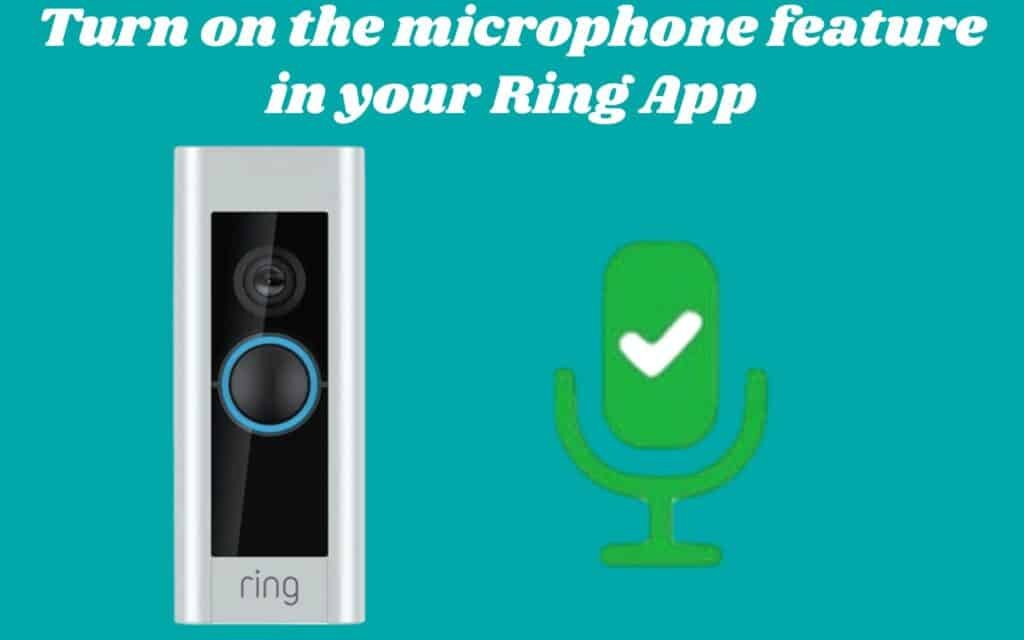
If the Microphone feature is not enabled on your Ring app, your Ring Doorbell may not ring inside. RingDoorbell’s Microphone feature must be enabled in your Ring app if you want to hear it ring inside your home. Ring’s Microphone feature requires different steps on iPhones and Android phones.
Follow these steps to activate the Microphone feature on an iPhone:
- On your iPhone, Open the Ring App Settings. After clicking Privacy, select Microphone.
- To turn on the Microphone, scroll to the Ring app under it and toggle the switch beside it.
For Android phones, you can activate the Microphone feature by following these steps:
- Open the Ring App Settings.
- Click on Notifications.
- Click on All Apps in App Settings.
- Open the Ring app.
- Click on the Microphone option and toggle the switch beside it to turn it on.
8. Reboot the ring chime:
You may need to reboot your Ring Chime if your Ring Doorbell is still not ringing inside.
To reboot your Ring Chime, follow these steps:
- Take the Ring Chime out of the wall outlet.
- Plug it back in after waiting about 30 seconds.
- Reboot your Ring Chime by pressing and holding the reset button for about 10 seconds.
Once your Ring Chime has been rebooted, your Ring Doorbell should start ringing inside.
9. Replace the Ring Chime:
A faulty Ring Chime may cause your Ring Doorbell not to ring inside your home. The chime must be replaced to fix the problem. Make sure your Ring Chime is working correctly before replacing it.
You can determine your RingChime’ss performance using the guide below:
- Open the Ring app on your phone by tapping it.
- From your Ring app home screen, click on your Ring Chime.
- Select Device Health next.
- Here, you can see whether your Ring Chime works correctly.
Replace your Ring Chime if it is faulty. However, you should contact Ring Support if the device works well. You should receive a lasting solution from the Ring Support team.
Conclusion:
When your Ring Doorbell not ringing inside, it can be frustrating and make you feel vulnerable. The Ring Doorbell troubleshooting steps and fixes can restore your device to full functionality.
Check the batteries, adjust the volume, and test the internet and chime connections. If none of these solutions works, your device may need to be updated or reset. You can also contact Ring customer support if all else fails.
Keep your Ring Doorbell updated and well-maintained to ensure optimal performance.