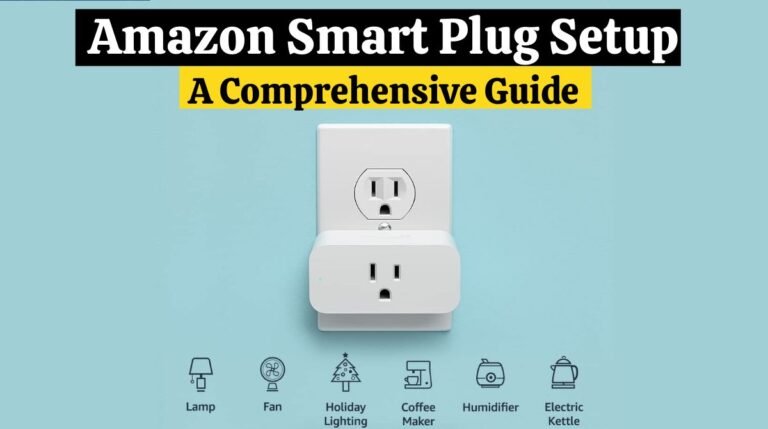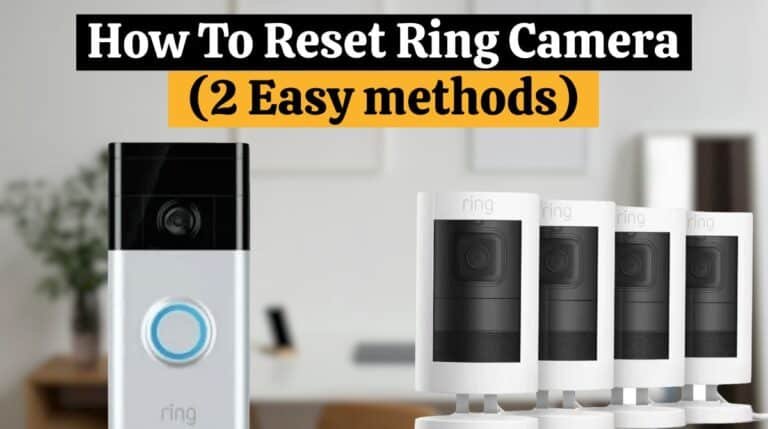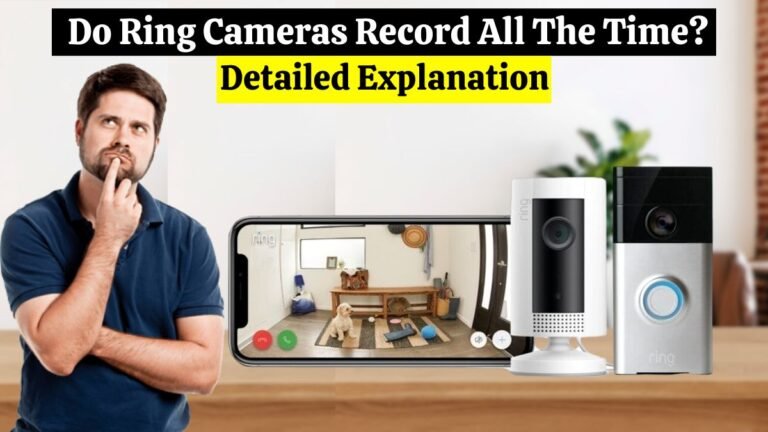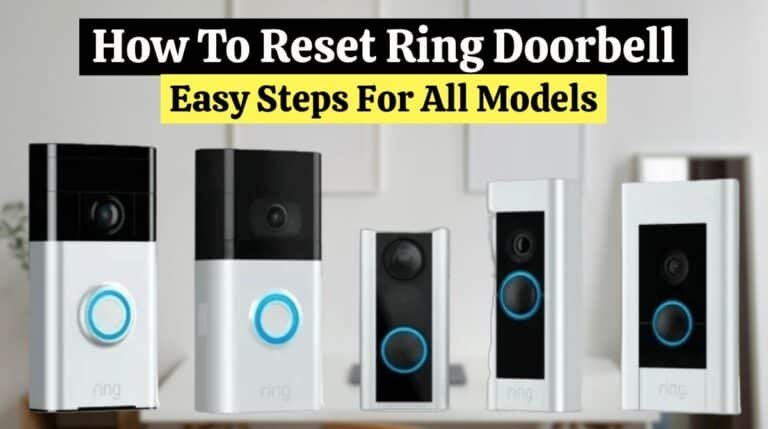How to Unregister Blink Camera Without Account? (4 Easy Methods)
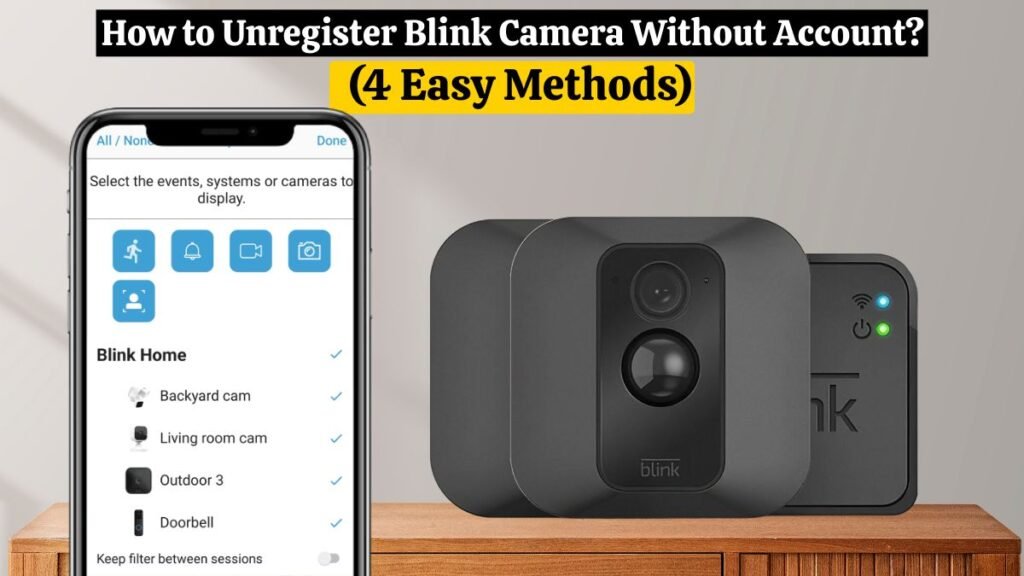
The blink camera is a great way to monitor your home, whether you are monitoring pets, children, or intruders. It’s easy to set up and use and works with the Blink app on your phone and a Wi-Fi connection.
You may need to unregister a blink camera without an account for various reasons. You may have lost your login credentials, purchased a secondhand blink sync module, or the sync module is already registered.
No matter what the reason is! If you don’t have an account, there are some ways to unregister your Blink camera.
Quick Fix:
You can unregister the Blink system by deleting the Blink account, replacing the email address, or factory resetting the sync module.
In this post, we will discuss How to Unregister Blink Camera Without Account.
What is Blink Camera?
The Blink camera uses wireless, battery-powered technology to monitor homes remotely. The Blink cameras provide enhanced security without complicated installation thanks to features like motion detection and cloud storage.
A Blink camera offers convenience and peace of mind for home security. There are a few issues users may encounter, particularly when trying to unregister their Blink cameras without an account. For a seamless experience, it’s essential to understand and troubleshoot these issues.
Read Also ➡️ Blink outdoor camera Setup (4 Easy Steps)
Why do you need to unregister the Blink camera without an account?
As discussed previously, several reasons may require someone to unregister a blink camera.
In some cases, you may have purchased the device from a third-party reseller and don’t have any contact details, so old ownership can be removed. In others, you may have forgotten the login credentials. In still others, you might simply want to test something out.
The blink camera can be unregistered to remove the old ownership and reregistered with the new email address and device.
You will also lose everything from your old account once you unregister the Blink account.
How to unregister Blink Camera without Account?

If you wish to unregister your Blink camera without an account, delete the account settings, replace your email address, or reset your camera, that will do the trick.
First, you can try deleting the Blink account and see if that unregisters the Blink camera without the account. This method will migrate your account from your previous email to the new email address if you replace your old email address with the new one. A factory reset will also erase all the previous settings and account information on the blink camera.
Here’s a step-by-step guide to unregistering the blink camera without having an account.
Read Also ➡️ BLINK CAMERA NOT DETECTING MOTION (7 Easy Steps)
1. Delete The Blink Account.
This method will work if you can access the account where the camera is registered. Suppose you know the login details of the previous owner or if you are the original owner of the camera.
Your first step should be to delete your Blink account. Your Blink camera account must be accessible to do this, and you will need the password to do so.
Below is a step-by-step guide on how to delete a Blink account:
- Open the Blink App on your smartphone.
- Open or log in to your current Blink account where the camera is registered.
- Now click on the “Manage account” option.
- Then click on “Delete account.”
- Now, you’ll be asked to enter your password. Enter the password, and confirm the “Delete” option.
- All associated cameras and the account have been deleted.
- Now, you can create a new account.
If you delete the account, the camera setup, sync module, and any existing settings will also be deleted.
Read Also ➡️ Blink Camera Not Recording (Causes and 8 Easy Solutions)
2. Replace with a New Email Address:
In this method, you don’t need account credentials; you only need access to the email address associated with the account where the camera is registered. For example, if you purchase a used Blink camera from someone, they do not give you their password; they only give you its email.
Here are some things you can do:
- Explain your situation to Blink Support. Your email address may be changed to one you provide if they are able to change it.
- If your email address changes, you can reset your password using the Forgot Password option in the Blink app.
- Using Method 1 above, you can delete the account once you can access it.
3. Reset Your Blink Camera:
You can still use this method if you do not have access to the account or email address where the camera is registered, when you forget your password and email address, or when you buy a used Blink camera from someone who is already registered.
To get started, follow these steps:
- Find the Sync Module that connects your camera to Wi-Fi.
- The Sync Module contains a small reset button.
- Use a paper clip or similar tool like to hold the reset button for 30 seconds.
- When the Sync Module reboots, release the button.
- In a few seconds, the Sync Module will reboot, and the camera will be ready to be set up on a new account.
Read Also ➡️ Does Blink Work With Google Home (2 Ways to Connect it)
4. Contact Blink Support Team:
The only solution left behind is to contact the Blink support team if none of the above methods work for you. Call 1-833-392-5465 to reach them. Give a detailed explanation of your situation.
Although they may reject your concern because of privacy and security concerns, they can still send OTP or email confirmation to confirm the user.
How to Set up Blink Camera After Unregister:
You can set up your Blink camera in a few simple steps:
- Download the App: Download and install the Blink app from the App Store or the Google Play Store.
- Create an Account: Open the Blink app and create a new account if you don’t have one already.
- Add Your Camera: Log in and select Add a Device. Select “Blink Camera” from the device list.
- Scan the QR Code: The camera has a QR code. Use your phone’s camera to scan it.
- Connect to Wi-Fi: Follow the app’s instructions to connect your camera to Wi-Fi and enter the correct Wi-Fi password.
- Test it out: After everything is set up, you can test your camera to ensure it works. You can view your camera’s live feed using the app.
You should now be able to use your Blink camera. You can add more cameras by repeating these steps.
Read Also ➡️ Blink Camera Not Working (5 Easy Solutions)
Conclusion:
I hope you found today’s article about How to Unregister Blink Camera Without Account useful. I hope that you found it helpful and informative.
In this post, we will discuss a few methods for Unregistering a Blink Camera Without an Account.
We learned three methods in this post:
- Log into the app and delete the Blink account.
- Reset the blink camera system.
- You can also contact the Blink support team.
Please leave any questions or comments below. Let me know what you think!
I would appreciate it if you shared this article with your family and friends.
FAQs:
- What should you do if the Blink camera is already registered?
Your app may inform you that the camera has already been registered. Please ask the previous Blink owner of the device to delete the camera if this is the case.
- How do I reset my Blink camera without an account?
If you want to reset the Blink camera, you have to press the small reset button for 30 seconds, which is behind the USB cable and the camera itself.
- Can you transfer ownership of Blink cameras?
You must remove your Blink device from your Blink account before giving it to or selling it to anyone else.
- Can you delete your Blink account and start over?
The same email address can be used to create a new Blink account after deleting the old one. However, you cannot transfer or access any data from your old account.