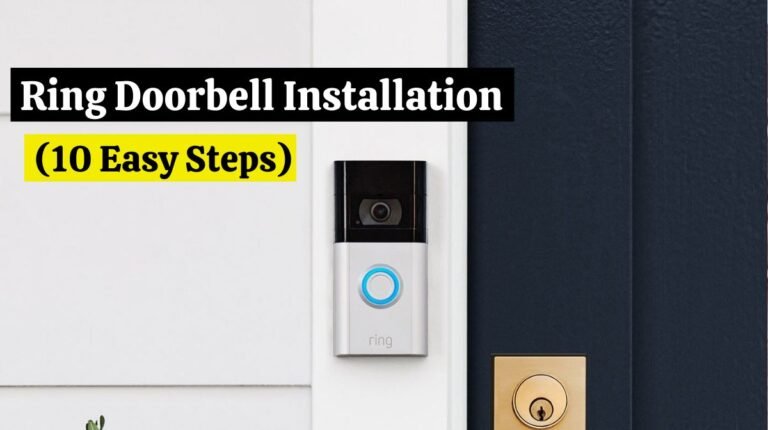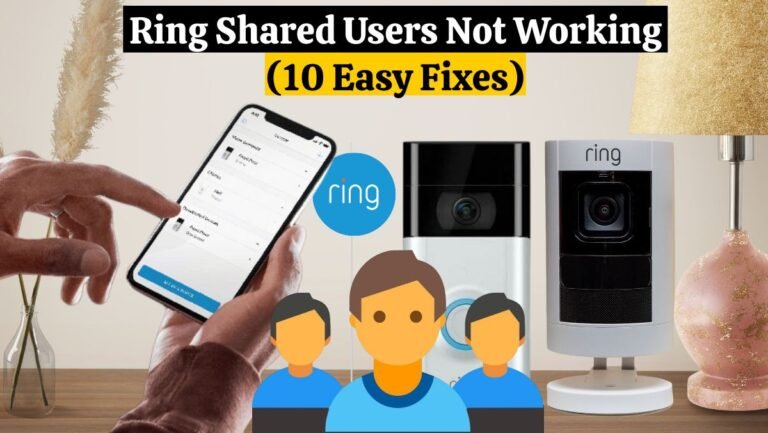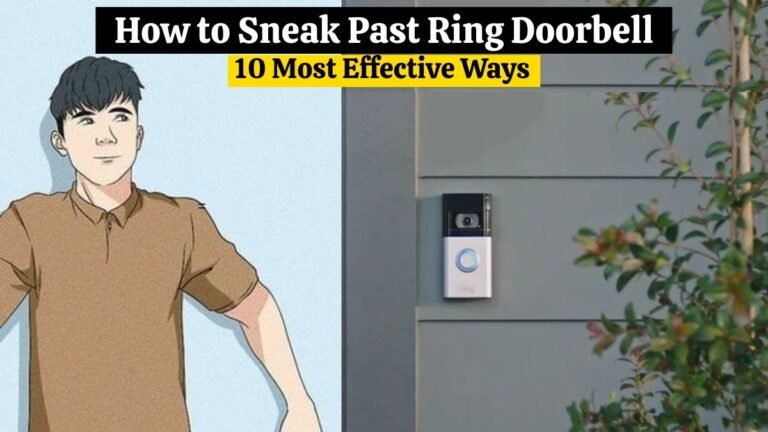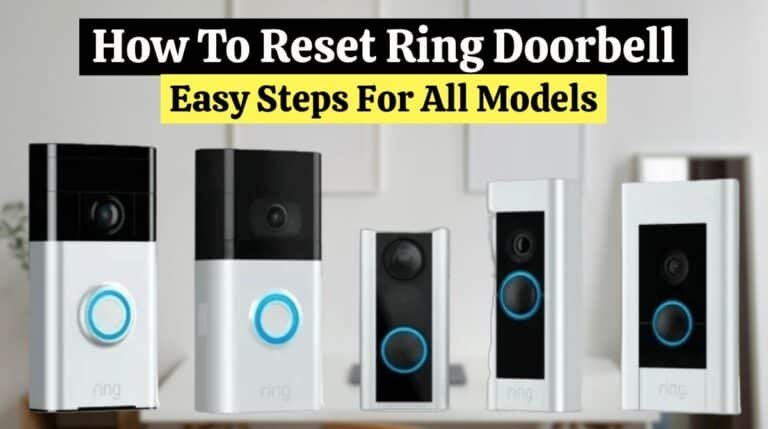BLINK CAMERA NOT DETECTING MOTION (7 Easy Steps)
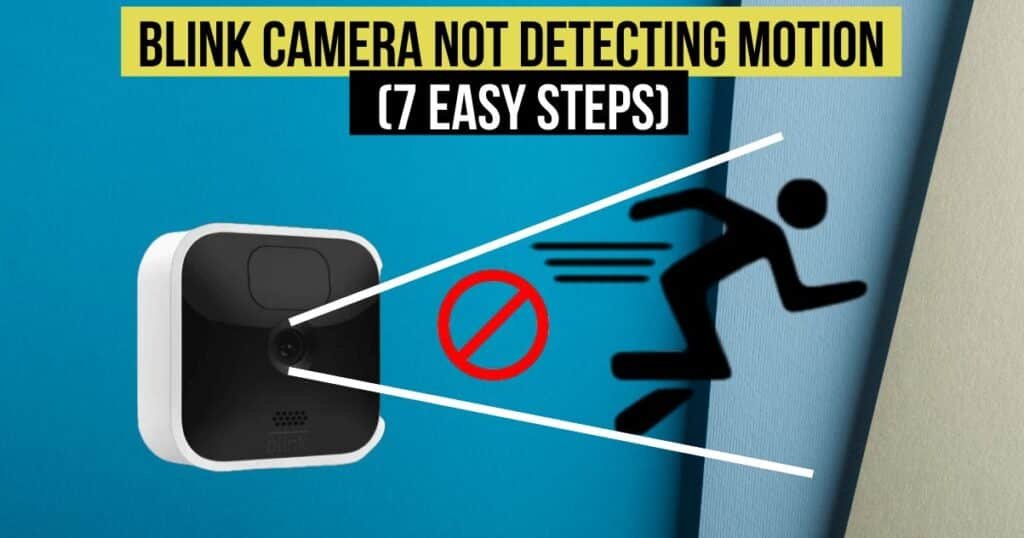
Blink cameras are known for their ease of use and reliable motion detection. It can be frustrating when your Blink camera not detecting motion. Using this troubleshooting guide, you can identify the root cause and implement solutions to ensure optimal performance.
You can try some fixes if your Blink camera not detecting motion or recording events when it should.
This was frustrating. When my Blink camera stopped detecting cars passing on the street at certain times of the day, I noticed this issue. I went online and found several solutions to fix this.
Here’s a troubleshooting guide to help you fix your Blink camera if it’s not detecting motion.
WHY IS MY BLINK CAMERA NOT DETECTING MOTION: REASONS
There are several reasons when your Blink camera not detecting motion. The following are some of the reasons and their associated troubleshooting instructions:
1. MOTION DETECTION IS DISABLED:
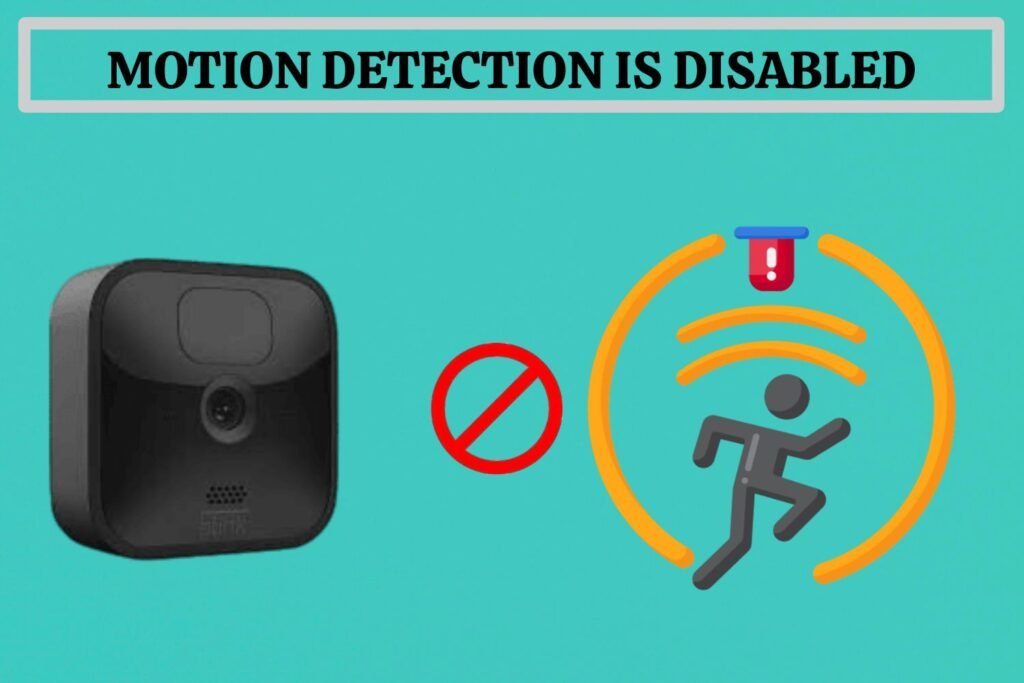
Your device cannot detect movement. In that case, motion sensors are inactive when motion detection is turned off. Here are the steps to resolve the Blink camera not detecting motion issue.
- Launch the Blink app.
- At the bottom right of the app screen is an option labelled “Arm System.”
- Enable motion detection by turning it on.
2. BATTERY SAVER IS ENABLED:

Your Blink camera not detecting motion if the battery saver is enabled. The power saving feature will prevent your Blink camera from detecting motion if enabled, so you must ensure it is disabled for the motion detection to work. To turn off the battery saver option:
- Launch the Blink app.
- Open settings.
- Select “Power” by tapping it.
- Select “Energy Savings” from the menu.
- Turn off the toggle switch to turn off the battery-saver feature.
3. MOTION SENSITIVITY TOO LOW:
You cannot use your flashing light to detect motion if the motion sensitivity is set incorrectly. You can use a slider in the Blink app to control it.
Follow the steps to get to the slider:
- Launch the Blink app.
- Activate the settings menu.
- You must select the camera whose sensitivity you want to change.
- Go to the “Sensitivity” menu item.
- Set this to at least half by moving the button on the slider.
4. ARMED YOUR BLINK CAMERA:
Ensuring your Blink camera is armed to detect motion and provide notifications and recordings is essential. Using these tips, you can fix the issue of your Blink camera not detecting motion.
Make sure your Blink camera is armed by following these steps:
- Open the Blink app on your smartphone.
- Choose your Sync module from the top tiles.
- Turn the camera system from “Disarmed” to “Armed” at the screen’s bottom.
Keep your home or office safe by ensuring your camera is armed and properly adjusted to detect motion and give you the necessary notifications and recordings.
5. MISCONFIGURED ACTIVITY ZONES NEED TO BE FIXED:
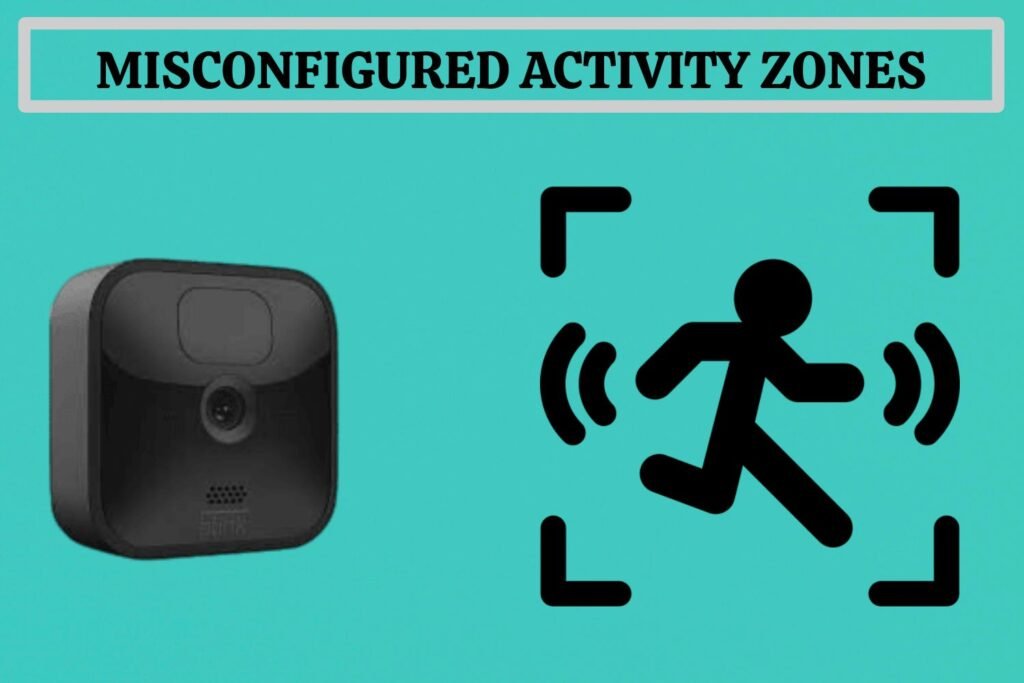
Your Blink Camera not detecting motion if you have configured your Blink camera’s activity and privacy zones incorrectly.
Fix activity zones by following these steps:
- Firstly, Open the Blink App on your smartphone.
- To change the settings for a particular camera, tap the “Settings Icon” on the home screen.
- Go to “Motion Settings,” then tap “Motion Zones.”
- Make sure that the areas you are interested in monitoring are not grey. Tap on them if they are active.
- By tapping on advanced, you can zoom in and have smaller squares for more control.
- Observe any objects moving in inactive zones, such as trees or bushes. You may need to adjust the zones’ positions or sizes.
- The last step is to save your activity zone settings.
You can avoid false alarms by fixing your camera’s misconfigured activity and privacy zones.
6. Night Motion Detection Issues:

Using these tips, you can fix the issue of your Blink camera not detecting motion at night.
• Check your camera placement: Make sure it can detect motion at night by placing it in an appropriate position. You should avoid placing it in extreme darkness or bright light areas, as they can confuse the camera.
• Increase sensitivity setting: Open your camera’s motion settings and increase the motion sensitivity. After increasing the motion sensitivity, the camera will also detect even slight motion in low-light conditions.
• Use an IR Illuminator: You need to Provide enough light for the camera to detect motion with an IR illuminator. Your camera will be able to capture clear footage thanks to a well-lit area, even in low-light conditions.
• Check the battery level: Ensure that the battery on your camera is charged enough to function properly at night. Motion detection may be interfered with by a low battery.
Following these tips, you can fix your Blink camera’s motion detection issues at night.
7. Motion Detection Range of Blink Camera:
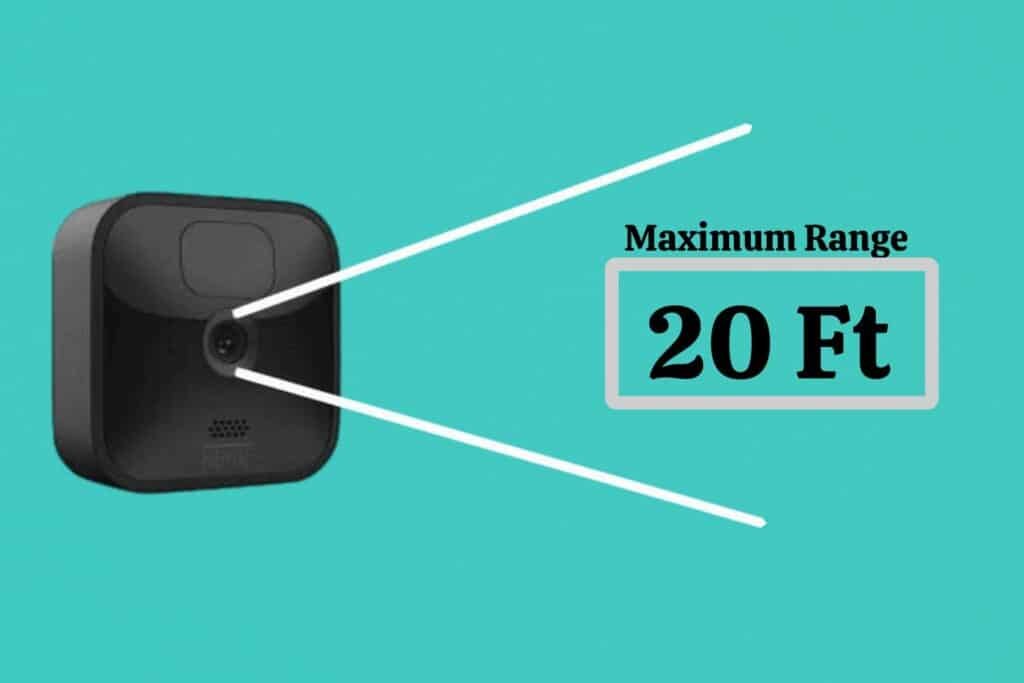
Blink cameras are capable of detecting motion up to 20 feet away. Shortly, the camera may record movement within this range. The range of your Blink camera should be kept in mind when positioning it. Recordings may be missed if placed too far from the target area.
Environmental factors such as weather conditions and objects blocking the camera’s view may also affect the camera’s motion detection ranges. Place it within 20 feet of an unobstructed view for maximum camera performance.
A camera’s performance may also be affected by updating the firmware or adjusting the motion sensitivity settings according to your needs.
FINAL THOUGHTS:
As a result, Blink camera motion detection issues may be irritating. Even so, you can quickly fix them using the appropriate troubleshooting procedures.
You can solve the Blink camera not detecting motion problems by positioning it, arming it, changing the sensitivity, and maintaining a strong WiFi connection.
Ensure that your camera’s firmware is updated, that there are no obstacles in its line of sight, and that the battery is charged. Contact Blink support if nothing works.
FAQs: “Blink Camera Not Detecting Motion”
- Why is my Blink camera not detecting motion?
Several factors may contribute to this problem, including the camera placement, the battery level, WiFi connectivity problems, and outdated firmware. This
- Do low batteries affect motion detection on my Blink camera?
In the Blink app, you can check the battery status. Low battery levels may affect the camera’s ability to detect motion. Replace the batteries with fully charged ones.
- Does incorrect camera placement affect motion detection?
It is true that improper placement may hinder motion detection. Positioning the camera at the recommended height and angle is important, avoiding direct exposure to light sources, which can interfere with the motion sensor.
- Does a WiFi connectivity issue affect motion detection?
Yes, Blink cameras require a stable WiFi connection. Motion detection may be affected if there are connectivity issues. Reposition your router or use a range extender to improve your WiFi connection.
- Should I update my Blink camera’s firmware regularly?
Check the Blink app regularly for firmware updates. The latest features and bug fixes can enhance motion detection capabilities when your camera’s firmware is updated.
- Is motion detection affected by extreme weather conditions?
Motion detection can be affected by severe weather conditions like heavy rain or snow. During extreme weather, adjust camera positioning or sensitivity settings to optimize performance.