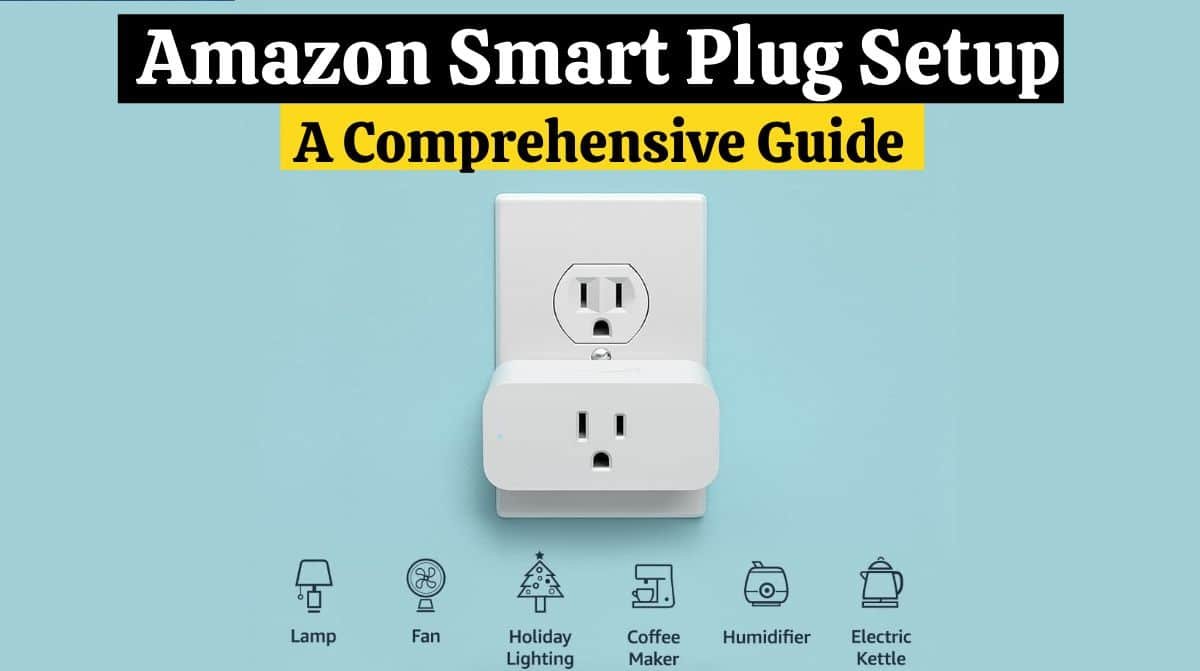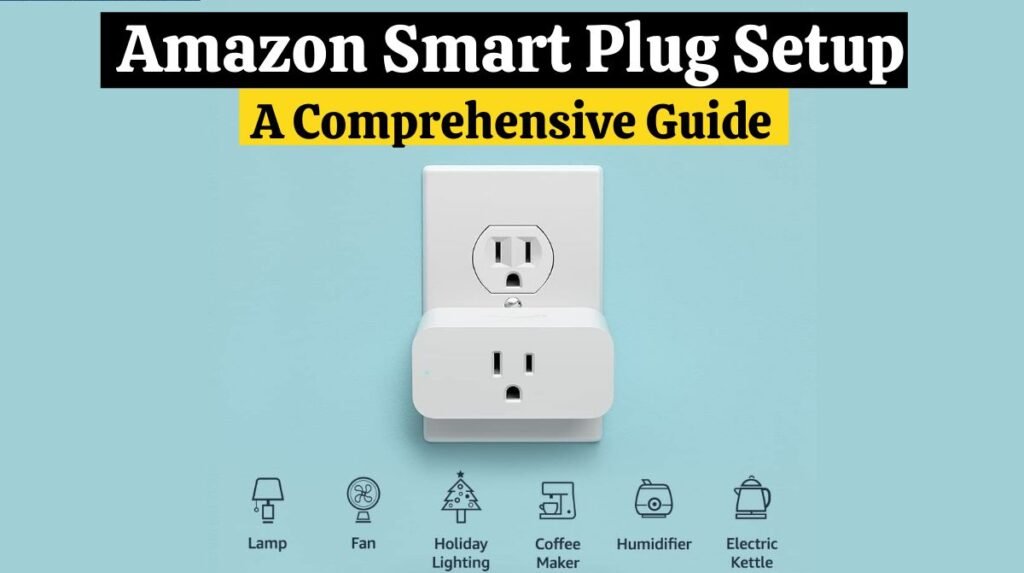
The Amazon Smart Plug setup is a great way to bring intelligence to otherwise “dumb” appliances. Once an Amazon Smart Plug setup is done, you can schedule a coffee maker to start. A voice command can also turn on your toaster and monitor how much power is being used by your old TV.
The Amazon Smart Plug introduces you to the world of smart home automation! With Amazon Smart Plug Setup, You can use your voice to control your appliances and electronics with Alexa.
| What to Know: • Choose “WiFi simple setup” when purchasing your Amazon Smart Plug to have it preconfigured. • Set up the Amazon Smart Plug using the Alexa app if it wasn’t already set up. • Go to Devices > + > Add Devices > Plug > Amazon in the Alexa app and follow the on-screen instructions. |
How to Set up Amazon Smart Plug:
Several third-party smart plugs are compatible with Alexa, but the Amazon Smart Plug is among the easiest. The Amazon Smart Plug Setup process is even more straightforward if you have it preconfigured for your account. The Amazon Smart Plug Setup does not require a hub, additional equipment, or complicated configuration.
Looking for information on Teckin Smart Plug Setup? Read this.
Amazon Smart Plugs are set up through the Alexa app, and if they are not preconfigured for you, you’ll need to connect your WiFi network and Amazon account.
Are you searching for information on How to set up a Gosund Smart Plug ? Check out this article for detailed information.
| Important: Did you select the WiFi simple setup option when buying your Amazon Smart Plug? To see if the Alexa app is ready, plug it into the wall, wait a few minutes, and then go to Devices > Plugs. If it is not set up, follow these instructions. |
Amazon Smart Plug Setup With Alexa App?
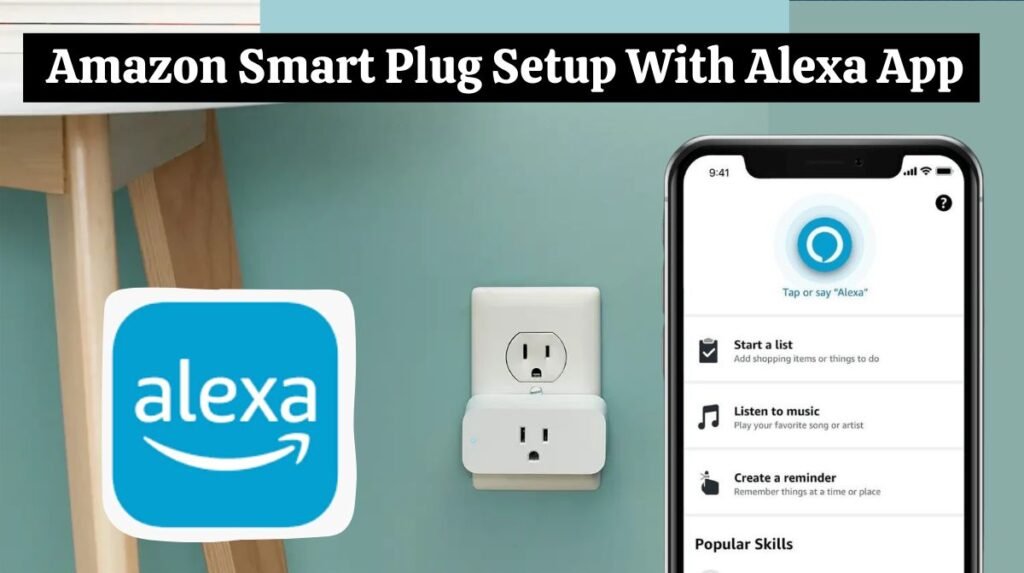
For the Amazon Smart Plug Setup, a WiFi network is required to connect the Amazon Smart Plug to your Amazon account and the Alexa app. For Amazon Smart Plug setup, follow these steps:
- Open the Alexa App, then tap Devices from the options at the bottom.
- Tap the + icon.
- Then Add the Device.
- Tap Plug > Amazon > Next
- Scan the Smart Plug’s barcode with your phone’s camera by tapping SCAN BARCODE.
| Tip: When your barcode is missing or damaged, you can tap DON’T HAVE A BARCODE, press and hold the button for a few seconds until the LED turns red and blue, and it will be detected that way. |
- Plug your Smart Plug into a power outlet and hold the power button until the red and blue lights blink.
- Tap the WiFi network and wait for the Smart Plug to connect.
- Then tap NEXT to add your plug to a smart home group. You can also hit SKIP if you don’t want to add it to a group.
- Tap a smart home group.
- Tap ADD TO GROUP.
- Tap CONTINUE.
- Tap DONE.
Read this article to learn How to setup Wyze Plug.
| Tip: You can customize the name of your Smart Plug and make it easier to use by navigating to Devices > Plugs > your Smart Plug > Gear icon > Edit Name. To use the plug, say, “Alexa, turn on (custom name). |
How To Connect Amazon Smart Plug To WiFi?
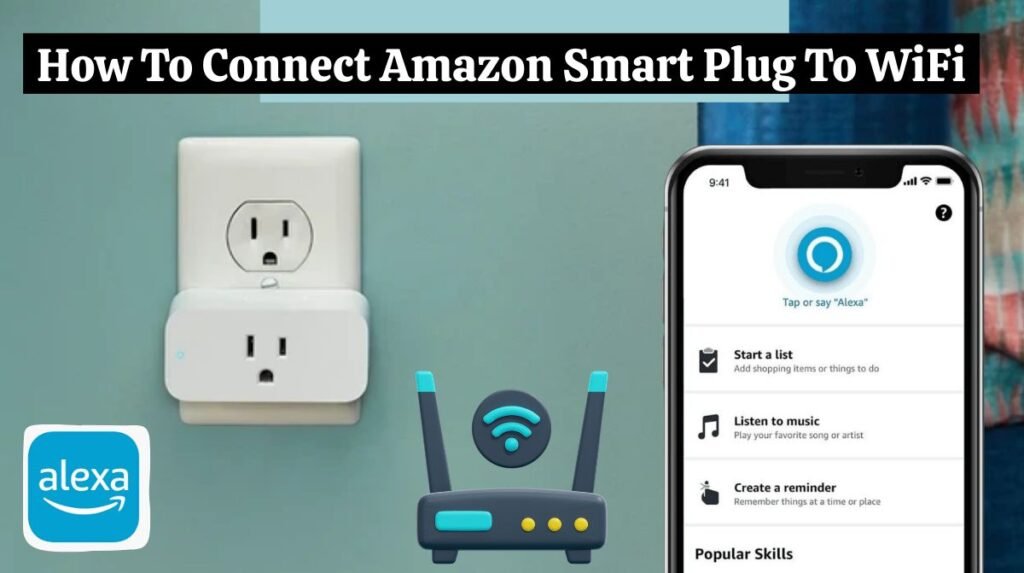
Using the WiFi simple setup option during purchase and storing your WiFi details with Alexa, your Amazon Smart Plug will automatically connect to WiFi.
For Amazon Smart Plug setup, You can manually connect your smart plug to your WiFi if you move to a new location or change your WiFi network.
To connect an Amazon Smart Plug to WiFi, follow these steps:
- Open the Alexa App and tap Devices.
- Tap Plugs.
- Tap your Smart Plug and then Tap the Gear icon.
- Tap Change next to WiFi network and Tap Next.
- Hold the Smart Plug button until the LED flashes red and blue, then tap Next in the Alexa app.
- Wait for the Alexa app to find your plug and select the WiFi network you want to use.
- Tap CONTINUE after entering the WiFi network password.
- The Smart Plug will connect to the new WiFi network.
How do I rename my Amazon Smart Plug?
When speaking to Alexa, you probably won’t want to call it “First Plug” all the time. It’s possible to name the plug whatever appliance it’s connected to, so your Alexa commands sound like “Alexa, turn on the Christmas lights.”
- Step 1: Open the Alexa App.
- Step 2: Tap the Devices tab.
- Step 3: Tap on your installed plug.
- Step 4: Click the three dots in the upper-right corner and select Edit Name.
If you’re having trouble resetting your Wyze Smart plug, check out this article on How to Reset Wyze Smart Plug.
Amazon Smart Plug Setup (Creating a Routine)
Amazon Smart Plug can be integrated into Alexa Routines to automate multiple tasks across your smart home. By saying “Alexa, good night,” your smart lights, smart plug, and smart lock can all turn off simultaneously when you say “Alexa, good night.” Schedules and other triggers can also be configured.
- Tap Devices on the Alexa App’s bottom-right menu.
- Select the Plugs.
- Select the smart plug you want to set a routine for.
- Next, click on Create a routine.
- At the top-right corner, tap the + icon.
- Select Schedule by tapping the + icon next.
- Select the days and times you want to apply using the At Time option.
- Then select Add Action > Smart Home > First plug > toggle on the power button > Next.
- You’ve let Alexa know what action to take at the set time and date. If you would like to schedule the time and day when to turn off your plug, go back to the Add Action section and toggle off the power button.
Why is my Amazon Smart Plug not connecting?
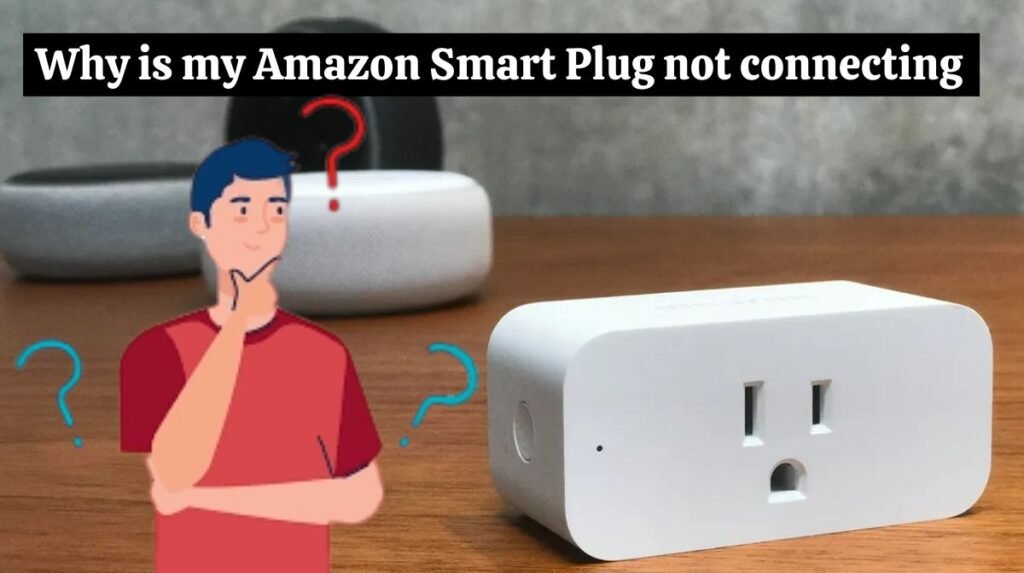
Is your Amazon Smart Plug not connecting? Start by making sure the Alexa app is up-to-date. Next, make sure both your phone and smart plug are connected to the same WiFi network. Ensure your phone is within a 30-foot range for the Amazon Smart Plug to communicate with you.
You can reset it by pressing and holding the button for 12 seconds when all else fails.
If you have problems with your TP-Link Kasa Smart plug and you want to reset it, you will also need to read this article How to Reset Kasa Smart Plug and Switch?
Conclusion:
Congratulations! The Amazon Alexa app has successfully integrated your Amazon Smart Plug into your smart home ecosystem. With Amazon Smart Plug setup, You can now control your appliances and devices using your voice commands, schedules, or automated routines by following the step-by-step instructions in this article.
The Amazon Smart Plug setup is very easy and straightforward. For Amazon Smart Plug setup, follow the above simple steps. If you are facing an issue with the Amazon Smart Plug setup or need more information, contact Amazon Customer Support.
FAQs:
• How do I set up my Amazon Smart Plug without a smartphone?
Amazon Smart Plugs can only be set up on Android or iOS mobile devices using the Alexa app. It is also the only place to create and manage smart home routines.
• How can I set up an Amazon Smart Plug timer?
Set up a schedule for devices connected to your Amazon Smart Plug using the Routines feature in the Alexa app. With Alexa routines, you can control your smart plugs using voice commands based on routines you’ve set up. You can also set a timer to remind you to turn off by Alexa.
• Why does my Amazon Smart Plug not connect?
When your Amazon Smart Plug is not connected to the Alexa app, make sure Bluetooth, location, and camera services are turned on in the app and turn off the power-saving mode on your smartphone.
- Does the Amazon Smart Plug work with Siri or Google Assistant?
Nope! Amazon Smart Plugs work exclusively with Alexa. I guess it’s time to stock up on Echo speakers.