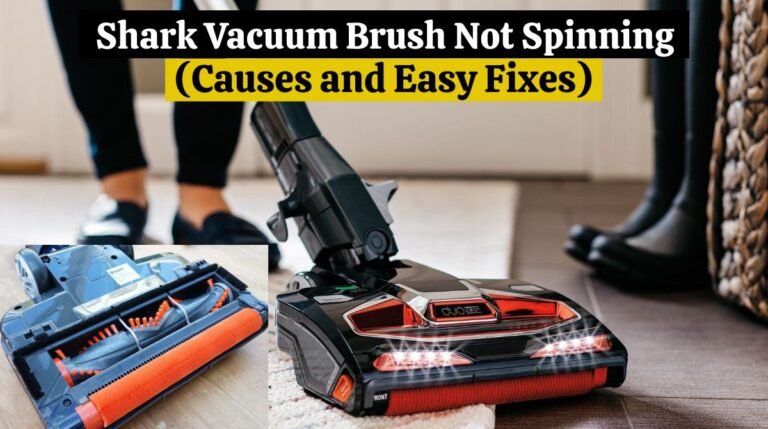How To Set Honeywell Thermostat Temperature (Easy Steps)

Thermostats manufactured by Honeywell are among the best in the United States market. The company manufactures both basic and programmable thermostats. The basic thermostat allows you to override the temperature manually. Honeywell programmable thermostats provide an edit feature enabling you to heat or cool your house as needed.
Our daily readers have recently asked us how to set the Honeywell thermostat temperature. So we decided to write an article about how to set Honeywell thermostat temperature.
Learn everything about how to set Honeywell thermostat temperature for Honeywell’s basic and programmable thermostats’ temperature settings.
How To Set Honeywell Thermostat Temperature?
Honeywell makes both programmable and basic thermostats, but you will probably use the basic ones since these old thermostats have worked for a long time.
To start, in How To Set Honeywell Thermostat Temperature, we’ll go through the steps required to set up the temperatures on both thermostats.
Comfort and energy saving are key factors to consider when setting and maintaining your home’s temperature, but it can be tricky. It’s an excellent thing Honeywell thermostats make this process straightforward. You can set your thermostat’s temperature by following the steps.
Read our troubleshooting guide if you face a problem: Honeywell Thermostat Flashing Cool On.
Check out Honeywell Thermostat settings:
The first step is understanding the various settings of the Honeywell thermostat. Automatic changeover, vacation mode, and custom fan settings are all available on many models.
Also, familiarize yourself with the “heat” and “cool” buttons, which allow you to choose between heating and cooling.
Honeywell thermostats are available in analog, digital, and smart models. You want to know the settings of each before setting the temperature.
Read our guide if you are looking for information on How To Reset Honeywell Thermostat: Easy Steps For All Models.
For our research, we used a Honeywell T6 programmable thermostat:

In our study, we have used T6 to set up a Honeywell thermostat. All programmable thermostats require the same set-up procedure.
- Select “System Settings”.
- Press the Mode button (if your thermostat has a dedicated mode button) or select the Mode button in the thermostat display.
- Press the mode button again to change the temperature. Stop pressing the button when you have reached your preferred temperature.
Read this if you are looking for information on How To Reset the Nest Thermostat?
The Following Steps For a Basic Honeywell Thermostat:

- Press the up or down button on a Honeywell thermostat until you reach the desired temperature.
- The Fan button (located in the right-hand corner) can also be used to adjust the fan speed.
A Honeywell thermostat must be set again when the season changes, so keep that in mind.
Read this if you are looking for information on the Nest Thermostat Not Cooling issue.
Set the Honeywell Thermostat you like:
The fun part is once you have become familiar with your thermostat’s settings, adjust the temperature! The arrow keys can adjust the temperature of Fahrenheit until it’s right.
If you’re in auto changeover mode (which allows heating and cooling), only one set point can be set at a time; if you’re switching between heat and cool modes, always switch back to auto first, then select the new set point. After you have entered the number into your system, press enter to save it.
Follow these steps below if you use a programmable thermostat:
- Click on the Menu and then on Schedule.
- Select the period during which the thermostat should be set.
- Use the plus or minus icons to adjust.
- Select the desired heating or cooling temperature from the Temperature tab.
- When the Select tab says “Done,” press it.
- To save the new temperature, click the Select tab again.
It’s easy to adjust your phone’s settings if you have a Honeywell Smart Thermostat. Make sure you have installed the Honeywell App. The steps for programming the temperature are similar to those above.
Read this If you are facing a Nest Thermostat Low battery issue.
Lowering or changing the temperature:
The Honeywell thermostat may not automatically adjust the temperature when you need more cooling or heating in your room. You may also manually change the temperature if your thermostat isn’t working correctly.
You can follow the following steps when you want to know How To Lower the Temperature On Honeywell Thermostat:
- Click “Schedule” under the “Menu” tab on your thermostat.
- Pick a time frame/period that works for you.
- To set the time, use the + and – signs.
- Click on the “Temperature” tab.
- Hold the “Select” tab and adjust the heating or cooling system until you see “Done.”
- To change or lower the temperature of a Honeywell thermostat, use the up and down keys.
Set up Honeywell Thermostat comfort settings:
If you want more control over your thermostat, consider using some of its more advanced features, such as custom fan settings or a vacation mode.
Custom fan settings allow you to control how frequently the fan runs without changing other settings. This is very convenient for those who don’t want their air conditioner running all day but still want air circulation in their home. Vacation mode keeps temperatures at an even level while you’re away from home—this conserves energy while keeping your house comfortable when you return.
Honeywell Thermostats Enhance Atmosphere:
The Honeywell thermostat may initially seem intimidating, but it becomes intuitive once you understand all its features. While conserving energy at home, understanding its various settings will help you find the proper comfort.
You can set the temperature in just a few clicks. With these tips, homeowners can keep their homes comfortable year-round while saving money on energy bills.
Conclusion:
Honeywell thermostats allow you to override scheduled temperature changes by pressing the up or down button. Click “Run,” and you can turn off the override. You can bypass the thermostat schedule by pressing the up or down button followed by the hold button. The temperature will be held until you manually change it to the programmed setting.
Honeywell thermostats have a lot of features and are easy to use. You can easily override the temperature schedule and turn it off when you no longer need it. I hope this Guide on How To Set Honeywell Thermostat Temperature helps you. If you are facing another issue with your Honeywell thermostat, contact the Honeywell Customer Support for further information,
FAQs About “How To Set Honeywell Thermostat Temperature”
- How do I know my thermostat is in override mode?
The word “Hold” or “Override” will appear on the display if your thermostat is in override mode.
- Can I use my thermostat in override mode all the time?
Override mode should not be used on your thermostat all the time. It should only be used when you need to change the temperature temporarily.
- What is the difference between override and bypass?
There is often confusion between the terms “override” and “bypass”. Both have slight differences, however. Bypassing means permanently changing the settings, whereas overriding means temporarily changing them.
- What happens if I leave my thermostat in override mode?
Override mode keeps your thermostat heating or cooling according to the new temperature settings. Energy consumption and utility bills can increase as a result.
- How do you bypass a locked thermostat?
On RUN mode, use the set-drag button when you forget the keypad. Hold the HW RST button for three seconds, then release it. This locks down the thermostat after it performs a reset.
- How do I get my thermostat out of program mode?
By pressing the HOLD button, you can completely disable programming. A hold message appears on the display. With HOLD on display, thermostats can only control the temperature setting without using down/up arrows. Tats will display outside temperatures.