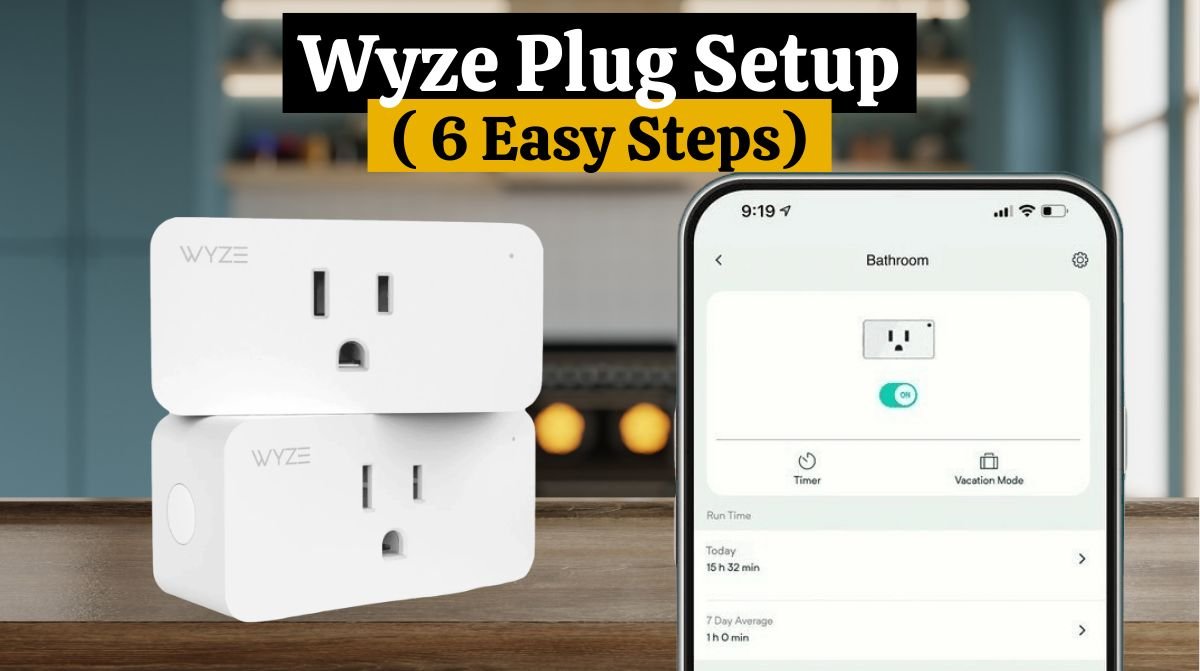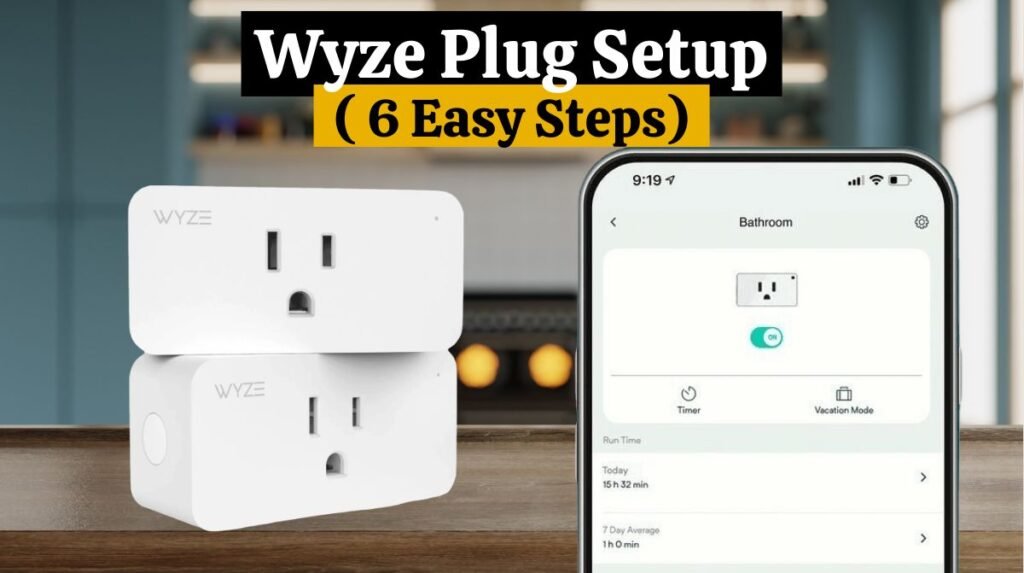
A Wyze Plug Setup can transform any device into a smart device, from a lamp to a coffee maker and even a flat iron. Therefore, you won’t have any “oops” moments when you’re worried about burning the house down.
This post will guide you through the Wyze Plug Setup using the Wyze App. In addition, we covered Wyze Plug Setup with Google Home and Alexa for voice control.
If you’re having trouble resetting your Wyze Smart plug, check out this article on How to Reset Wyze Smart Plug.
Let’s get started if that sounds like what you’re looking for.
How To Set up Wyze Plug:
If you’ve purchased the Wyze plug or reset your existing plug, you want to set it up again with the app and connect to WiFi. So, let’s look at How To Set up Wyze Plug.
Before the Wyze plug setup, First, confirm the version of your Wyze plug. To check the version, check the back of your plug to see if you have a key symbol or not.
If you don’t see the key symbol on your Wyze plug, then you have the Wyze plug classic, so you’ll select “Wyze Plug” during setup. Now, let’s move on to the Wyze Plug setup instructions—starting with the Wyze Plug.
To Wyze plug setup, follow the steps below:
1. Download the Wyze App from the Google Play Store or App Store.
2. Create an account or log in with your existing credentials if you already have a Wyze account.
3. Connect your Wyze smart plug to a functioning outlet. The indicator light will flash blue, and this shows the plug is in pairing mode. If it’s not blinking, press and hold the power button for a few seconds until it blinks.
4. Go back to the app and tap “Add Device”. Next, Click on “Power & Lighting” and then tap “Wyze Plug.”
5. Next, select your WiFi network and enter your password (WiFi is 2.4GHZ).
6. Now, your Wyze plug will connect to WiFi after a few seconds. Then, rename/enter a name for your plug and click “Finish.”
Your Wyze plug offline here is the solution. Read our comprehensive guide on Wyze Plug Offline (Reasons and 4 Easy Solutions)
Wyze Plug Classic Setup:
Note: This Wyze Plug Setup instruction applies to the Wyze Plug 2021 version. If you have Wyze Plug Classic, follow the steps below to Wyze Plug Setup:
1. Make sure the Wyze App is installed on your phone and that you are logged in.
2. Connect your Wyze smart plug to a functional outlet. During pairing mode, the status light will flash blue. If it doesn’t flash, press the power button.
3. Now, Click “Add Device,” then tap “Power & Lighting” and select “Wyze Plug.”
4. Then, Select the WiFi network and enter your password.
5. Tap “Next,” then select Wyze Plug WiFi and tap “Connect.”
6. Wait a few seconds for the plug to pair. After pairing is complete, the light will stop blinking.
7. Tap “Finish” to complete the process of naming your plug.
| Note: When connecting to the Wyze Plug network (for Android users), you may be prompted that there is no internet connection. Don’t switch to mobile data if this happens. You will see a no internet popup, so please accept it and wait a few seconds until the plug connects. The setup process will be cancelled if you dismiss the message. |
This is all you need to do to Wyze Plug Setup with the Wyze App. Using the Wyze app on your phone. You can now control your plug remotely.
To control your Wyze plug hands-free, check out Wyze Plug Setup with Google Home and Alexa.
Are you searching for information on How to set up a Gosund Smart Plug ? Check out this article for detailed information.
Wyze Plug Setup With Google Home:
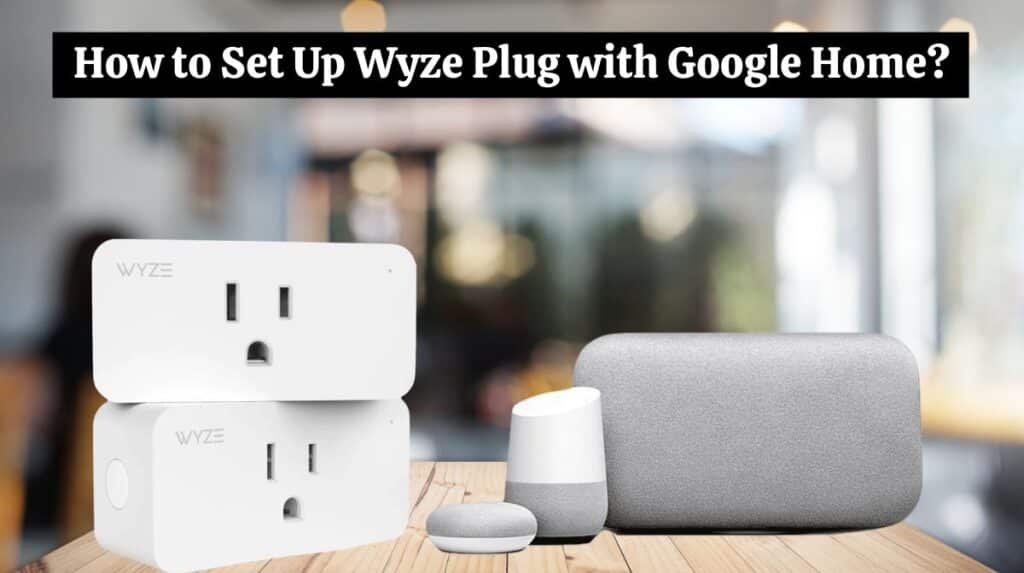
Follow these steps to Set Up your Wyze Plug with Google Home:
- Download and open the Google Home app.
- In Google Home, click the Plus (+) symbol.
- Tap “Set up the device,” then “Work with Google.” Search for “Wyze Home.”
- Search for “Wyze Home.” To do this, type “Wyze Home” into the search bar.
- Then, Tap “Wyze Home” and sign in with your Wyze account details.
- When prompted, tap “Authorize” to complete the pairing.
Your Wyze Plug will be automatically connected to your Google Assistant account. With Google Assistant, you can control the plug hands-free.
Wyze Plug Setup with Alexa:
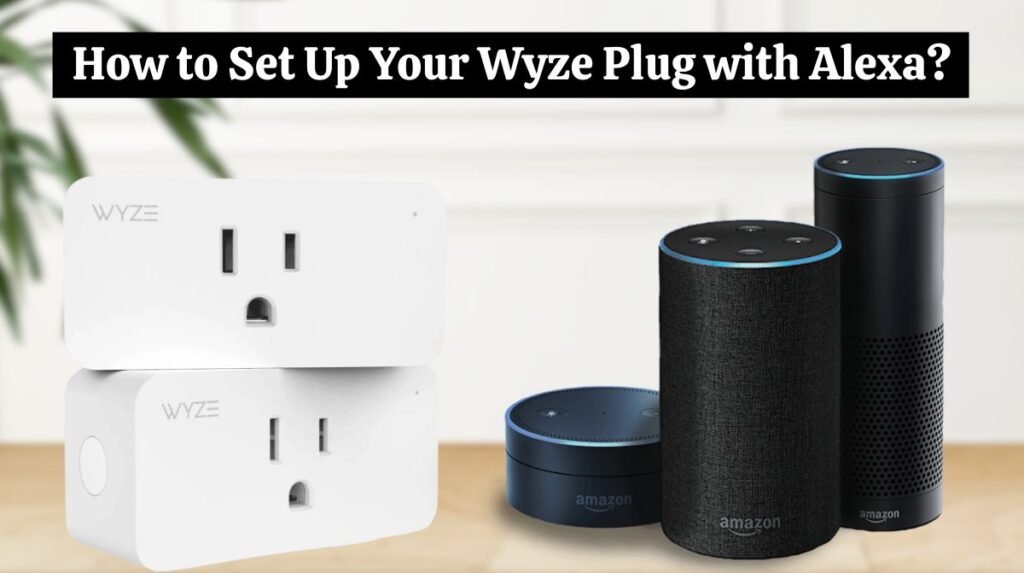
Here are the steps to set up your Wyze smart plug with Amazon Alexa:
- Open the Alexa App on your phone.
- In the Alexa app, tap the three lines (menu icon).
- Tap “Skills & Games” and tap the search icon. Then, type “Wyze” in the search bar to find it.
- Tap “Wyze” from the search results and tap “Enable Use.”
It’s that simple to connect your Wyze smart plug to Alexa. Now you can ask Alexa to turn on/off the plug hands-free.
Through the Wyze app, you can also connect your Wyze plug to Alexa. Click “Works with” in the Wyze app’s “Account” settings. You can link your Wyze account to Alexa by following the instructions on the screen.
Conclusion:
When you follow the steps correctly, setting up your Wyze Plug is easy.
Make sure you choose the correct plug version during setup to avoid connection issues. More importantly, ensure you have the current app version and device firmware.
You can check and update your Wyze device’s firmware by going to “Account” and then selecting “Firmware Upgrade” in the Wyze App. For further information, contact Wyze Customer Support.
FAQs
- How do I set up my Wyze outlet?
Wyze Plug Outdoor Setup Guide:
- Tap the + plus sign in the top left corner of the Wyze app’s Home tab.
- Tap Add a Device.
- Go to Power & Lighting > Wyze Plug Outdoor.
- Connect your plug to a power outlet.
- Enter your WiFi password after choosing your 2.4 GHz network.
- Why can’t I connect to my WYZE plug?
During setup, make sure your Bluetooth is turned on. If the outdoor plug continues to have problems, reset it. Hold one of the power buttons for five seconds. After that, retry the Wyze app’s setup process.
- Will the WYZE plug work without WiFi?
Yes, for setup and most features. Only the light sensor requires WiFi to work, which, when configured using WiFi, turns the plug on and off automatically based on ambient light.
- How do I set rules on the WYZE plug?
To create a rule:
- Tap Home, then tap the + sign on the top left.
- Tap on Add Rule.
- Select the type of rule you’d like to create. Shortcut. Schedule. Device trigger. Location trigger.
- Follow the on-screen steps to create the rule.