Blink Doorbell Blinking Red ( Causes and 6 Easy Fixes)

It is very exciting to install a Blink Doorbell to improve the security of your home. Generally, the setup is easy and does not require much more than what is included in the box. You can admire your handy work after installing the camera. A red light is blinking, which shouldn’t happen. If your Blink Doorbell blinking red, you might ask why.
Blink doorbell blinking red when it is ready to be set up. The Blink doorbell Blinking red when it is unable to connect to the internet. A Blink doorbell blinking red light could indicate that the doorbell was not installed correctly, that you forgot to connect it to WiFi, or that your WiFi is temporarily malfunctioning.
Whatever the case may be, this is not a light that is exciting to behold and deal with. It is not as difficult as it appears if you are setting up the Blink Doorbell for the first time. If the problem persists, keep reading to find out how to troubleshoot the Blink doorbell blinking red light issue.
| Quick Fix: ◙ During Blink doorbell installation, connect it to WiFi properly. ◙ Connect your Blink doorbell to WiFi again if it disconnects. ◙ Check the signal strength of your WiFi network. ◙ Remove the Blink doorbell battery and reinstall it. ◙ Reset the blink doorbell. ◙ A faulty Blink doorbell. |
Why is My Blink Doorbell Blinking Red?
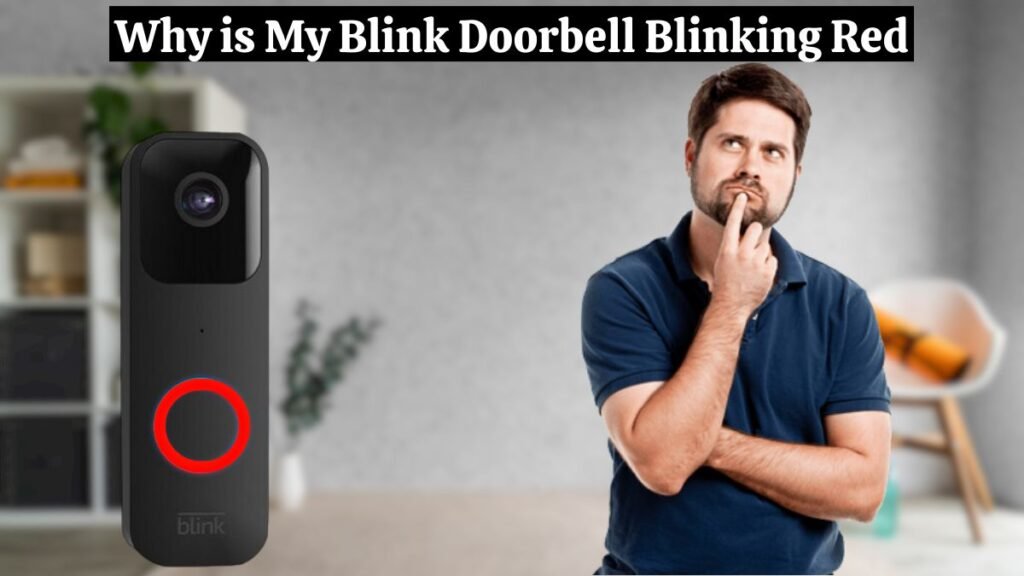
In order for the Blink doorbell to work optimally, it needs a good internet and power connection. If your setup does not include a Sync module or direct wiring, the doorbell will enter event response mode and not listen for commands. As a result, you may experience performance issues.
If the Blink doorbell is not correctly set up, you may experience performance failures and your Blink doorbell blinking red.
To improve its connectivity and functionality, you need Sync Module 2. You can also add local storage to your system with Sync Module 2.
Your Blink doorbell blinking red for the following reasons;
- Your Blink doorbell is not set up properly.
- Internet connection issue.
- Battery issue.
- Technical fault.
- Faulty Blink doorbell
Related Post: Ring Doorbell Installation (10 Easy Steps)
Blink Doorbell Blinking Red Issue Fixes:
You need to fix the Blink doorbell blinking red issue for optimal performance. Follow these simple steps to fix the Blink doorbell blinking red issue:
1. Setup Your Blink Doorbell Correctly:
If you set up your Blink doorbell the first time and you see the Blink doorbell blinking red, don’t worry. This is not an issue. Blink doorbell blinking red when it is ready to be set up. But after setup, your Blink doorbell is still blinking red, so there is an issue, and you need to fix it. Generally, this issue may occur when your Blink doorbell is not set up correctly. To solve this issue, you need to set it up correctly and connect to WiFi. Here are some simple steps to set up your Blink doorbell:
- Download the Blink App and create an account.
- Install the 2 AA 1.5 volt lithium non-rechargeable batteries in the Blink doorbell
- In the Blink app, tap on the “Add device” in the top right corner.
- Scan the doorbell’s QR code.
- Select a system or create a new one if needed.
- Connect the app to your doorbell’s “BLINK” network and then to your WiFi network.
- Complete the setup by following the instructions in the app.
Related Post: How To Install Nest Doorbell Battery & Wired (9 Easy Steps)
2. Check Your Network Connection
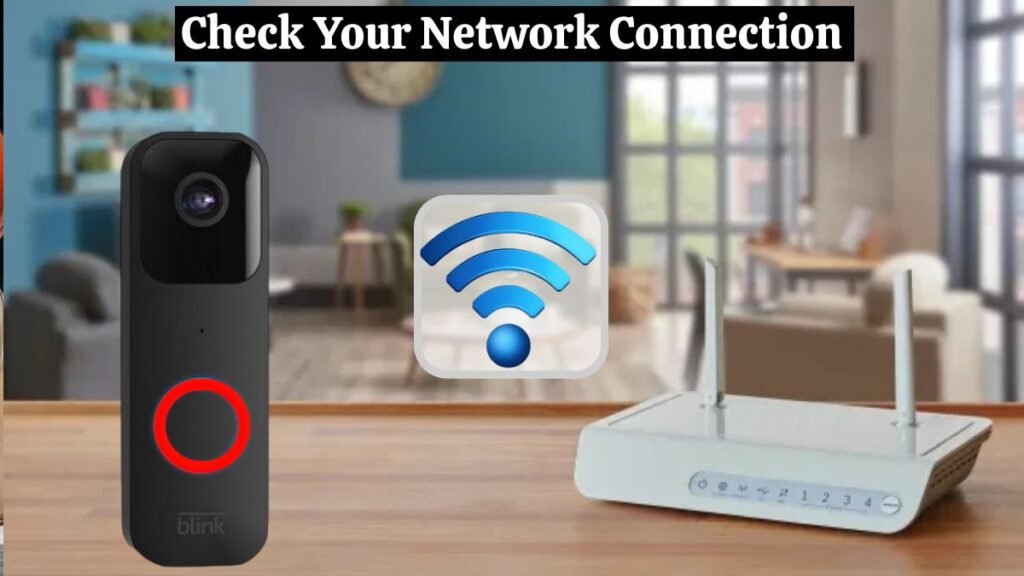
If your Blink doorbell Blinking red, check your internet connection. The doorbell must always have access to the internet – preferably through a WiFi connection with a speed of 5 MPS or above.
2.4 GHz WiFi networks are compatible with Blink doorbells. The Blink doorbell blinks red and will be displayed offline in the Blink app when it disconnects.
Your mobile device won’t receive notifications if the manual chime on the doorbell is used (the traditional method). It requires server access for her to do this.
Check your home network’s internet connection and the doorbell’s status first.
You can check if your home WiFi works by accessing online material on a connected device. Check your doorbell’s connection status using the Blink app.
Go to the app, tap on the settings icon on the doorbell tile, scroll down to the network section, and check the number of WiFi bars under the Network section (for both WiFi and Sync Module).
In the absence of a connection, the doorbell is labeled as offline, and the Blink doorbell blinks red if it shows less than 2 bars.
Increase your signal strength by adding a Sync module, installing a WiFi extender, or moving your primary router closer to the doorbell installation point.
Related Post: How To Reset Ring Doorbell – Easy Steps For All Models
3. Check your Blink Doorbell Battery:
There may be a battery issue when your Blink doorbell blinks red. Battery information is once again readily available on the Blink app.
To check the battery of your doorbell:
- Open the Blink App.
- Go to the doorbell settings.
- Under Details, check if the battery entry says OK.
Additionally, the app will give you an estimate of how long the battery will last based on how much it is being used.
Replace the battery of the Ring doorbell if the battery life says anything other than OK.
You should not use rechargeable batteries with your doorbell, so you need to replace your doorbell battery. Use one pair of non-rechargeable lithium metal batteries, size AA, 1.5v batteries, for your Blink doorbell.
Related Post: Ring Doorbell Not Ringing Inside: Try These 9 Steps Before Replacing
4. Technical Fault:
A technical fault may also lead to your Blink doorbell blinking red issue. You need to fix it to solve the Blink doorbell blinking red issue. To solve this issue, you need to reboot your Ring doorbell and WiFi router. If the problem persists, you need to reset your blink doorbell and WiFi router.
5. Faulty Blink Doorbell
Occasionally, when an item is shipped to a warehouse, store, or even to your home, it can sustain damage. During shipping, it will be difficult to determine if anything happened to the Blink Doorbell’s computer mechanism.
A user won’t know there’s a problem with an internal component until they try to install and use it. Users may notice when the Blink Doorbell doesn’t turn on or connect to the internet or the camera doesn’t provide images.
The good news is that most stores have a flexible return policy if you return the item with a receipt within 30 days of receiving it. Once you have installed the doorbell after 30 days, you will need to make a claim online with Blink. To replace or fix the doorbell, you only need the serial number and receipt from the purchase. Someone will reach out to you soon.
Related Post: How to Remove Nest Doorbell (3 Easy Steps)
6. Reset Blink Doorbell:
If the problem persists and your Blink doorbell blinks red, the last option is to reset your Blink doorbell. To reset your Blink Mount Doorbell camera, follow these steps:
- Open the Blink App.
- Within the app, go to the settings section. In the list of devices, locate the Blink Mount Doorbell.
- Select the device options or settings for your Blink Mount Doorbell. A gear icon or similar symbol may represent this.
- Find the “Reset” or “Factory Reset” option in the device’s settings.
- The reset process can be initiated by following the on-screen instructions. Pressing a physical reset button on the device or confirming the reset in the app may be necessary.
- The doorbell may need to be reconnected to your WiFi network after it has been reset. To complete this process, follow the instructions provided in the app.
- Test the Blink Mount Doorbell after resetting and reconnecting it. Take a look at both the live view and the motion detection features.
Related Post: How To Reset Nest Doorbell (3 Easy Ways)
Conclusion
So these are the detailed guides of Blink Doorbell Blinking Red causes and solutions.
Now you know that Blink doorbell blinking red light means two possible reasons. Firstly, there is a lack of internet, and secondly, the batteries are low or dead.
There are also a few other possible reasons behind those two. There might be a technical problem or a setting issue.
FAQs:
- Does the Blink Video Doorbell require a Sync Module?
No, the BlinkVideo Doorbell does not require a Sync Module. You can only view Live View and hear two-way audio when you tap the motion notification on your mobile device within 60 seconds of receiving a notification for a doorbell press or motion event.
- Is the Blink doorbell weather-resistant?
Yes, it is rated IP-54 and is weather resistant against rain, dust, cold, and heat. For more information, visit the Blink Video Doorbell Technical Specifications page.
- Do I need a Blink Subscription Plan to use the Video Doorbell?
No, you do not need a Blink Subscription Plan to use all Blink products.
No monthly fee is charged for clips saved to Local Storage with a Sync Module 2 system (sold separately).
- How do I mount the Blink Video Doorbell?
You can mount the doorbell when you have downloaded the Blink app and added your doorbell to your account. You will be guided through the installation process by the app. For detailed instructions and a video tutorial, visit Mounting the Blink Video Doorbell.






