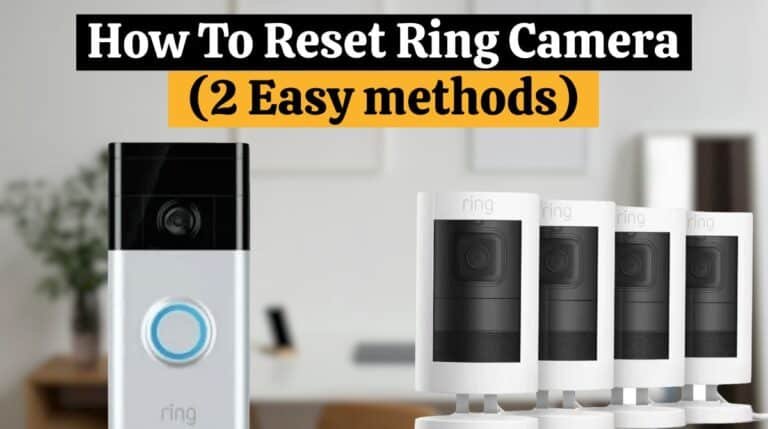Why Is MY Skybell Flashing Orange? (How To Fix It)

SkyBell doorbells offer multiple innovative features that make them an excellent choice for installing better home security devices. You can easily understand why SkyBell blinks Orange by reading this summarised walkthrough containing the probable reasons.
You may notice your SkyBell flashing Orange if it is unable to connect to the network and the SkyBell app. When your WiFi observes a password or network name change, orange blinking cannot be ignored. A SkyBell may blink Orange even if the signal strength is extremely poor due to an outdated internet package or firmware.
SkyBell is slowly developing itself into a leader in the field of home automation. A CES Innovation and Design Engineering award was also given to it in 2014.
By using smart devices, SkyBell makes neighborhoods and homes safer. In this guide, we will answer your Why is my SkyBell flashing orange question and discuss its possible reasons and solutions.
What is SkyBell Doorbell?

SkyBell is a smart doorbell that allows you to see who is at your door in real time and talk to them without opening the door. Additionally, you can receive notifications when someone is at your door and record video of them.
Read Also: Why Is My Skybell Flashing Red And Green? (Meaning & Solution)
Features:
A SkyBell HD Wireless Video Doorbell Ensures Home Security and Makes It Easy To Know Who Is At The Door.
- The camera has full-color night vision.
- The motion sensor alerts on this device are amazing.
- This doorbell is rain and weatherproof.
- The color options are oil-rubbed bronze and silver.
- SkyBell’s installation process is easy.
- It also monitors live.
- Every account can have multiple devices, and multiple users can receive alerts to answer the door.
- You can talk with the visitor using two-way audio.
It is a sign that there is no internet connection if your SkyBell flashing Orange after a few seconds. There may be a problem connecting your SkyBell device to the SkyBell servers. Furthermore, it is not connected to the wireless network.
Read Also: How to Sneak Past Ring Doorbell (10 Most Effective Ways)
Why is SkyBell Flashing Orange?
When your SkyBell stops working, and the LED shows an orange rapid double flash, your SkyBell Doorbell Camera is having trouble connecting to your WiFi network. If SkyBell flashing Orange it is possible that your SkyBell has lost WiFi connectivity for a variety of reasons:
There is a problem with your WiFi network. There may be a problem with your WiFi router or a loss of Internet connection with your Internet Service Provider. Before you begin, make sure that you have an Internet connection and a WiFi router that is working.
The WiFi router is too far away from the SkyBell Doorbell if the SkyBell is flashing Orange. Move the router closer to the doorbell.
In preparation for a firmware update from the server, the Skybell starts showing this blinking pattern. The maximum duration of this will be 60 seconds. Then, it will alternately flash blue and yellow lights.
SkyBell flashes an orange light, indicating that a firmware push is on its way. Whenever your SkyBell flashes Orange for more than one minute without going yellow/blue. There is a possibility of what was discussed above.
You recently changed your WiFi network’s name or password (possibly even replaced your router). You can connect your Doorbell Camera to your WiFi network by following the instructions below.
Read Also: Does Turning Off WiFi Disable Ring Camera? (Detailed Explanation)
Reset SkyBell Doorbell:

Generally, if the SkyBell flashes an Orange light, you will need to reset the SkyBell camera by holding the button for 60 seconds until the LED blinks between red and green.
- Visit the website, www.alarm.com, and click the ‘Login’ button at the top-right to sign into your Alarm.com account before you’ve reset the SkyBell doorbell camera.
- Log in to your account, then click on the ‘Video’ tab on the left, followed by the ‘Settings’ tab.
- At the top of the screen, select the SkyBell doorbell camera from the ‘Video Device’ drop-down menu.
- Then, click on the ‘SkyBell Video Device Info’ button, then scroll down and click on the ‘Delete This Video Device’ option.
- After you delete the SkyBell doorbell camera from your Alarm.com account, follow the instructions below to re-connect the SkyBell doorbell to your WiFi network and then link it to your Alarm.com account.
Read Also: How To Reset SkyBell (2 Easy Methods)
Re-Syncing Your SkyBell Doorbell:
1. Download & Install Alaram App:
Download and install the Latest Version of the Alarm App. You need to make sure you’re using a supported version of Alarm.com on a compatible phone. The Alarm.com Doorbell Cameras are compatible with both Android and Apple iOS devices.
For Apple iOS customers, you’ll need iOS 8 or higher or the Alarm.com Mobile app for iOS v3.5.1 or higher.
The Alarm.com Mobile app users for Android v3.5.2 or higher must have Android OS 4.4.1 or higher.
2. Open the Alaram App and log in to your account.
3. Click on the Doorbell Camera tab in the Navigation Menu.
4. Select the Settings Gear icon.
5. Select Begin Installation in the Add a Doorbell Camera.
| Note: This action will re-sync your SkyBell doorbell camera with your new WiFi password. |
Read Also: What is Ring Motion Warning & Motion Alerts – How it Works
6. Follow the on-screen Instructions:
| Note: Don’t connect to the doorbell camera’s WiFi network until advised to do so. Ensure the doorbell camera is securely mounted to the wall during this time. |
Verify that the LED on your SkyBell Doorbell Camera alternates between red and green. If it is not, hold the SkyBell doorbell button for 60 seconds until you see the Green and Red alternating flash.
- Name your SkyBell doorbell camera.
| Note: This step requires an internet connection as the app communicates with Alarm.com‘s servers. |
7. Connect The SkyBell To The Temporary WiFi Access Point:
Note: The SkyBell doorbell temporarily creates a WiFi network to assist with syncing. The doorbell needs to be connected to a temporary network.
iOS vs. Android process differs:
- IOS – Open the Settings app on iOS instead of the mobile app. Select the Skybell network from the WiFi menu
- Android – Do not leave the Alaram mobile app. The Alarm.com app detects the SkyBell doorbell camera’s network
Read Also: How to Save Ring Doorbell Video Without Subscription-4 Easy Tricks
8. Select Your Home WiFi Network:
Ensure that the SkyBell Doorbell Camera is connected to your permanent WiFi network and that the WiFi settings are configured correctly
- Select your home’s WiFi network
- Enter the WiFi network password
| Note: If the user enters the password incorrectly, the LED will continuously flash Orange – this indicates incorrect credentials were entered. |
9. The SkyBell Will Sync:
In the SkyBell Doorbell camera, the LED will follow this pattern:
- Double-Flash Orange (~30 seconds)
- Alternating Blue/Green (~30 seconds)
- Solid green.
| Note: You probably entered incorrect WiFi credentials if the LED stays on double-flash orange mode. Try again. The status of the installation will appear on the screen. |
Read Also: How to Change Blink Doorbell Battery (5 Easy Steps)
Conclusion:
If your SkyBell flashing Orange, then there is a problem connecting to your WiFi network. There may be several reasons for this, including a change in WiFi settings, poor signal strength, or a firmware update needed.
Follow the provided step-by-step instructions to reset your SkyBell and reconnect it to your WiFi network to resolve the SkyBell flashing Orange issue. The correct connection and setup of your SkyBell doorbell will ensure your home is secure and accessible. If you are experiencing any issues, please contact SkyBell customer support.
FAQs:
- Why is my doorbell camera blinking Orange?
You may experience this problem if your Internet Service Provider or your WiFi router loses connection. Ensure that you have a functioning WiFi router and Internet connection. The doorbell Camera is too far from the WiFi router.
- How do I fix SkyBell offline?
Hold down the main button on your SkyBell HD for 60 seconds. When the LED starts flashing green, stop pressing. The LED will eventually flash green, red, and blue. Re-sync your SkyBell app if the SkyBell continues to flash green and red.
- Why is my SkyBell flashing Orange twice?
When your SkyBell blinks twice quickly every few seconds in an orange or red color, it means the internet connection has been lost. Currently, it is not connected to your WiFi or SkyBell servers.
- Why is my SkyBell blinking yellow?
Yellow flashing means the Skybell Slim is being factory reset, but you need to hold down the button for 80 seconds to start the process.