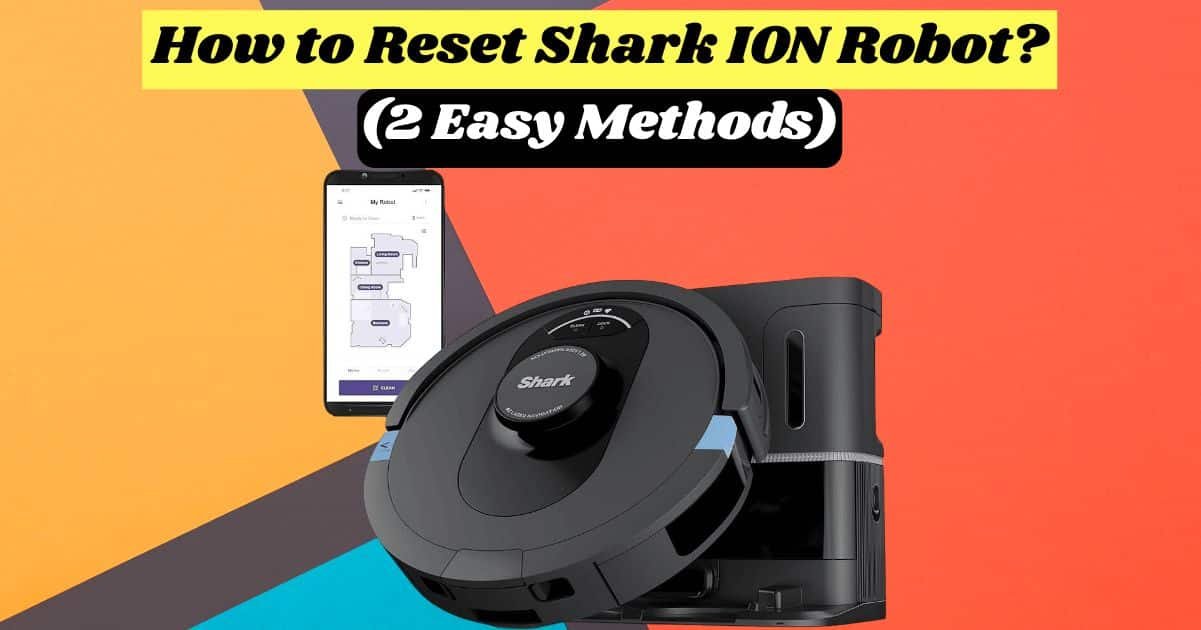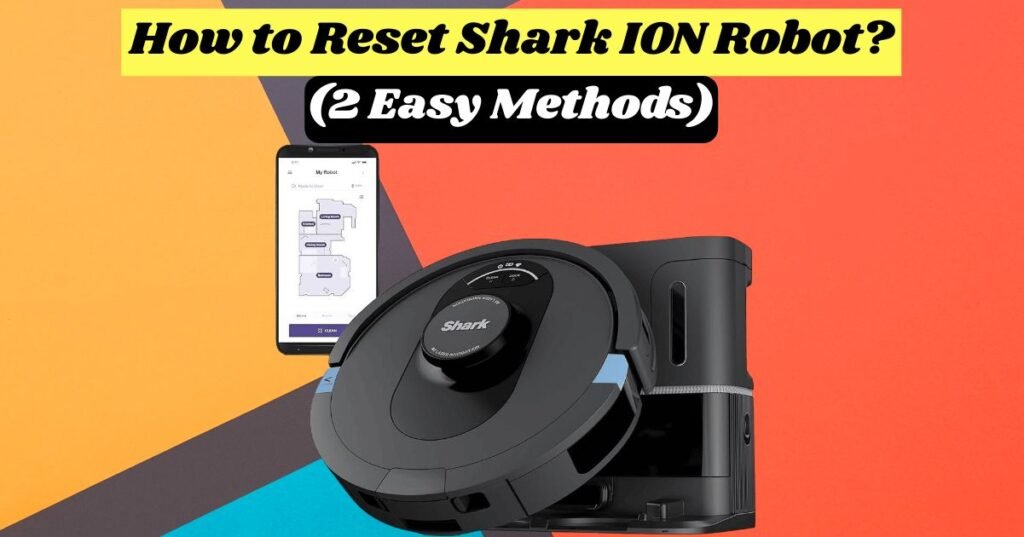
Welcome to our ultimate guide on how to reset Shark ION Robot. Whether you’re experiencing technical difficulties or want to optimize its performance, we’ve got you covered. You will learn everything you need to know about how to reset Shark ION Robot in this comprehensive guide.
This article explores why resetting the Shark ION Robot is essential to ensure optimal performance. Explore the benefits of a well-timed reset, from resolving connectivity issues to improving cleaning efficiency.
Examine the scenarios that indicate your device needs to be reset. Learn how to identify signs your Shark ION Robot might need a reset, such as unresponsive controls or erratic cleaning patterns. The Shark ION Robot vacuum cleaner offers a tri-brush cleaning system with a 120-minute running time. After some time, the Shark ION Robot needs to be reset.
If the Shark ION Robot is not following orders, you may be experiencing connectivity problems with the SharkClean app. You can quickly learn to factory reset the Shark ION Robot without worrying. Come on, let’s find out!
When do You need to Reset Shark ION Robot Vacuum?
Your Shark ION Robot vacuum cleaner won’t need a reset if it runs correctly. Shark ION Robot vacuums may need to be reset under certain circumstances.
Connectivity problems:
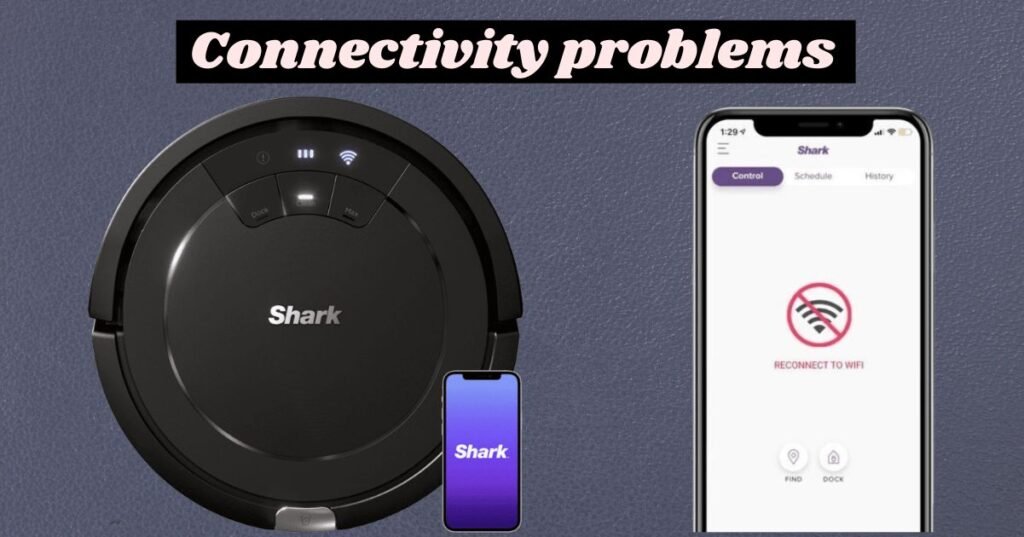
There is a need to reset Shark ION robot if it is having trouble connecting to WiFi. Also, the Shark ION Robot needs to be reset if it cannot connect to the SharkClean app (Android & iOS).
2.4GHz WiFi bands generally work well with Shark vacuum cleaners. You may experience connectivity issues if you have a 5GHz WiFi. When the WiFi router is placed far away, or the speed is low, you may also face problems with 2.4GHz WiFi.
Related Article: Shark Vacuum Troubleshooting (5 Easy Tips For Shark Vacuums)
Navigation issues:
In some cases, the Shark ION Robot will not navigate or get stuck despite being on scheduled cleaning schedules due to sensors that are not functioning correctly. Using UltraClean Mode for Deep Spot Cleaning may be a problem. A reset can improve the operation in such a situation.
The Shark ION Robot sometimes performs abnormal tasks, such as cleaning itself while not scheduled to clean. A smart home vacuum cleaner is an algorithm-learning machine that needs regular resets.
Irresponsible behavior:
The SharkClean app allows users to perform UltraClean Mode, Recharge & Resume, and Extended Clean options in addition to scheduled cleaning. A reset may help solve such issues if Shark ION Robot Vacuum doesn’t respond to such commands or is generally unresponsive.
A Shark Robot vacuum may also refuse to clean the home at times and won’t follow SharkClean or Alexa commands. You should update the SharkClean app and device firmware in this case. The device must be reset if the problem persists.
Changing the WiFi network:
Shark’s ION Robot vacuum requires a reset when you switch WiFi networks due to low internet speed or connectivity issues. When you move to a new place, you also set up a new WiFi connection. The robot cleaner must be reset and set up with an IP address.
Reselling or transferring:
If you want to change the model or upgrade, so you need to reset Shark Robot vacuum. Transferring or reselling a vacuum cleaner means deleting your credentials before handing it over to a new owner.
| Things to Remember: |
|---|
| To reset Shark robot vacuum, you need to keep the following things in mind: _◙ _It is important to remember that resetting your Shark Ion robot vacuum will erase all of its saved ____maps and settings. _◙_If you reset Shark robot vacuum, you will need to re-add it to the Shark Clean app after resetting it. _◙ _Once your robot has been reset, you will have to set up any custom cleaning schedules or zones ____again. |
Related Article: How to connect Shark Robot to WiFi (6 Easy Steps)
Reset Shark ION Robot 2 Easy Methods:
Here are two methods you can use if you need to reset Shark Robot vacuum for any of the above reasons:
Method 1: How to Reset Shark Robot Vacuum with the SharkClean App
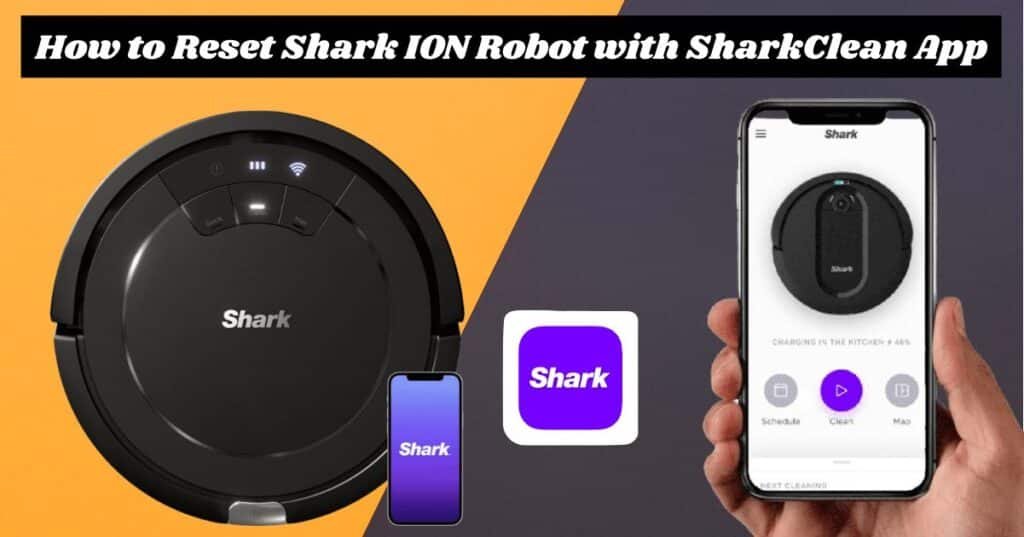
If you want to factory reset your Shark robot vacuum, it is recommended that you use the Shark Clean app. The method removes all cloud-stored data, such as maps, schedules, and WiFi settings. Once the robot vacuum is successfully reset, it is also disconnected from the app.
You can reset Shark Ion Robot by following these simple steps. By following these steps, you can easily factory reset or reset Shark Robot vacuum:
- On your smartphone, open the SharkClean App.
- From the list of devices, select your Shark ION Robot.
- Click on the settings button.
- Select the “Factory Reset” or “Reset” option.
- Reboot your vacuum by following the on-screen instructions.
Method 2: How to Reset Shark ION Robot Manually
You can also manually reset the shark robot vacuum, especially when it won’t connect to your WiFi network. You won’t lose your cloud data with this method. You can manually reset Shark Ion Robot by following the steps below:
- Your Shark ION Robot has a reset button. Locate it.
- For about 10 seconds, hold down the reset button.
- Shark ION Robot’s lights start flashing, and it turns off.
- After resetting, press the power button again, which should return to reset.
Related Article: Shark Robot Vacuum Not Charging (100% Problem Solved)
Why Is My Shark Ion Robot Vacuum Blinking Clean and Max?
The shark ion robot uses several flashing lights to indicate the type of error the robot is experiencing. When the Clean RED/MAX flashes together, check the dust bin. The dust may have been removed. Make sure the dust bin is properly secured.
If your shark robot displays the “! ” symbol, then an error has occurred. You can find the meanings of various shark ion R75 error indicator lights in the table below.
| Shark Robot Indicator Light | Indicates | Solution |
|---|---|---|
| All LED Lights off | The Shark Robot isn’t turned on or need charging. | Turn the power switch on or place it on the charging dock to charge. |
| Clean RED + “i” Both Flashing | Shark Robot Suction motor failure. | Clean the Shark Robot filter and check for any blockages preventing suction. |
| Clean REB or MAX Flashing Light | The robot is stuck on an obstacle, or the front bumper is jammed. | Make sure the front bumper is free of obstructions and that the caster wheel housing is clean if necessary. |
| Dock Light Flashing | Bot boundary sensors are malfunctioning. | Contact Shark Robot customer service. |
| Clean RED and DOCK Flashing together | Malfunctioning cliff sensors. | Try cleaning the Shark Robot’s cliff sensors to fix the issue. |
| MAX/ “i” Flashing Together | Stuck side brush. | To resolve the issue, clean and clear the side brush of dirt. |
| Clean RED/ MAX/ “i” Flashing Together | Wheel is stuck. | Keep the wheels clean to ensure smooth operation. |
| DOCK/ MAX/ “i” flashing together | Main brush blockage. | Remove any debris causing the blockage from the main brush. |
Why Does My Shark Ion Robot Vacuum Keep Stopping and Beeping?
There are two possible reasons why your shark robot keeps stopping and beeping: either it is stuck on something and can’t move, or the brush roller is clogged with something.
If your robot vacuum is stuck, free it or clean the cylinder brush thoroughly.
When your robot vacuum stops frequently, something isn’t right and needs your attention. There are times when you’ll need to troubleshoot a shark robot, as you probably know.
There are two most common reasons why your shark robot vacuum stops and beeps.
- Shark robot vacuums get stuck on objects
- The second is that the main brush is clogged up
Here are some basic maintenance practices you can follow to fix the stopping and beeping;
Clear any obstructions:
Make sure your shark robot vacuum isn’t stuck. A piece of furniture, toy, or piece of cloth may be hiding underneath. In such cases, remove the obstruction and ensure sufficient lighting for your robot to see.
Check and clean the brush rollers:
It is possible that the debris and pet hair to clog up around the brush gears. Thus, it is necessary to clean the brush roller. Remove your shark robot’s brush motor and gear. Remove the Shark Robot’s yellow square tip and clean out any fur or hair. After cleaning, lubricate the bearings with oil.
Wrap up:
In conclusion, learning how to reset your Shark ION Robot is essential for Shark Ion Robot owners. You can ensure your device performs at its best by following our comprehensive guide and avoiding common pitfalls. Remember that regular maintenance of your Shark ION Robot ensures effective and trouble-free cleaning.
Shark ION Robots typically perform well. Sometimes, you must reset Shark Robot vacuum cleaner to maximize its performance. You can reset your device if you have connectivity issues or navigation problems or want to change your WiFi network.
When the Shark ION Robot is reset, it starts afresh and works smoothly. If you need clarification, contact customer service for accurate instructions on resetting your Shark ION Robot.
FAQs: “How to Reset Shark ION Robot“
Both methods described above are highly effective for resetting the Shark ION Robot. The following Frequently Asked Questions may be helpful if anything is unclear.
- Where is Shark ION Robot’s Reset Button?
A power and reset button can be found on the underside of the Shark robot. Usually, the reset button is located near the power button. Once you press the reset button, the Shark robot will be reset to its factory settings and function normally.
- Is the resetting process through the app the same for iOS and Android users?
Using the SharkClean app on iOS or Android phones, reset the Shark ION Robot is the same. App versions may look different, but their functionality is the same.
- Can I reset my SharkClean password?
If you forget your password, click on the “Forgot Password.” SharkClean will send you an email explaining how to reset the password. Click on the link to set a new password and follow the instructions.