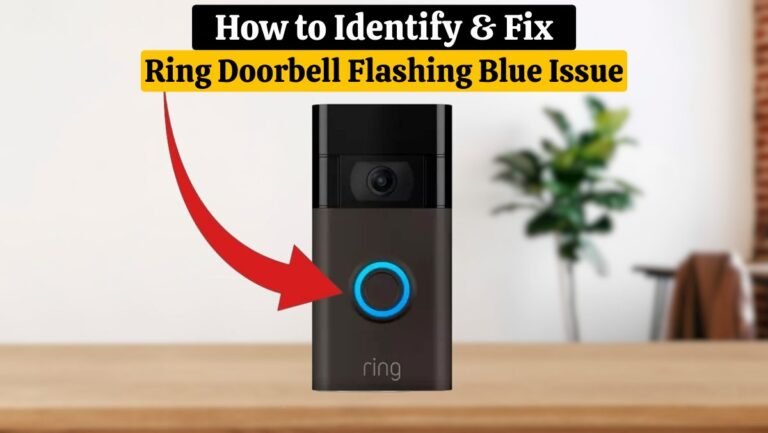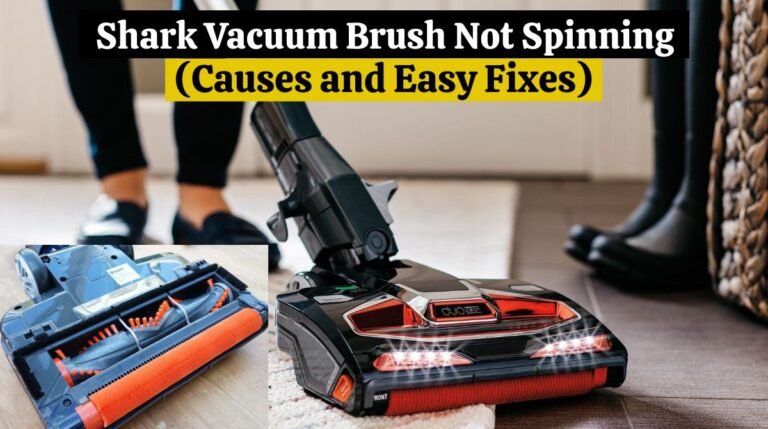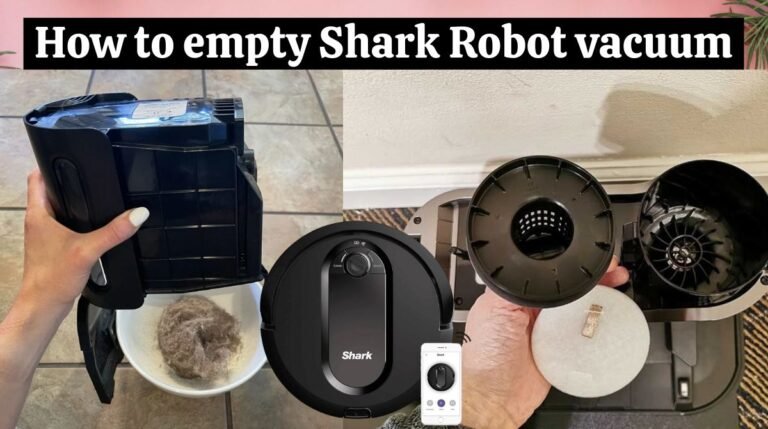Blink Armed vs Disarmed Mode: Detailed Explanation

In all Blink security systems, arming and disarming are key features. In short, it determines how blink devices or security systems respond to motion detection, alerts, and motion recording. So, what does armed or disarmed mode mean on Blink?
| Blink Armed vs Disarmed: When the blink system is armed, the camera detects motion, starts recording, and sends a notification alert when an event occurs. Alternatively, when the Blink system is disarmed, all security features are disabled – motion does not trigger them. |
The process of arming and disarming your cameras may seem confusing at first if you are new to the Blink camera system. The mode you select can have a significant influence on your security system’s effectiveness. By understanding the advantages and disadvantages of both modes, you can customize your system to meet your specific requirements.
In this article, we’ll explore the differences between Blink armed vs disarmed mode, their benefits, and how to arm and disarm the Blink security system.
Difference Between Blink Armed vs Disarmed Mode:
Below we define what is Blink armed and disarmed mode and what is the difference between Blink armed vs disarmed mode.
What Is Blink Armed Mode?
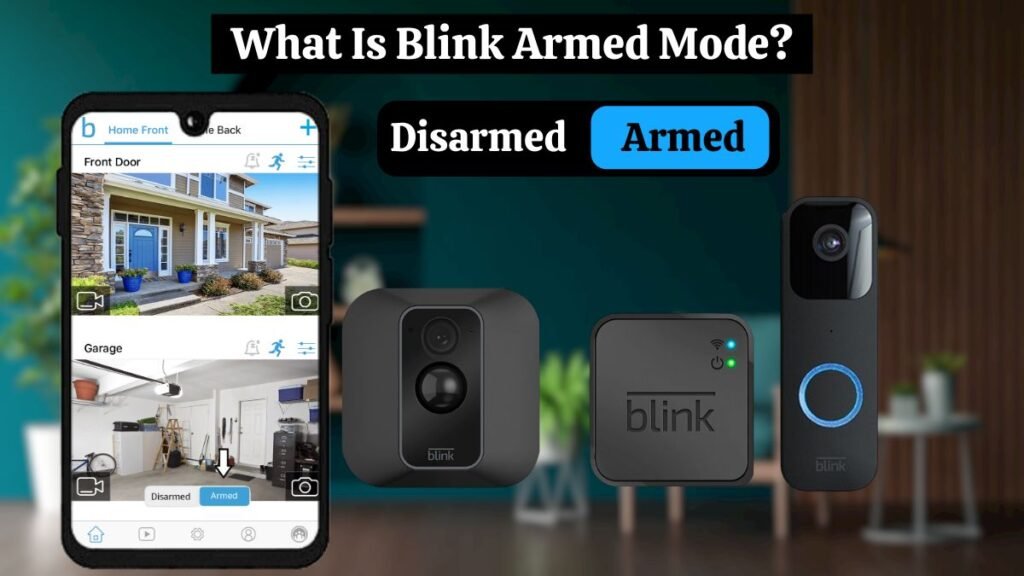
The Blink Armed mode represents the “active” mode of the security system. When the Blink system is “armed,” the Blink doorbells and security cameras are actively monitoring any activity or motion. In Blink Armed mode, the Blink system will initiate a recording if motion or activity is detected. Depending on the settings, you may receive an alert or notification on your mobile device.
The Blink cameras become fully operational when they are set to Armed mode. They continually monitor their surroundings for motion and capture 5-second video clips when motion is detected, then save them on the cloud for up to 60 days.
Blink’s armed mode is usually used when you want it to monitor and protect your house.
Related Article: BLINK CAMERA NOT DETECTING MOTION (7 Easy Steps)
What Is Blink Disarmed Mode?
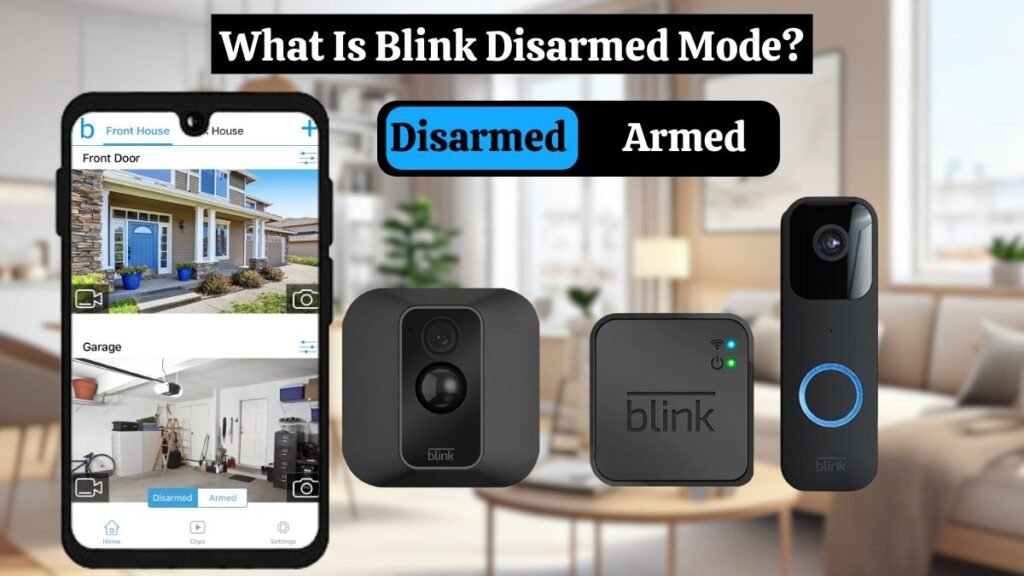
Alternatively, if the Blink system is “disarmed,” the cameras are inactive and are not actively monitoring anything. In Blink disarmed mode, your cameras stop detecting motion and recording video. You typically use this mode if you want to enjoy privacy and avoid capturing footage while going about your daily routine.
You can disarm the system when you’re at home or in a situation where continuous monitoring isn’t needed. Blink Disarmed mode prevents unnecessary recordings or alerts.
Related Article: Blink Camera Not Recording (Causes and 8 Easy Solutions)
Blink Armed vs Disarmed Mode:
When your Blink camera is Armerd, it can actively monitor for motion, becoming a vigilant sentinel for your property.
“Disarmed” means that the camera’s motion detector and motion-activated recording features have been disabled.
The following comparison will help you better understand the differences between Blink Armed vs Disarmed modes:
| Feature | Armed | Disarmed |
|---|---|---|
| Motion Detection | ✔️ Active | ✘ Inactive |
| Video Recording | ✔️ Active | ✘ Inactive |
| Motion Detection Alerts | ✔️ Active | ✘ Inactive |
| Live View | ✔️ Available | ✔️ Available |
| Battery Life | Blink battery may drain faster due to active motion detection and recording | Blink battery may last longer due to inactive motion detection and recording |
Related Article: Does Blink Work With Google Home (2 Ways to Connect it)
How to Arm or Disarm Blink Cameras
Remember that arming or disarming your Blink camera system affects all connected cameras. Multiple Sync Modules are required if you want to control each Blink camera independently through the Blink app.
A newly installed Blink camera system is disarmed by default. To arm Blink cameras, follow these steps:
- Open the Blink App on your smartphone.
- Log in or Sign up for your Blink account if you haven’t already.
- Once you are logged in, select the “Sync Module” associated with the Blink camera you want to arm from the top tiles. The Sync Module controls your Blink system.
- Simply tap on the toggle switch at the bottom of the screen to change it from “Disarmed” to “Armed.”
- Motion detection, video recording, and notification alerts will be enabled by doing this.
- Look for the motion detection and alert configuration icons on the Camera tile. Indicators such as these indicate that your Blink camera is armed and ready to serve as a security device.
| Note: Follow the same steps, but select “Disarm” instead of “Arm” in the System tile when you need to disarm your Blink camera. |
You can also arm or disarm your camera system with Alexa by using voice commands such as “Alexa, arm Blink” or “Alexa, disarm Blink.” To use this feature, make sure the Blink Smart Home Skill has been enabled in the Alexa app.
Related Article: Blink Doorbell Not Detecting Motion (Causes & 12 Easy Fixes)
Armed or Disarmed Blink Camera Using a Blink Schedule:
Blink camera schedules allow you to set when you want your security system to be active.
For example, imagine your children playing in the backyard every day from 5 to 6 in the evening. For this period, you could disarm your outdoor cameras to prevent them from picking up false alerts.
The blink system allows you to create a schedule:
- Open the Blink App.
- Click on “Settings” on the bottom menu.
- Tap the > icon to select the system to which the schedule should be applied.
- If the Time Zone is correct, click “Scheduling” to begin scheduling.
- To add your schedule, tap the “+” button on the weekly schedule screen.
- As a default, the schedule is set to Armed with the time set to AM. Choosing Armed or Disarmed, AM or PM, and applying your schedule is as simple as setting the time and selecting the days.
- A Schedule can be deleted by clicking the can (delete) icon.
The Blink schedule overrides all manual settings and those set with virtual assistants (Alexa or IFFT).
Related Article: Blink Doorbell Blinking Red ( Causes and 6 Easy Fixes)
Armed Blink Camera via Alexa App:
The blink camera system can be armed or disarmed with Alexa voice control from the comfort of your couch. Ensure that your Blink devices are already connected to Alexa.
Using the Blink Alexa skill, you can arm and disarm your system, view footage, and control your device from the Alexa app.
Blink devices have been compatible and easily integrated with Alexa since Amazon acquired Blink.
Use these commands to arm your system;
- Alexa, ask Blink to arm
- Alexa, ask Blink to arm (System name) – to arm a specific Blink system
Alternatively, if you wish to disarm it,
- Alexa, ask Blink to disarm. My pin is ####.
- Alexa, ask Blink to disarm (Blink System name). My pin is ####.
For authorization purposes, you must set a four-digit PIN before disarming. Your Alexa device shouldn’t be disarmed by anyone commanding it.
Related Article: How to Change Blink Doorbell Battery (5 Easy Steps)
Benefits and Disadvantages of Blink Armed Mode:
Below is a list of some advantages and disadvantages of using Blink Armed mode.
Blink Armed Mode Benefits:
Instant Notifications & Alerts
A motion detection notification and alert are sent to your connected devices (smartphone or tablet) when motion is detected in Armed Mode. The motion detection alerts help you stay in the loop about what’s happening on your property in real-time.
Motion-Detection Feature:
Motion recording is optimized in Armed Mode. When motion is detected in the field of view of a blink camera, its infrared motion sensor automatically triggers recording. It’s a crucial feature for identifying security threats.
Enhanced security with Blink Cameras:
Those who prioritize security should use Armed Mode. Blink cameras will actively monitor and capture any suspicious activity, providing valuable evidence if a security breach occurs.
Blink Armed Mode Disadvantages:
Battery Life:
When the Blink system is in Armed Mode, it is always ready to respond to motion events, which can increase battery usage, especially if the cameras frequently detect motion. If you wish to save battery life, consider factors such as motion detection sensitivity settings, how your camera is placed, and how frequently motion events occur in the area it covers.
False Alarms:
In spite of the advantages of Blink cameras, they may still be triggered by things such as moving branches, passing animals, or changing lighting conditions, even if they’re designed to minimize false alarms and motion alerts. The user should be aware that false alarms can occur when Armed mode and motion detection are enabled.
Benefits and Disadvantages of Blink Disarmed Mode
Below is a list of some advantages and disadvantages of using Blink Disarmed mode.
Benefits:
Video Recording:
Disarmed mode turns off motion-activated video recording. The camera won’t record video clips even when it detects motion. This mode may be useful when you don’t want your camera to capture footage, such as when you are working in your yard when your family is around.
Minimizing False Alarms
The Disarmed Mode prevents false alarms from being triggered by everyday activities within the camera’s field of view. You can avoid unwanted notifications and recordings by deactivating motion detection.
Disadvantages:
Useful Notification Alerts:
Necessary Motion detection notifications are not sent, or videos are not recorded when Blink cameras are in Disarmed Mode. It can be useful to avoid receiving false alerts or recording unnecessary motion clips, but it can also create a security risk as the system is not actively monitoring it.
Security Risks:
There is a possibility of security risk associated with Disarmed Mode. You may be vulnerable to your property if you don’t switch back to Armed Mode when needed. If security is a priority, create a routine to ensure your Blink cameras are active.
Blink Armed Mode: Tips for Effective Use
Integration of smart home devices:
Also, if you own smart home devices, you can integrate them with Blink. When motion is detected, your lights will turn on, enhancing your security. You can also connect your Blink camera to your Google Home.
Customized Motion Detection:
Choose the right motion detection settings for your property. You can minimize false alarms by experimenting with sensitivity levels and detection zones.
Blink Disarmed Mode: Tips for Effective Use
Privacy and Security:
When security is a priority, make sure you switch back to Armed Mode after disarming Blink cameras. Make sure your property is secure by establishing a routine. Automated schedules allow you to arm or disarm your Blink system.
Controlling guest access:
Ensure that only authorized users can disarm the system. Temporary access codes should be used responsibly, and they should be revoked when not in use.
Temporary access code creation:
Set up access codes for trusted individuals so that they can access your Blink system temporarily. Blink camera access can be granted for a variety of reasons. For example, if someone can monitor your home while you’re away, you should grant them access. If you change your mind, you can always terminate this access.
What is The Right Mode For You?
Your specific requirements and needs should be considered when deciding whether to arm or unarm your Blink Camera. Consider these factors when choosing a mode:
- Security Reasons: Blink Armed mode is the best option if security is your top priority. Your property will be monitored constantly, and you will receive an instant alert if motion is detected.
- Consider Your Daily Routine: Think about your daily routine and whether you might forget to activate or deactivate the cameras. It can be helpful to automate your comings and goings if you frequently use geofencing and scheduling features.
- Convenience and Privacy: Disarmed mode is the best mode for keeping your cameras from recording daily activities when you want privacy.
- Customization: Blink’s customization options are in both modes. You can configure the Blink system settings for motion detection and notifications to meet your specific needs.
Final Thoughts:
For optimal home security coverage, it is crucial to understand the difference between Blink’s armed and disarmed modes.
In Blink Armed mode, the camera is automatically activated when motion is detected, and it records footage or dispatches an alert when it detects motion. These functions are disabled in Blink disarmed mode. Your security system can be customized to your needs if you know how to arm and disarm your cameras effectively.
In addition, you can schedule your security system and integrate it with IFTTT via the Blink app, making it even easier to take control of your system. By knowing this, you can fully utilize your Blink security system and be confident that your home is safe.
If you experience any problems with your Blink security system or need further information, contact Blink customer support.
FAQs:
- What is the difference between armed and disarmed?
When the system is in an Armed state, several intrusion zones can trigger an alarm; during a Disarmed state, these zones cannot trigger an alarm. Disarmed security systems can only trigger alarms in 24-hour Zones. 24-Hour Zones are always active.
- Does Blink record motion when disarmed?
No, when in Disarmed Mode, Blink cameras will not record motion-triggered events. The Blink camera does not record when it is in Disarmed Mode. No video or audio is recorded in this mode.
- How can I avoid false alarms in Blink Armed Mode?
To improve motion detection accuracy, adjust the sensitivity settings, build custom detection zones, and place cameras properly. In this way, only relevant events are captured.
- How to Arm Individual Blink Cameras?
To Arm Individual Blink Cameras, you need multiple sync modules. Sync modules must be added to your Blink account before individual cameras can be added. After that, you can arm or disarm each one separately.