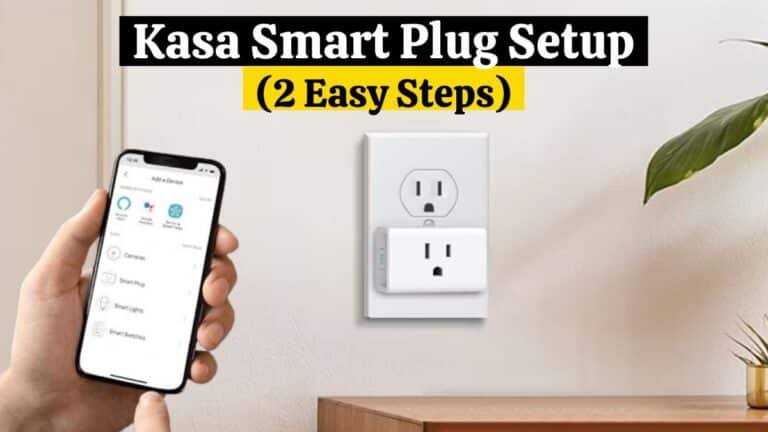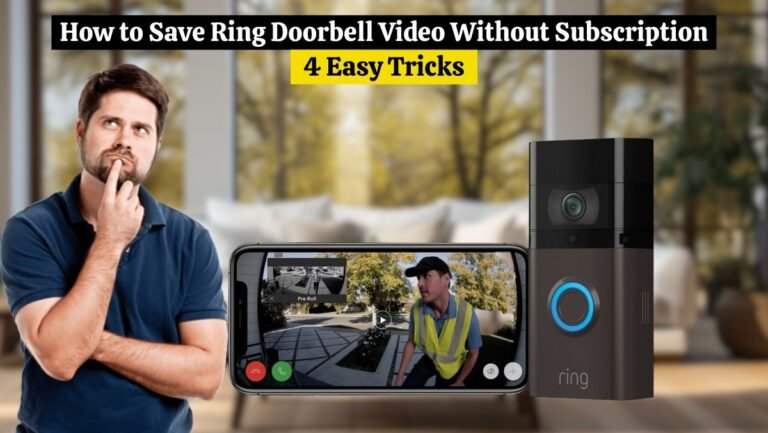How to Turn Off Blink Camera Without App (6 Easy Ways)

Like many of its competitors, Blink Cams can be disarmed easily via the Blink app. But if you are looking for information on how to turn off Blink camera without app, then you have come to the right place. In this guide, we will discuss the possible scenarios for turning off the Blink camera without an app.
My home security camera of choice is the Blink series. Is it possible to turn off the Blink Camera without using the app?
This article provides a list of ways you can turn off your Blink Camera without using the Blink App, as I realized many other users must have similar questions.
Check out the following steps for more information on how to turn off a Blink camera without the Blink app:
Why You Need To Turn off the Blink Camera:
It is a good idea to turn off a Blink camera to prevent any potential security threats from leading to its compromise. It also helps to prevent unnecessary camera activity. You can also protect your privacy by turning off a Blink camera. You can also keep your data safe and prevent unauthorized access by turning off a Blink camera.
Read Also ➡️ Blink Camera Not Working (5 Easy Solutions)
How to Turn Off Blink Camera Without App
Here are the 6 most effective ways to turn off your Blink camera. Check out these 6 most effective ways to learn How to Turn Off the Blink Camera Without an App.
1. Turn Off Blink Camera:

The simplest solutions are always the best. This is the simplest way to turn off your Blink camera. The first step is to cut the Blink Camera’s power supply.
The easiest options are obvious, but you will need access to the Blink camera’s power supply.
Battery Powered:
If you take away the power source from any electronic gadget, it won’t work. The same thing applies to Blink cameras as well.
Most Blink Cameras are powered by batteries, so removing the batteries will turn off the Blink camera.
Furthermore, removing the batteries will reboot the camera, which will resolve minor problems.
Wired Blink Camera:
The Blink Cameras can also be powered by a wired source like a Blink floodlight cam. The USB port on most Blink cameras can connect to a wired power supply. To turn off the Blink camera, you need to turn off the power source that powers it. To do this, you need to remove the USB power cable or turn off the breaker.
Read Also ➡️ Blink Camera Blue Light Meaning & How To Fix It
2. Create a Schedule to Disarm Your Blink Camera:
Blink’s Schedule feature is another way to disarm the camera without manually doing so.
The app will require you to configure Schedules. The Blink Camera can automatically arm or disarm using this method based on a timer setting.
The Armed and Disarmed indicators on Blink Cameras simply refer to their operation status.
Once the Blink Camera is armed, motion events will be detected and triggered. The Cam can no longer record events or detect motion when disarmed.
Follow these steps to set a schedule for your Blink Camera:
- Open the Blink App on your smartphone.
- Go to ‘Settings’ and select ‘Device and System Settings’.
- Select the system you want to schedule under the top section ‘Systems.’
- Select the Set timezone tile to configure the disarming timeframe.
- Then tap on ‘Scheduling.’ You can now view your Weekly Schedule.
- To create a schedule, tap the “+” icon in the upper right-hand corner. To arm and disarm your system, you must set a time.
- Slide the clock hand to change the time in 15-minute increments. Your system should also be armed on the desired days of the week.
- Select the days and timeframe and tap on ‘Save’ in the upper right corner.
- The Weekly Schedule view will appear once you save. There is no disarmed time set for the week, so it will appear in blue.
- Again, tap the ‘+’ symbol to set your system’s disarm time.
To set the disarm time, you need to toggle the button on the left to set it to ‘Disarm.’ Once you have selected the days of the week and the desired time, make sure to click on the ‘Save‘ button.
Read Also ➡️ How to Unregister Blink Camera Without Account? (4 Easy Methods)
3. Turn Off Sync Module:
Sync Modules allow all your Blink cameras to communicate with one another and access the internet.
You get longer battery life because the Blink Cameras don’t need to connect to a network, which is done through the Sync Module.
A wired source is required to power the Sync Module since it does not have a battery backup.
The only exceptions to this rule are the Blink Mini and Blink Video Doorbells. They can connect and work independently without a Sync Module.
The Sync Module system allows you to add both these devices to create a system that includes multiple Blink Cameras. Therefore, turning off your Sync Module will also disarm your Blink Camera.
To do this, unplug the Sync module’s power cable, and you’re ready to go. By doing so, you can also disable multiple Blink cameras without an app.
4. Turn Off The WiFi Router:

You can also turn off your Blink camera by turning off your WiFi router or unplugging the internet cable from the WiFi router. By doing so, you will be able to disable your Blink camera in no time.
To do this, you need to turn off the power switch on your router or remove the power cord from the router. You can block the Blink camera IP address if you have router account access. In this way, your router cannot provide internet to your Blink camera, and this will disable your Blink camera. However, if your Blink camera stores footage locally or uses cellular data as a backup, this method will not work.
Read Also ➡️ Does Blink Work With Google Home (2 Ways to Connect it)
5. Use Voice Commands Through Alexa:
A Blink SmartHome Skill makes it possible to arm/disarm the Cam with voice commands using the Blink SmartHome Skill.
This functionality will be used to disarm the Cam without relying on the Blink app. During setup, Alexa will ask you for a voice code when you want to disarm a security system.
However, Alexa is not able to recognize the speaker’s voice. Only the digits you speak will be recognized. In this way, anyone with access to the Blink voice code will be able to disarm and arm it.
Blink codes are different from the voice codes you create in the Alexa app.
You can use Alexa in the Alexa app to disarm your system if you haven’t already:
- Open the Alexa App.
- You can find the Blink System near the shield icon.
- Then click on ‘All Devices‘. Select the system you want to enable for Alexa Disable.
- Switch on ‘Disarm by Voice’ under the system device settings.
- Using voice commands, Alexa will prompt you to confirm whether you want her to arm or disarm your security system. Click ‘OK’ to accept.
- Enter four digits of your choice as your voice code. When you ask Alexa to disarm the system, she will prompt you for this code.
- Type the code again to confirm.
- The confirmation screen will display the control phrase to use with this system. To complete the setup, tap ‘Continue.’
- If you only have one camera on your account, Alexa requires that you mention a system or device by name. To enable this feature,
- ‘Disarm by voice’ must also be enabled in the System settings.
Here is how you will arm or disarm your system:
Read Also ➡️ Blink Camera Not Recording (Causes and 8 Easy Solutions)
6. Using IFFT App:
IFTTT support is available in Blink. If you do that, you can even pair your Blink Cam with Smartthings.
This feature is only available in North America and some European countries. So, let’s see how Blink works with IFTTT. You’ll have to configure an applet first to pair Blink with IFTTT. Visit IFTTT to find the Blink applet.
Here’s how to use Blink Cameras with IFTTT:
- Open the IFFT App and sign in.
- When you sign in, click on the ‘Explore’ button to access the screen where you can personalize your applet.
- Find the Blink logo in the search results and tap on it.
- Browse ‘Blink (Europe)’ if you live in Europe.
- The next step is to connect your Blink account to IFTTT. To sign in to your Blink Account, click ‘Continue’.
- Remember to use your Blink e-mail ID and password to sign in.
- You will receive the PIN via e-mail or your mobile device. Enter it.
- To connect to pre-made applets, you have to grant access.
- When you leave or arrive at the location of your cameras, IFTTT can arm and disarm your system using your mobile device’s GPS.
Now, your Blink system is easily integrated with IFFT. Now, you can easily arm or disarm your Blink camera without using the Blink app. This method is difficult, but it works.
Conclusion:
This article explains how to turn off the Blink Camera without an App in several creative ways. One way is to unplug the Blink camera from the power outlet. Another way is to disconnect the Blink camera from the WiFi network.
You can also configure many other useful functions through the IFTTT applet integration and disabling Blink cameras.
You should have been able to configure your Blink device according to your needs after reading this article.
FAQs:
- Does turning off WiFi disable the Blink camera?
Blink cameras also require WiFi connectivity to connect to a Sync Module on the same network. Your camera and Blink Servers are connected through the Sync Module. This data exchange cannot take place without an internet connection.
- How does a Blink camera go offline?
In most cases, Mini cameras lose contact due to disconnected or slow internet. The majority of internet providers provide faster download speeds than upload speeds. The Mini camera can miss a check-in if data usage suddenly spikes.
- What happens when a Blink camera is offline?
You will receive an offline notification if the Blink server cannot communicate with your Blink Camera. It could be a network issue. The camera automatically reconnects when the network is restored.