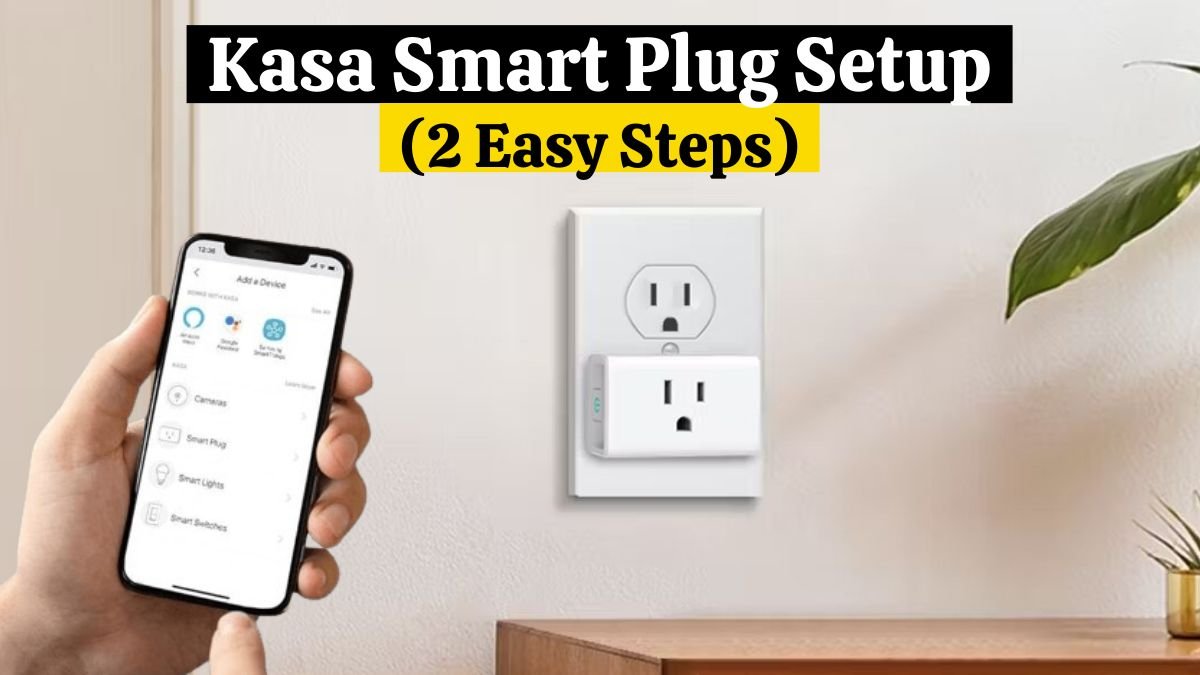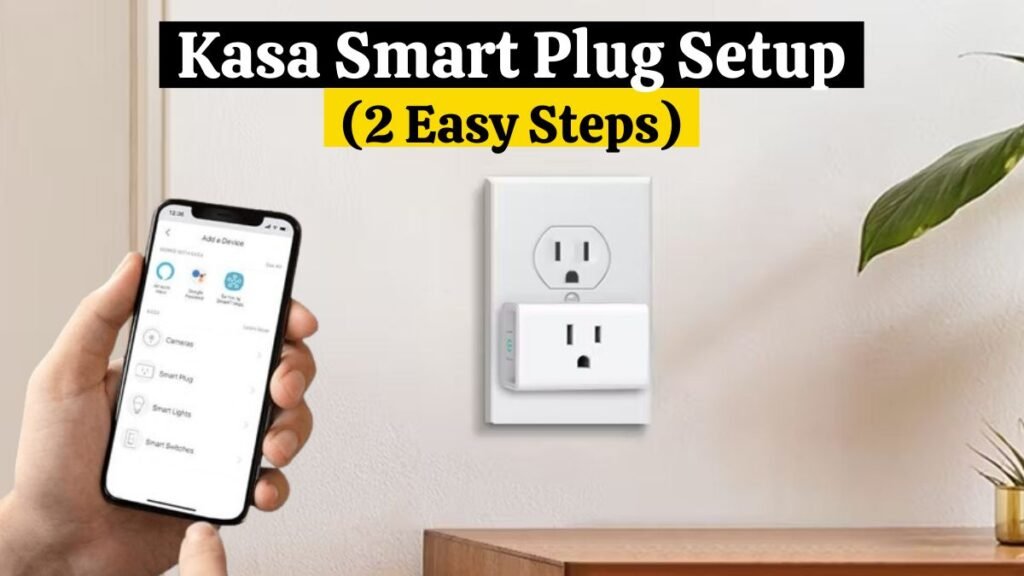
In today’s market, Kasa smart plugs from TP-Link are one of the most popular smart home devices. You can automatically power and schedule devices based on your scheduled TP-Link Kasa smart plug setup. For the Kasa smart plug setup, you need to set it up on your network and added to your Kasa cloud account. You can control it remotely when the Plug is linked to your account.
You will need a stable internet connection for the Kasa smart plug setup, the Kasa App installed on a mobile device, and a pairing mode set on the Smart Plug.
This post explains the Kasa Smart Plug Setup to your Wi-Fi network and provides some troubleshooting tips.
1. Kasa Smart Plug Setup (Step-By-Step)
For Kasa Smart Plug Setup, Pair your Kasa smart plug with your network by connecting your mobile device to 2.4 GHz Wi-Fi, downloading the Kasa Smart App, registering, and powering up your smart Plug.
• Kasa smart devices are compatible with 2.4 GHz Wi-Fi. Therefore, make sure you are using 2.4 GHz and not 5 GHz.
• Turn off the 5 GHz option in your router’s admin panel during the setup process if your route supports both 2.4 GHz and 5 GHz bands.
• You can also separate the networks into different entities, each with a name and password. Connect your smart devices using the 2.4 GHz network.
• Disable your mobile device’s VPN and Ad Guard software. Masking your device’s IP address prevents it from discovering new devices on your network.
• Set up a Kasa account by downloading the smart app (Android or iOS). Complete the process by verifying your account and accepting the terms and conditions.
• When your device requests permission for access, enable location and Bluetooth.
Adding any Kasa device is easy once your network meets the requirements.
Are you searching for information onHow to set up a Gosund Smart Plug ? For detailed information, read this article.
Follow the simple steps below for Kasa smart plug setup to your home Wi-Fi network.
2. Connect the Kasa Smart Plug to Wi-Fi:
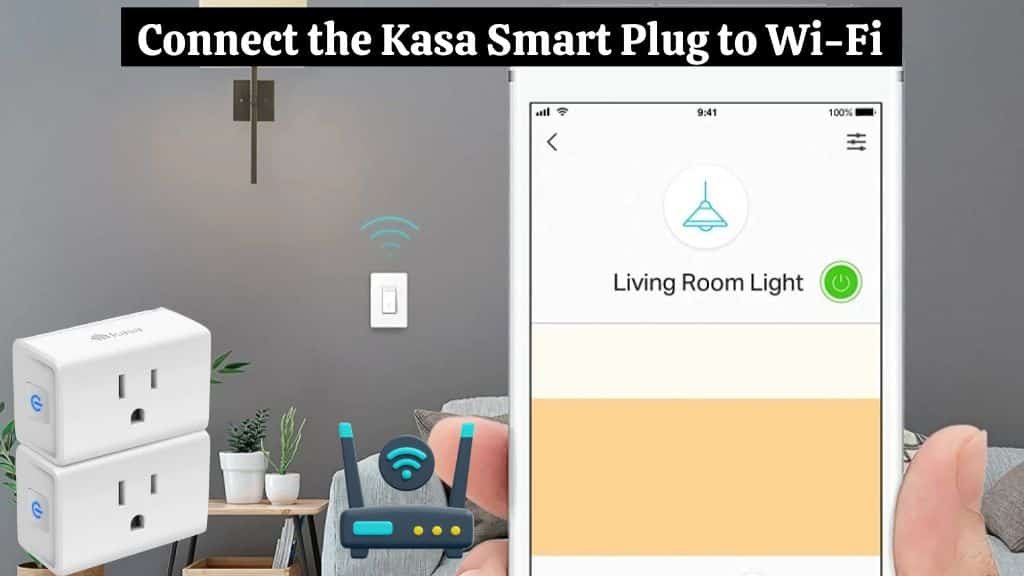
Ensure your Plug is connected to a working power outlet and blinking orange and blue before you begin. It indicates that the Kasa Plug is in pairing mode. Press the reset button for 5 – 10 seconds to Reset Kasa Plug and enter pairing mode if that’s not the case. Follow these simple steps for Kasa Smart Plug setup to Wi-Fi:
1. Open the Kasa app.
2. Tap the + icon to add a device or click “Add Device.”
3. Choose your device type > select the Smart Plug option
4. Choose your smart plug model. For a standard plug, choose “HS100, HS110” according to the model of your device.
5. The Wi-Fi LED indicator should flash orange and blue when the device is connected, then tap Next.
6. Connect your phone to the Plug’s hotspot in the settings. A network prefixed with “TP-Link.” After connecting, open the Kasa app. Connect your device to the app after a moment.
7. Select your Wi-Fi network and enter your password. Enter the correct password for the 2.4 GHz Wi-Fi network. Click Join to continue.
8. Give your device a name. Once the Kasa App finds and connects to the Plug, name your device and save it.
9. Choose an icon from the list provided and save it.
10. The Kasa app is set up with your Plug. Click “Sounds Good” on your congratulations window to access your home screen.
Using Alexa, you can now control the Plug with voice commands.
Need help setting up your Teckin Smart Plug? Read this comprehensive guide Teckin Smart Plug Setup – A Comprehensive Guide
Why Is My Kasa Smart Plug Not Connecting to Wi-Fi?
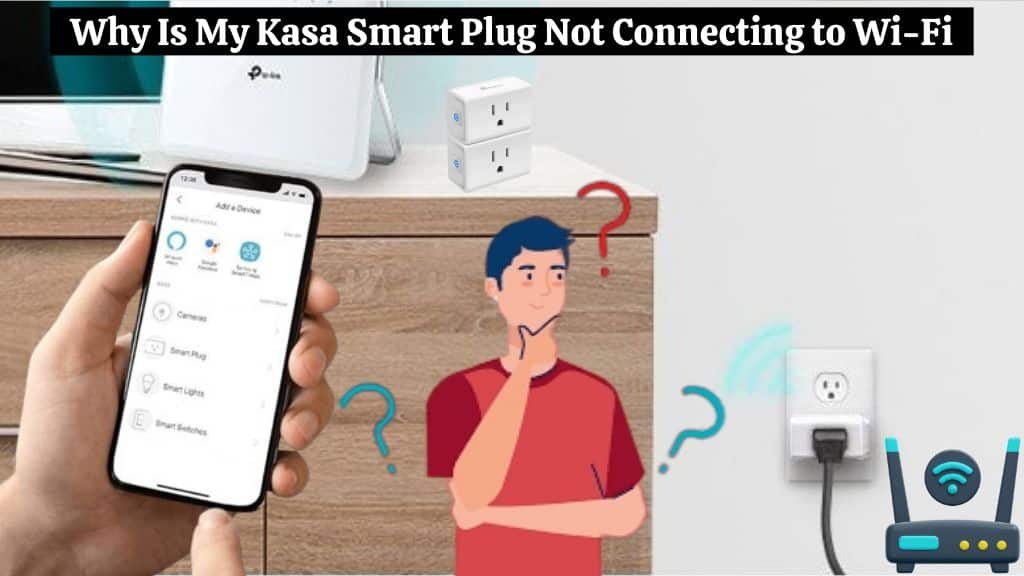
Kasa smart plugs connect to Wi-Fi networks operating at 2.4 GHz; they cannot connect to 5 GHz networks. Turn off any VPN on your mobile device and make sure the device is connected to the same Wi-Fi network. You need to be near your router to get a strong signal when pairing.
Your Kasa plug won’t pair with your Wi-Fi or the app for various reasons. You may be experiencing connectivity issues in your home setup for one or more reasons.
The following checklist will help you identify the root cause of the problem.
• Ensure your Wi-Fi network is stable and not overcrowded. Use the correct Wi-Fi password when connecting to the Plug.
• Connect to the 2.4 GHz frequency band. When connecting your device, you can turn off the 5Ghz band and then turn it back on again.
• Make sure you are within the Wi-Fi range when setting up your Kasa plug. Make sure your outdoor Plug receives a strong network signal if setting it up outdoors.
• Ensure that your smartphone is connected to the same network and that Bluetooth is turned on. Disable your Virtual Private Network or an adblocker if enabled.
Before connecting to the network, reset the smart Plug. Resetting the Kasa Smart Plug clears up any software glitches that may cause your smart bulb to misbehave.
Your smart Plug, Wi-Fi router, and phone all need to be restarted. To power cycle your Wi-Fi router, unplug it from the outlet, wait a minute to discharge it, and reconnect it.
Once your device restarts, retry the setup process using the above steps.
Would you like to know How to set up a Gosund Smart Plug? For more details, check out this article.
Conclusion:
In this blog, we have provided exclusive information on the TP-Link Kasa smart plug setup. TP-Link Kasa smart plug setup is straightforward. Using these methods, you can easily set it up on your own.
The Kasa Smart Plug setup is simple. With the ability to control your devices from anywhere and enjoy the benefits of convenience, energy savings, and enhanced security, there’s no reason not to invest in this smart home solution.
Frequently Asked Questions (FAQs)
- Is it easy to set up Kasa smart plugs?
Kasa Smart Devices can be quickly and easily set up in the Google Home app with Seamless Setup – no additional app is required.
- Does the Kasa plug work without internet access?
They will still function even if the internet is lost. When the device is turned on/off manually or by an APP, the Timer will be shut down while the Schedule continues to work.
- Can I use my Kasa Smart plug outside?
Kasa Smart Wi-Fi Outdoor Plug has an IP64 rating, which protects your device from dust and water splashes from any direction. A weather-resistant cover should be kept on the sockets when not used.