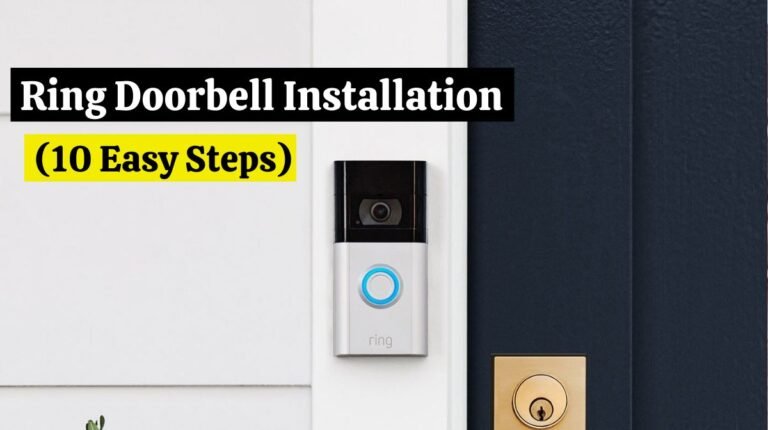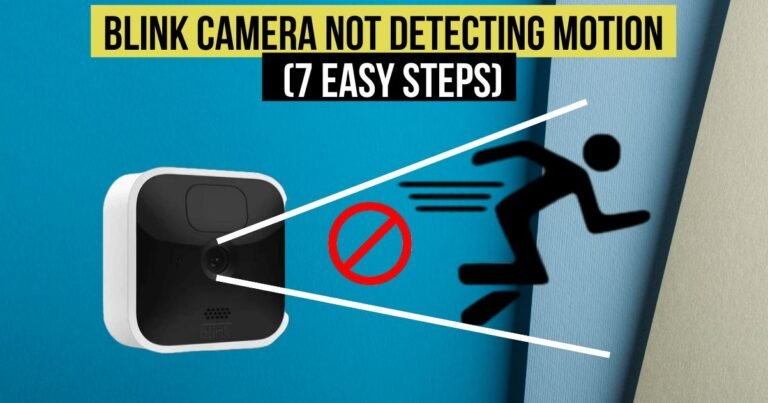Why Wyze Plug Offline (Reasons and 4 Easy Solutions)
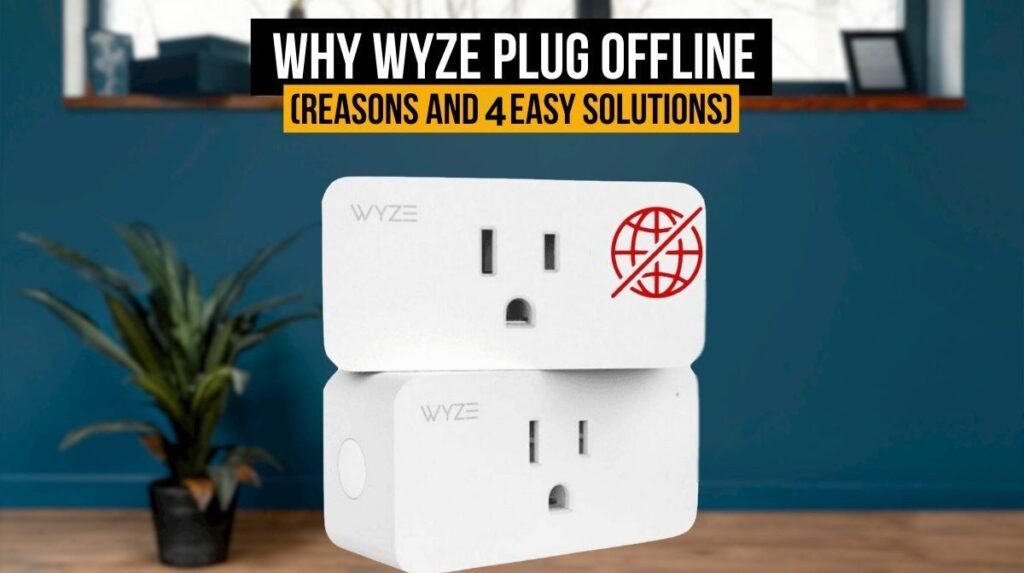
Is your Wyze plug offline or only appearing occasionally?
It can be extremely frustrating when Wyze plugs malfunction, completely defeating their purpose. Fixing Wyze Plug Offline problems is straightforward if you know what to do.
A malfunctioning Wyze device may cause your plugs to keep going offline. It can be fixed by doing a factory reset or turning the Wyze plug off and back on. If that is not the problem, your WiFi signal strength might be the cause.
This article discusses the possible reasons you might be experiencing problems with your Wyze plugs’ connections. Also, I’ll share some ideas on how to fix Wyze Plug Offline issues so your plugs work well.
Reasons for Wyze Plug Offline:
The Wyze Plug, a smart home device, sometimes disconnects and shows a “Wyze Plug Offline” message. Let’s examine the potential reasons and solutions.
Check Your WiFi Network Frequency:
Check Your WiFi Network Frequency when Wyze Plug Offline. When Wyze plugs are not compatible with 5 GHz WiFi. Your appliance will not work if your WiFi router operates on a 5 GHz frequency.
Most routers allow you to change this frequency, so it shouldn’t be a big deal, and you’ll be able to fix the problem in a few seconds.
The 2.4 GHz frequency covers a wider area so that you can connect all your home appliances to your WiFi network. The 5 GHz is better for faster Internet, but you can only use it close to your router.
To switch to 2.4 GHz, log into your WiFi router and change the frequency through your browser.
Your Device Malfunctions:
When your Wyze plug is offline, don’t worry! It’s easy to fix. A power cycle or factory reset will completely reset your gadget, allowing it to resolve any issues it might be experiencing.
If you’re having trouble resetting your Gosund Smart plug, check out this article on How To Reset Gosund Smart Plug.
Weak WiFi Signals:
You may experience connection issues with your Wyze plugs when you have a weak WiFi signal. Check the signal strength of your router on your laptop or phone to diagnose a weak WiFi connection.
You shouldn’t mess with the button if your Wyze plugs are showing slow internet speeds or faulty connections. It is probably their fault if you have a problem with your router, modem, or internet service provider.
Wyze Plug Offline. How To Fix It?
Now that you know the causes of the Wyze plug offline let’s see how we can fix it.
1. Check WiFi Connection:
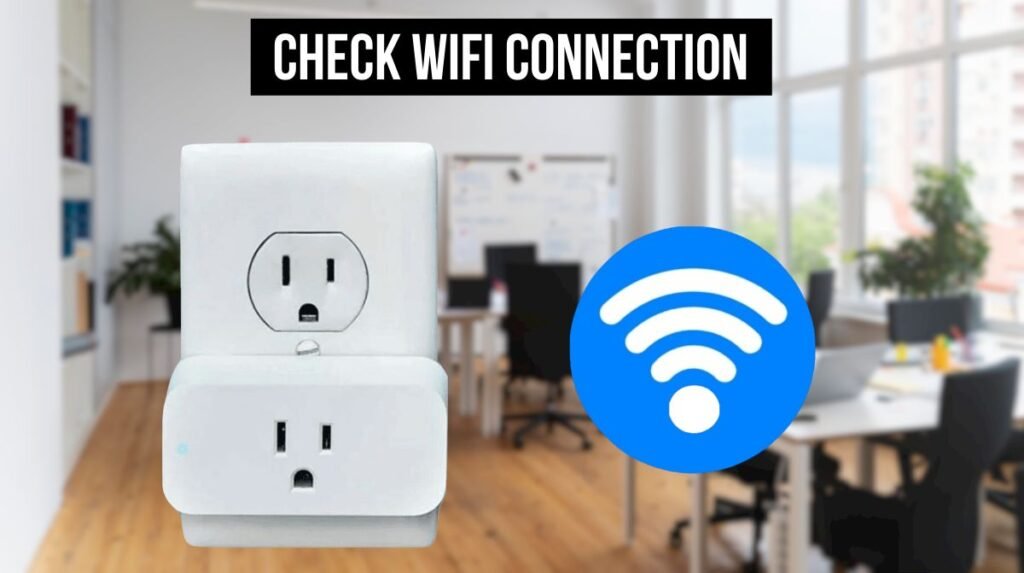
Check your internet connection before trying to fix a Wyze plug offline issue. To diagnose any network issues, Wyze recommends using an App called RouteThis Helps. It is available in both the Google Play Store and the Apple Store.
This App will run all the necessary diagnostic tests to get your plug back online. The device mimics a Wyze plug, tests the network’s 2.4 GHz connection, reports download speeds, and checks the plug’s status.
The app will tell you precisely what’s wrong if there’s an issue. Try resetting your router and modem if your internet connection isn’t working.
You can check whether you have 2.4 GHz connectivity by visiting your internet service provider’s website. Check for a small switch on your router’s back that will allow you to set the internet speed and flip it to 2.4 GHz to fix your Wyze plug.
2. Power Cycle Of Your Plug Or Router:
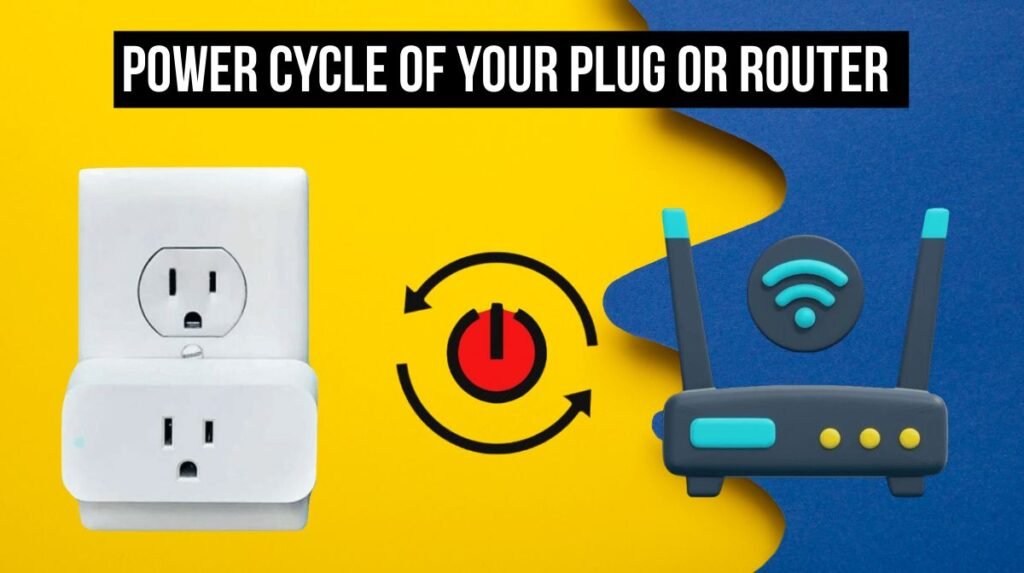
When your Wyze Plug is offline, turn off and on your device to fix your connection issues to renew the plug’s system. To turn it on and off, there’s a small power button on the plug. Wait for it to reboot after pressing it.
3. Factory Reset:

As a final step, you have to reset your Wyze plugs in order to reboot them. If you want to do so, hold down the button on the plug until the light turns blue and flickers.
When you have reset your plug, you can set it up and connect it to your WiFi network the same way you did when it was first purchased.
If you’re having trouble with your TP-Link Kasa Smart plug and need to reset it, check out this article on How to Reset Kasa Smart Plug and Switch.
4. Replace Your Wyze Smart Plug:
The issue may be due to a broken plug if none of these methods solve the problem. Ensure a warranty covers your product if you suspect it has a problem.
Call the store or seller who offered you the protection plan or warranty to find out about getting a replacement. Wyze customer service can assist you if you don’t have a product warranty and would instead not purchase a new one.
They may give you a discount because your original plug is damaged.
Wyze Plug Blinking Blue: Why?

The blue light blinking on a Wyze plug usually means that it is in setup mode and ready to connect to a WiFi network. Here are some reasons why it may be blinking blue:
FIRST SETUP: The Wyze Plug will blink blue when you connect it to your home WiFi network for the first time. It’s usually part of the initial installation.
WiFi Connection: The blue blinking light will also appear if the plug’s WiFi connection is lost. When that happens, it goes back into setup mode and starts blinking blue, signaling that it needs to reconnect.
Factory Reset: If you factory reset the Wyze plug, it will also blink blue. The plug is reset to its default settings and put into setup mode.
Follow these general steps to resolve the issue or set up the plug:
- Open the Wyze App on your mobile device.
- Tap the “+” icon or “Add a Product” option to add a new device to the app.
- Connect your plug to your WiFi network by following the on-screen instructions.
Make sure that your WiFi network is functioning properly and that you have the correct credentials when setting up or reconnecting Wyze plugs.
CONCLUSION:
There are several possible causes of Wyze plug connection problems. Wyze plugs may go offline when your WiFi is too weak or has the wrong frequency.
It might be a problem with the product itself, which you can fix by power cycling your device or performing a factory reset. Contact Wyze Customer Support if you need more assistance or to replace the plug if all else fails.