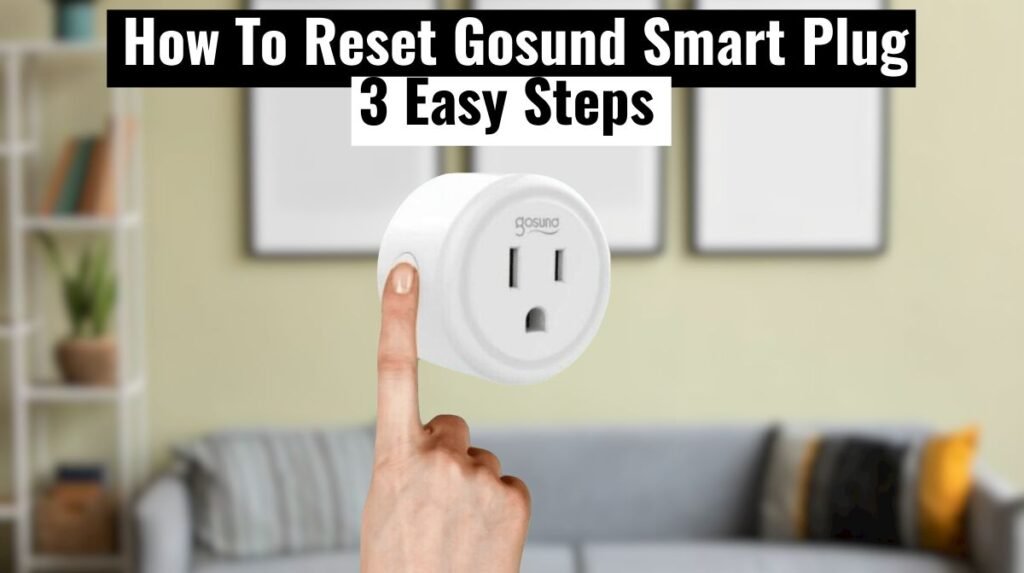
Learn how to reset your Gosund Smart Plug to get the most out of it. This detailed guide will guide you through the process, offering valuable insights and troubleshooting tips. Discover the ropes and equip yourself with the knowledge of How To Reset Gosund Smart Plug.
Gosund smart plugs have become a hot item among many people in the smart home industry. Our conventional devices become smart ones with smart plugs, offering convenient control. When trouble strikes, resetting the device is one of the most common solutions. Therefore, knowing how to reset the Gosund smart plug is essential.
This article will guide you on how to reset the Gosund smart plug.
How to Reset Gosund Smart Plug:
You can reset the Gosund smart plug by connecting it to a working power outlet and pressing the reset button for 10 – 15 seconds. This will perform a soft reset and put the device in pairing mode. You can now connect the device using the Gosund App.
Soft or hard resets are possible, depending on your needs. Gosund plugs can be soft reset to fix the connectivity or response issues. You can soft reset the plug by power cycling it before resetting it.
If you want to power cycle it, you need to disconnect the plug from the outlet, let it discharge for 10 – 20 seconds, then plug it back in.
A power cycle refreshes your plug’s home network connection. Solving the offline problem depends on it. Data is not lost during power cycles; the plug reconnects with your network and is accessible via the app.
If you’re having trouble with your TP-Link Kasa Smart plug and need to reset it, check out this article on How to Reset Kasa Smart Plug and Switch.
Factory Reset Gosund Smart Plug:
The factory reset process wipes the device clean, erasing all its data and settings. It also removes the plug from third-party integrations like Alexa and Google Home. You will need to set up your plug on your network again after factory resetting.
To factory reset, the Gosund smart Plug, Remove the plug from the paired app before factory resetting. Gosund smart plugs work with Gosund or Smart Life App.
In order to remove your device from the app, tap it on the home screen, click the edit icon, scroll to the bottom, and select Remove Device or “Remove Device – clear data” > confirm your selection.
Power cycle the device after it has been removed, and then reset it;
1. Plug it Into The Power Outlet:
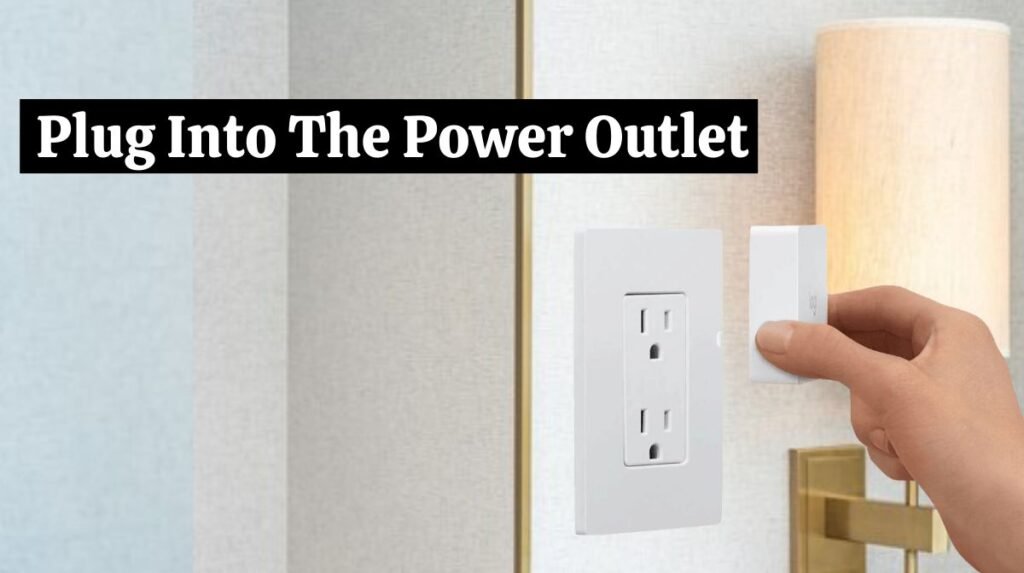
Make sure that the device is plugged into an electrical outlet that works. It is essential to make sure that it is a standard outlet and not a dimmer.
2. Hold The Reset Button:
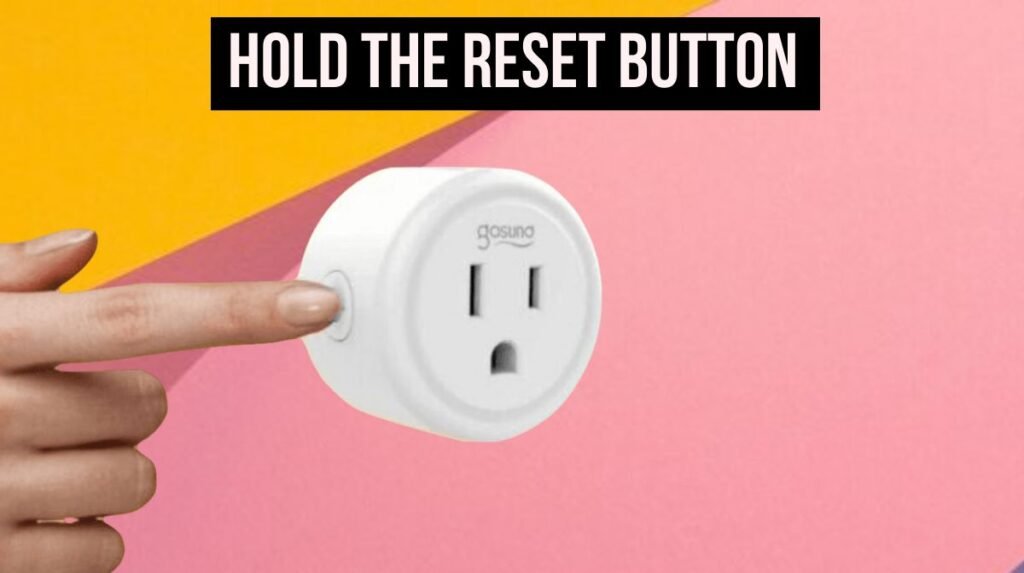
To factory reset Gosund Smart plug, Press and hold the button for 5-10 seconds when you see the light. The light is now rapidly blinking, indicating the smart plug has been reset.
3. Unplug it And Plug In Again:

The reset has been completed. Replace the smart plug in the outlet by removing and plugging it back in. The smart plug is not blinking this time. Connect the Gosund app’s plug again.
There are two types of pairing modes on Gosund plugs: AP and EZ. Plug LEDs flash rapidly in the EZ mode, which is the default and normal mode.
The AP mode, on the other hand, allows you to connect to the device’s hotspot during setup. Double-reset the plug to enter AP pairing mode – the LED indicator flashes slowly.
First, press the reset button for 5 – 10 seconds to perform the normal reset. A second reset should be performed while the plug is quickly flashing.
Your plug has been reset; reconnect it to your network via the Gosund or Smart Life app.
Are you searching for information on How to set up a Gosund Smart Plug? Check out this article for detailed information.
Precautions:
- When the Gosund smart plug is reset, all the WiFi network information from the internal memory will be erased.
- If you reset the Gosund smart plug, your Gosund account linked to your WiFi will be deleted.
- The Gosund smart plug cannot be controlled remotely via the app once it has been factory reset since it will disconnect the WiFi connection.
- When you reset the Gosund smart plug, all the registration information will be lost, so it may not work with Alexa and Google Home. In this case, you have to add the smart plug to Alexa or Google Home as a new device again.
Are you searching for a guide to set up Teckin Smart Plug? Read this comprehensive guide Teckin Smart Plug Setup – A Comprehensive Guide
Reconnecting My Gosund Smart Plug:
After resetting Gosund smart plug, you need to reconnect your Gosund plug and ensure your mobile device is connected to the intended 2.4 GHz WiFi network. Disable any VPN or Ad Guard software on your mobile device for a smooth connection.
You can reconnect your plug by following these steps:
• Install the Gosund or Smart Life app.
- Click on the “+” button”.
- Select Electrical from the list of device categories.
- Select your device type > Socket (Wi-Fi). Plug your device into the appropriate option.
- Select your 2.4 GHz WiFi network and enter your password.
- Choose the pairing mode. You can switch to AP mode by tapping the top right icon. EZ mode is the default mode.
- The plug must be in pairing mode. Tap Next once your plug blinks on the app.
- Connect to the device’s hotspot for AP Mode. Connect to the “SmartLife-XXXX” network by tapping the “Go to Connect” button. After connecting, go to the Gosund app and select Confirm hot spot connection.
- Connecting the device. Your device will be found, registered, and initialized by the app. To finish, name it and tap Done.
Conclusion:
You can easily reset the Gosund Smart Plug. Press the reset button 5 – 10 seconds after connecting the plug to a standard fixture. This clears the plug’s WiFi data and app settings. To continue using the plug, you must reconnect it to your network.
To activate voice control, reconnect the plug to your assistant, such as Alexa or Google Assistant. If you’re having trouble connecting or working, resetting can be helpful. Reset the plug and remove it from your account if you intend to give it as a gift. During setup, this helps avoid the error “associated account.”
If you fail to reset the Gousand Smart plug, double-check the steps and ensure a stable internet connection. If you fail to reset or face some other issues, Contact Gosund support if problems persist.
FAQs:
- How often should I reset Gosund Smart Plug?
Resetting your device when facing connectivity issues or after updates is generally recommended. However, it’s only necessary to do it frequently if problems arise.
- Will resetting delete my device configurations?
Yes, when you reset the plug, its settings will be restored to their defaults. After resetting, please remember to reconfigure it according to your preferences.
- What do I do if the reset process fails?
Double-check the steps and ensure a stable internet connection if the reset fails. Contact Gosund customer support if issues persist.
- Can I reset Gosund Smart plug without using the app?
Yes, The app does not need to be installed to perform a manual reset. You can perform a manual reset by following the instructions in the user manual.

