
It’s helpful to know how to Program Honeywell Thermostat. This is if you want to get maximum use from it. From simple styles that allow you to set a single automated program to elaborate touch-screen models that allow you to set different groups of temperature adjustments each day, Honeywell offers dozens of different thermostat models.
Additionally, you might have a Honeywell smart thermostat. Make sure you become familiar with the new functionality and learn How to Program the Honeywell Thermostat with Wi-Fi remotely. This is done using one of the Honeywell Home apps. Operating your thermostat model may seem like rocket science, but it’s worth learning How to Program a Honeywell Thermostat. This is because it allows you to optimize your HVAC system. Here is a step-by-step guide on How to Program Honeywell Thermostat for all models easily.
Identifying Honeywell Programmable Thermostats:
While many (maybe most) Honeywell thermostats are now digital programmable models, simple models still allow you to raise, lower, and set temperatures without automation. With so many options, you are sure to find the right thermostat for your home. However, determining if yours is actually a Honeywell programmable thermostat isn’t always easy.
In many Honeywell thermostats, the presence of a Prog, Set, or Menu button indicates programmability. Those that aren’t programmable have nothing to set, so they don’t have this button.
On modern digital models, you may find no buttons at all. Instead, there is a touch-screen feature where you’ll read the Set command on the screen.
Below are some popular Honeywell thermostat models and functions. This is not an exhaustive list, but it shows the diversity available. Your home thermostat probably works with one of these:
Check out this guide if you want to find out How To Set Honeywell Thermostat Temperature (Easy Steps)!
Non-Programmable Thermostat Models:
Honeywell Pro 5000 series (TH5110D, TH5220D, TH5320U): Nonprogrammable thermostats with digital screens.
Honeywell RTH5100B: A premium programmable thermostat with a digital screen.
Please see our troubleshooting guide for more information on Honeywell Thermostat Flashing Cool On.
Programmable Thermostat Models:
Honeywell RTH221B: Basic programmable thermostat with one program.
Honeywell RTHL2310B: Basic 5-2 thermostat with two programs.
Honeywell U FocusPro 6000/TH6110D1005: A 5-2 thermostat with a backlit screen that is extra large.
Honeywell RTH6450D: A 5-in-1 thermostat offering three programs.
Honeywell RTH2510B1018: A digital thermostat with a 7-day programmable schedule.
Honeywell RTH7560E: Touch-screen, 7-day programmable thermostat.
Honeywell RTH8580WF: Wi-Fi-enabled 7-day programmable model.
A step-by-step guide is provided in How To Reset Honeywell Thermostat: Easy Steps For All Models.
Honeywell Smart Thermostats:
Honeywell RTH9585WF: Touch-screen Wi-Fi thermostat with seven-day programmability and Energy Star certification.
Honeywell TH8321WF1001: Also known as Visionon Pro 8000. Multistage capability for furnaces, air conditioners, and heat pumps.
Honeywell TH6220WF2006/U Lyric T6 Pro: Another Honeywell Pro series. Multistage capability and compatibility with Amazon Alexa.
Honeywell Home T9: Multiple temperature sensors are available for individual room climate control.
Read this if you are looking for information on How to Set Honeywell Thermostat – A Comprehensive Guide.
How To Program Honeywell Thermostat:

Because there are many thermostat styles, it’s impossible to describe the programming process for everyone. However, whether old-school or next-generation, they all follow much the same process, so it should be easy to interpret the following thermostat instructions even if your model doesn’t exactly match.
This guide describes how to Program Honeywell Thermostat RTH6450D1009 5-1-1. However, virtually all Honeywell thermostats are programmed using a similar process.
1. Set The Time:
Press the SET button when the time or day display flashes on the screen. You can adjust the time by pressing the arrow buttons until the correct time is displayed. To lock this time into the thermostat, press the DONE button.
On some thermostats, pressing the SET key a second time locks the time into the thermostat.
2. Set The First Program:
1. Select the SET key and then press the SET SCHEDULE key. (Some thermostats allow you to toggle through various functions by pressing the SET key several times)
2. Press the UP/DOWN arrow keys until the display flashes to the Monday-Friday WAKE display. Press NEXT.
3. Set the time you typically wake up during the Monday-to-Friday workweek using the UP/DOWN arrow keys. Press NEXT after setting the time properly.
4. Use the UP/DOWN arrow keys to set the desired wake-up temperature for that day of the week. Press the NEXT button to lock in the correct temperature and move on to the next period.
5. Use the UP/DOWN arrow keys and the NEXT button to lock in the times and temperatures for the remaining three periods of the program: Leave, Return, and Sleep. In most programmable thermostats, this four-temperature setting is standard.
3. Set The Next Program:
Press the NEXT key to activate the next program once Monday through Friday’s last temperature period has been locked. This is the Saturday program for our thermostat. You will need to repeat this process until all programs are set (see step 2 above). There may only be one additional program for a 5-2 thermostat or as many as six for a 7-day thermostat.
4. Complete The Program and Adjust:
To lock in the program and close the setup menu, press the DONE button. If you have made an error in the initial programming or if your schedule has changed and you need to adjust the program, follow these steps: After pressing the SET SCHEDULE button, you can toggle through the functions and create new settings by pressing the NEXT button and the UP/DOWN arrow keys. Suppose you want to change both the start time and the temperature for that time of day. This would be the key press sequence:
- SET THE CLOCK/DAY/SCHEDULE.
- Use the UP or DOWN arrow keys until the WAKE period flashes on the screen.
- Select a new wake time by pressing the UP/DOWN arrow keys.
- Click on NEXT.
- Select the desired temperature using the arrow keys.
- The DONE key should display (In some models, a scroll may be required before the DONE key displays).
5. Override The Program (as Needed):
For instance, when you stay home from work and want the thermostat to keep the heat on rather than reduce it to 60 degrees? On the screen, press the arrow keys until the desired temperature appears. When the schedule changes, your thermostat will display the word TEMPORARY on the screen and hold the temperature at that level until the schedule changes again. Just hit the RUN SCHEDULE button when you want to resume the program.
How to Program Honeywell Smart Thermostat:
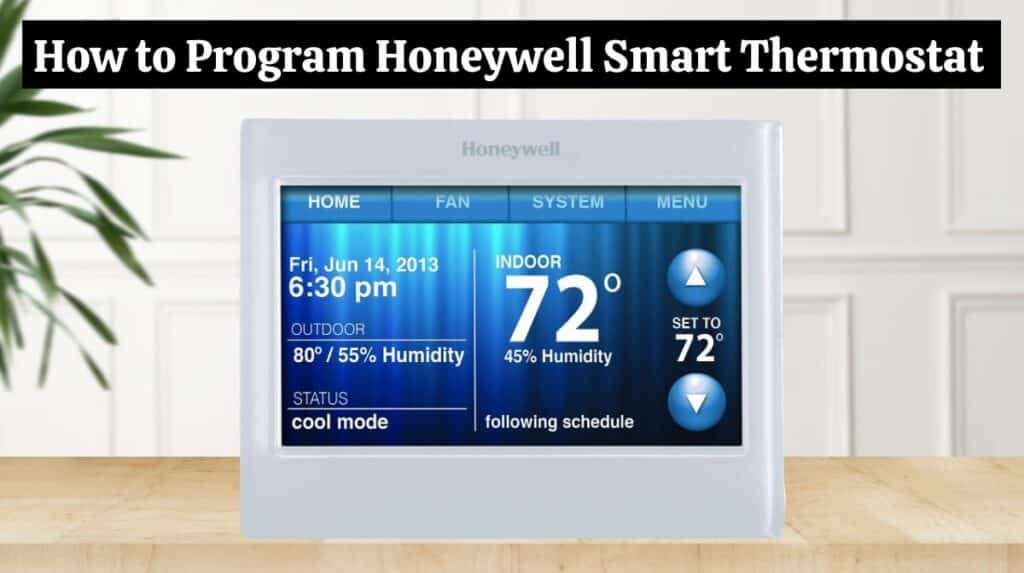
On its website, Honeywell provides a How to Program Honeywell Thermostat tutorial for every smart thermostat model that it sells. You can also find information on that model in the user manual. Your router must be connected to the Pro series thermostat or any other Wi-Fi-enabled model. After that, you can operate it from your laptop or mobile device using the Honeywell App.
The setup begins after installation, and the thermostat wiring is complete. The unit receives power from the HVAC transformer using the common wire or C-wire. Check that the circuit breaker is on and that the display screen is illuminated.
1. Complete the Initial Setup:
- Press NEXT after selecting the language you wish to use.
- Select whether the system is for home or business, then press NEXT.
- Enter the thermostat’s name using the keypad on the screen. Otherwise, you can select the letters using the UP and DOWN buttons. Press NEXT.
- Select whether the thermostat controls a heating, cooling, or both systems. Press NEXT.
- A thermostat can control forced air, heat pumps, hot water, or steam systems. Press NEXT.
2. Enter Your Wi-Fi NETWORK:
Select YES if the prompt asks if you want to connect to a Wi-Fi network. From the menu that appears, select your network. The Wi-Fi password needs to be entered. It can be found on your router’s front, back, or bottom. The wireless key (WPA) is what it’s called.
3. Register The Thermostat:
On the next screen, you will see two numbers – the thermostat MAC and CRC (similar to the model and serial numbers). The numbers are also printed on the back of the thermostat. Set up an account at mytotalconnectcomfort.com, enter a username and password, and then register your device. Subscribers can use this account for troubleshooting.
4. Install The App:
You can install the Resideo App on your laptop or mobile device. Find your thermostat by opening it and following the prompts. By following the instructions in the app, you can now program remotely. Touch screens can also control heating and air conditioning, depending on the thermostat. On the Honeywell website or on YouTube, you can find instructional videos for specific models. You can get the most energy-saving value from your thermostat by watching the full video.
Conclusion:
You can easily program Honeywell thermostats whether you are using the standard thermostat or the digital thermostat. As we have mentioned, you can program Honeywell thermostat by following the steps carefully. We hope you found this article on How to Program Honeywell Thermostat helpful. In the comments section below, let us know if you have any other questions. Thank you for reading.

